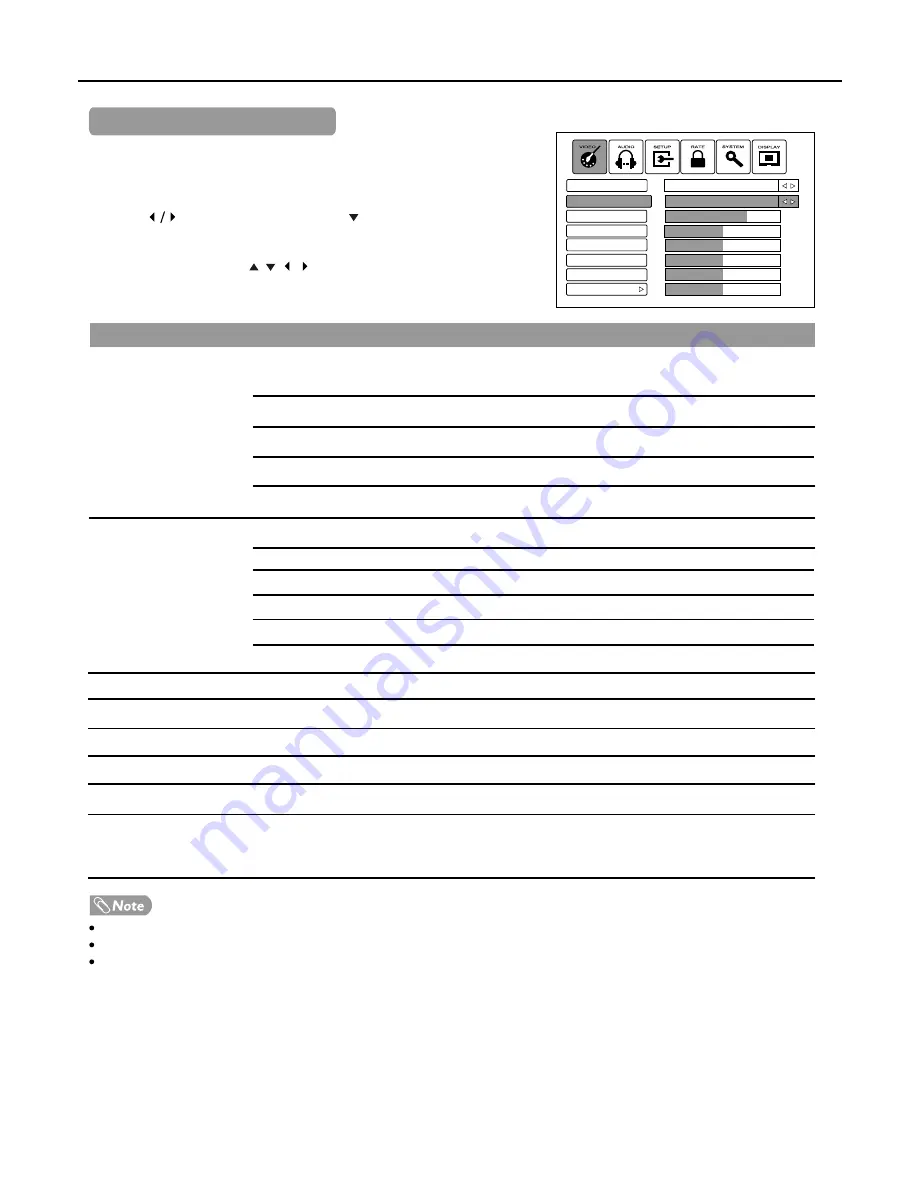
Picture Adjustment
19
Press
MENU
and the main menu screen displays.
Press to select
VIDEO
menu, press to access the menu.
Within the menu, press , , , to navigate through the options
or adjust an option. Press
OK
to confirm a selection or enter a sub-
menu
.
Aspect Ratio
You can select the aspect ratio (display proportions) according to your video signal type or
personal preference. You can select from
Wide
,
Zoom
and
Normal
.
Wide
: Displays a full-screen (16:9) picture. (Works only in 4:3 analog programs)
Zoom:
Magnifies the picture while maintaining correct screen proportions.
Normal:
Displays a 4:3 picture. (Works only in analog programs)
Note:
You can press the ZOOM button repeatedly to select a desired aspect ratio.
Picture Mode
Selects a desired picture mode. You can select from
Standard
,
Vivid
,
Mild
and
Custom
.
Standard:
Select for a normal picture.
Vivid:
Select for a bright and vivid picture.
Mild:
Select for a finely detailed picture.
Custom:
The picture quality you set.
Note:
To quickly change the picture mode, press the
PICTURE
button repeatedly.
Contrast
Adjusts image contrast.
Brightness
Adjusts screen brightness for easier viewing of dark picture such as night scenes and black hair.
Colour
Adjusts colour saturation.
Tints
Adjusts tint for image.
Sharpness
Adjusts image sharpness and displays a sharp image.
Advanced
(Colour Temperature)
Selects one of three automatic colour adjustments. Sets to Warm to enhance hotter colours
such as red, or set to
Cool
to see less intense colours with more blue. You can select from
Warm
,
Cool
and
Normal
.
Tint is only for NTSC system.
Menu item that is not selectable is greyed out.
Select "Advanced" and then press OK to set "Colour Temperature ".
Option
Description
Customising the Picture
3
2
1
T
Picture Mode
Aspect Ratio
Brightness
Contrast
Color
Sharpness
Tint
Advanced
77%
50%
50%
50%
50%
50%
Custom
Wide












































