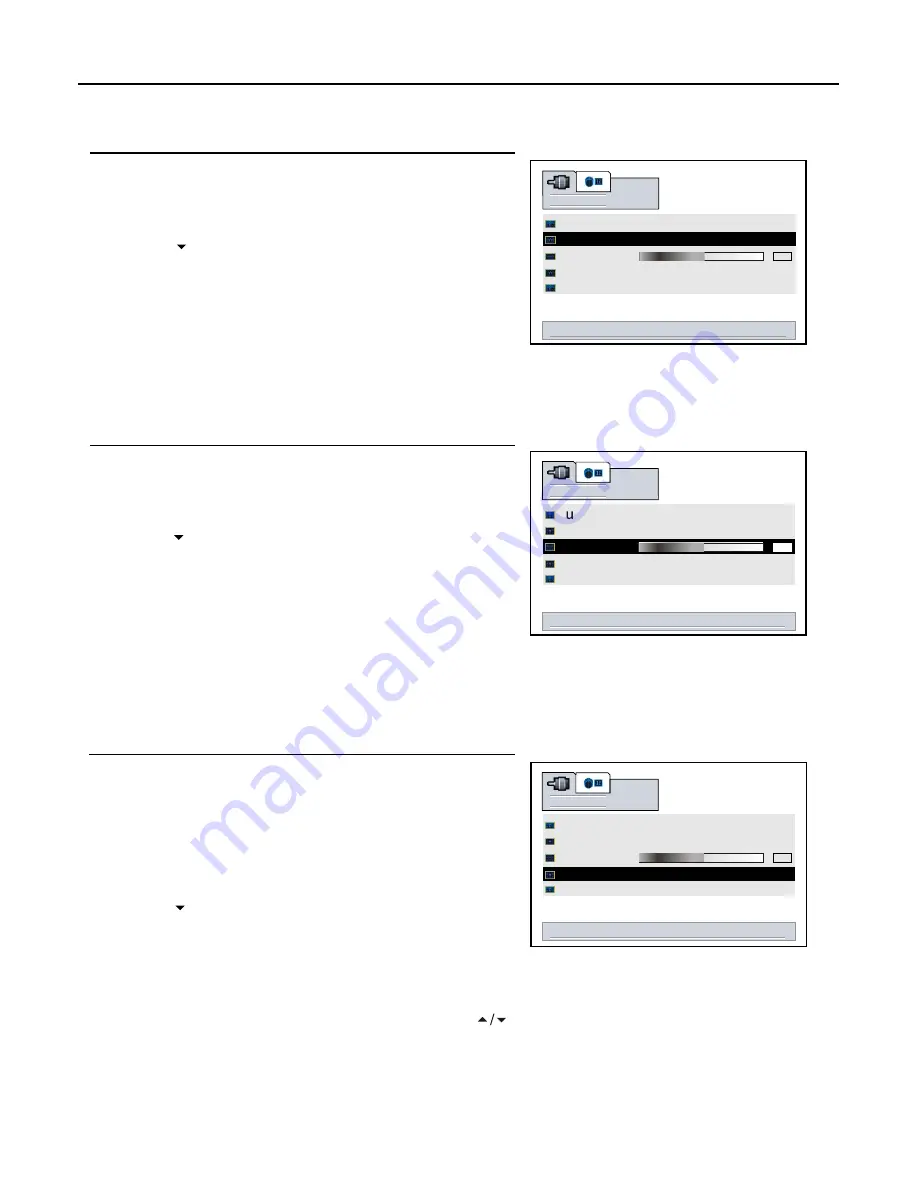
Memorising the Channels
(continued)
20
Setting Auto Fine Tune (AFT)
Repeat steps 1~4 in
[Storing Channels in Memory
Automatically]
to display
search
menu page.
Press
CH
repeatedly to select
auto fine tune
item.
Press V
OL+/-
to select
on
or
off
.
When the AFT is set to On, the unit will automatically tune
the program frequency to provide the best possible picture
and sound.
Manual Fine Tuning
Repeat steps 1~4 in
[Storing Channels in Memory
Automatically]
to display
search
menu page.
Press
CH
repeatedly to select
fine tune
item.
Press
VOL+/-
to fine tune till the best possible picture and
sound are obtained.
Adding and Erasing Channels
Use
number buttons
to directly select a channel that will be
added or erased.
Repeat steps 1~4 in
[Storing Channels in Memory
Automatically]
to display
search
menu page.
If you fine tune a program manually, the
auto fine tune
item will
be turned to
off
automatically.
Press
CH
repeatedly to select
channel skip
item.
Press
VOL+/-
to select
on
or
off
.
When the item is set to on, the selected channel will be erased.
When the item is set to off, the selected channel will be added.
The erased channels can not be selected by using the
CH
buttons unless you use
number buttons
to input channel number
directly.
4
3
2
1
3
2
1
3
2
1
right/left to set channel skip
<select> to enable
<select> to enable
off
on
on
off
search
manual search
channel skip
fine tune
auto fine tune
autoset
50
right/left to adjust fine tuning
<select> to enable
<select> to enable
off
on
on
off
search
manual search
channel skip
fine tune
auto fine tune
autoset
50
off
on
right/left to adjust automatic fine tune
<select> to enable
<select> to enable
manual search
channel skip
fine tune
auto fine tune
autoset
search
50
on
off






























