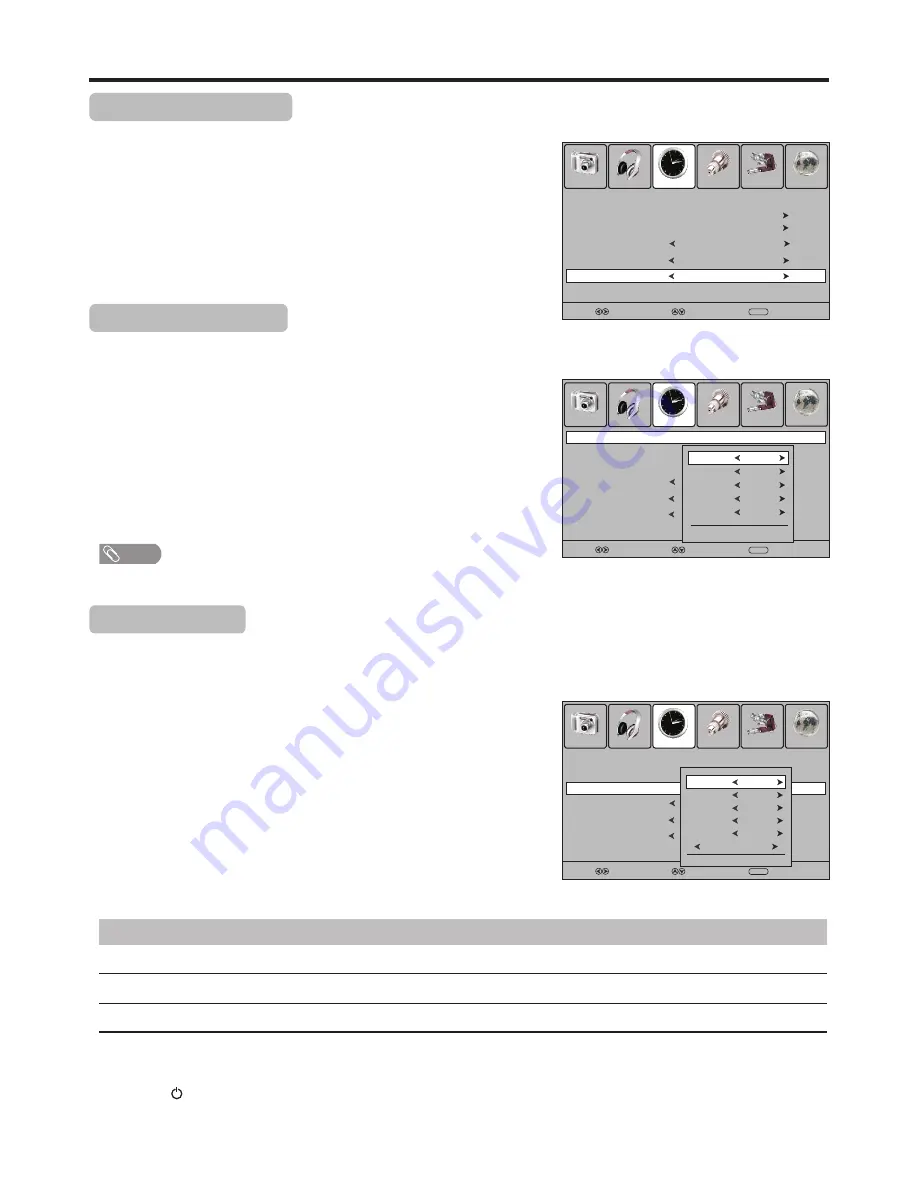
Timer Setup
26
Time Zone Selection
1
3
Press
MENU
and the main menu screen displays.
Press
5
or
6
to select
Time Zone
item, and then press
3
or
4
to
select the appropriate one.
Press
3
or
4
to select
Time
menu, press
6
to access
.
2
To obtain local time, you should first set local time zone. and it depends on
your local station whether has broadcast time zone information.
Current Time Setup
1
3
Navigate to the
Time
menu, press
6
to access
.
Within
the
menu, use
5
or
6
to highlight the
Date
,
Month
,
Year
,
Hour
or
Minute
item, and use
3
or
4
to adjust the values.
When finished, use
5
or
6
to select
Close
and press
OK
to
confirm the setting.
Press
5
or
6
to select
Clock
item, Press
4
or
OK
to access the
submenu.
2
Make use of this function can set the current time for the TV.
On Timer Setup
1
3
Navigate to the
Time
menu, press
6
to access
.
Now the
Activate
item will be highlighted automatically, press
3
or
4
to select
On
. (If you want to cancel setting, please choose
Off
)
Press
5
or
6
to select
On
Time
item, Press
4
or
OK
to access
the submenu.
2
With On Timer function On, the TV will automatically turn on at the preset time.
Press
5
or
6
to select
Hour
or
Minute
item, and press
3
or
4
to
adjust the value.
4
Option
Description
Volume
Mode
Program Number
Sets desired volume for the On program.
Selects one source to be viewed through On timer.
Selects a broadcasting program for On timer.
After setting On Timer, you can press
5
,
6
,
3
or
4
to navigate
through the following three options and adjust the options .
5
When finished, use
5
or
6
to select
Close
item
and press
OK
to confirm the setting.
6
Press to switch the TV to standby mode. At the preset time, the TV will
auto turn on and broadcast the preset program at the preset volume.
7
Note
!
Before setting Off timer and On timer, please set the Clock for the TV.
Picture
Sound
Time
Option
Lock
Channel
Select
Move
MENU
Exit
Clock
28/Sep /2008 15:30
Off Time
On Time
Auto Sleep
Sleep Timer
Off
Off
Off
Off
Time Zone
VIC GMT+10
Picture
Sound
Time
Option
Lock
Channel
Select
Move
MENU
Exit
Off Time
On Time
Auto Sleep
Sleep Timer
Off
Off
Off
Off
Clock
28/Sep /2008 15:30
Time Zone
VIC GMT+10
Picture
Sound
Time
Option
Lock
Channel
Select
Move
MENU
Exit
Off Time
Auto Sleep
Sleep Timer
Off
Off
Off
On Time
Off
Clock
28/Sep /2008 15:30
Time Zone
VIC GMT+10
Activate
On
Close
Hour
00
Minute
00
Volume
00
Mode
DTV
22 ABC TV
Date
28
Close
Month
Sep
Year
2008
Hour
15
Minute
30









































