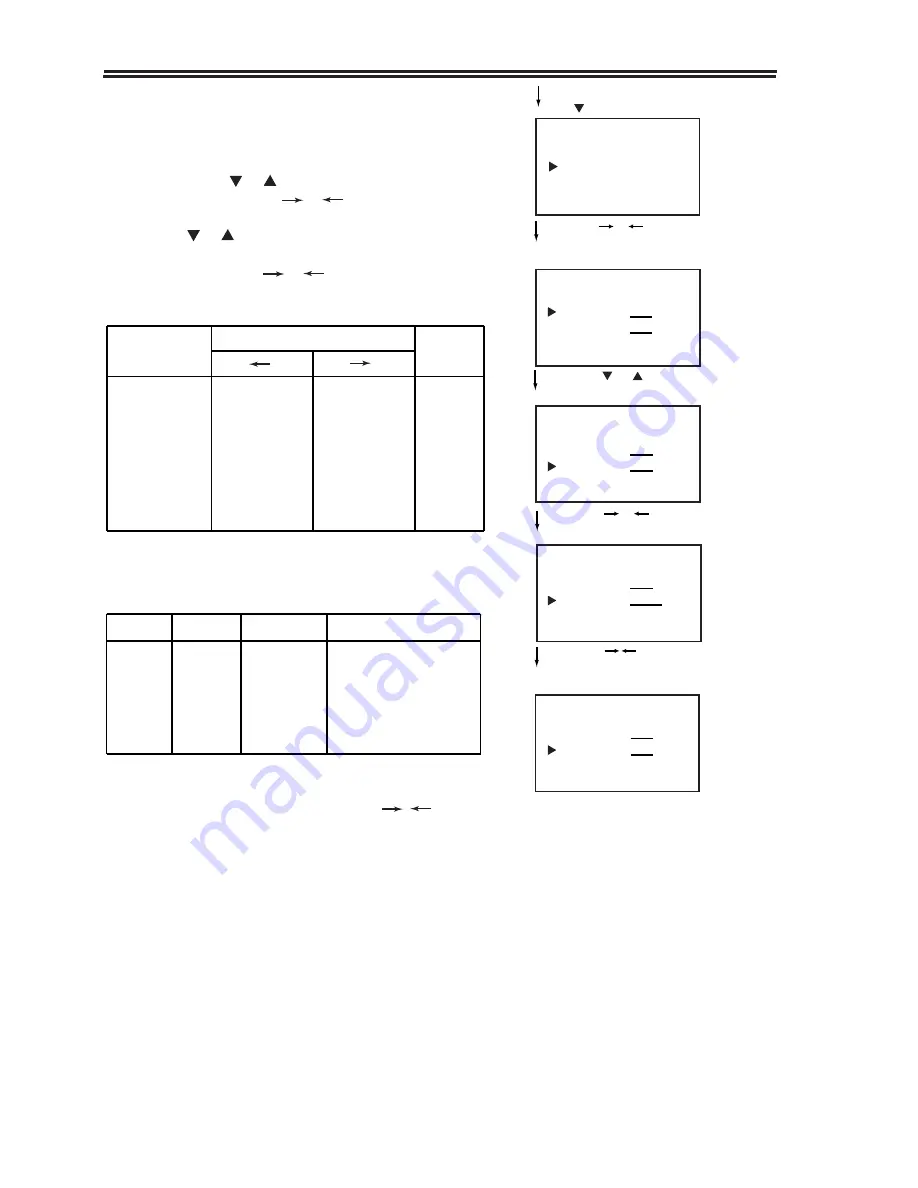
2. Sound adjustment
Complete the following steps and you will adjust the
sound quality.
Press the MENU button to display the main
menu. Press the or button to select
SOUND , then press the or button to enter
into the sub-menu of SOUND.
Press the or button to select your required
sound adjustment item (the caption on the screen
is red), then press the or button to adjust
the sound quality.
You can select the sound quality according to the
programme content and personal preference.
Press the MENU button
and button
MENU
PICTURE
SOUND
Press the or button
to display the menu of
sound
13
Adjustment
item
BASS
TREBLE
BALANCE
SURROUND
SURROUND
Pressing (Memory mode)
weaker
weaker
decrease right
side sound
on/off
weaker
stronger
stronger
decrease left
side sound
on/off
stronger
Standard
mode
50
50
0
Off
50
SOUND MEMORY
BASS 50
TREBLE 50
Press the or button
to select adjustment mode
SOUND MEMORY
BASS 50
TREBLE 50
Press the or button
to adjust the level
SOUND MEMORY
BASS 50
TREBLE 70
Press the | button
mode changes between
STANDARD and MEMORY
SOUND STANDARD
BASS 50
TREBLE 50
BASS
Strong
weak
middle
TREBLE
Strong
weak
middle
on
off
off
Tone quality
suitable for listening
to music
suitable for listening
to news, language
standard
Note: During the process of picture and sound ad-
justment, every time you press the | button,
STANDARD/MEMORY is displayed on the
screen alternatively. When picture and tone
quality are adjusted to your desired level,
the mode is memory mode.
SURROUND
2.1
2.2
llllll
llllll
llllll
llllll
llllll
llllllll
llllll
llllll
Summary of Contents for MODEL 6810PF
Page 7: ...The Remote Controller 5...























