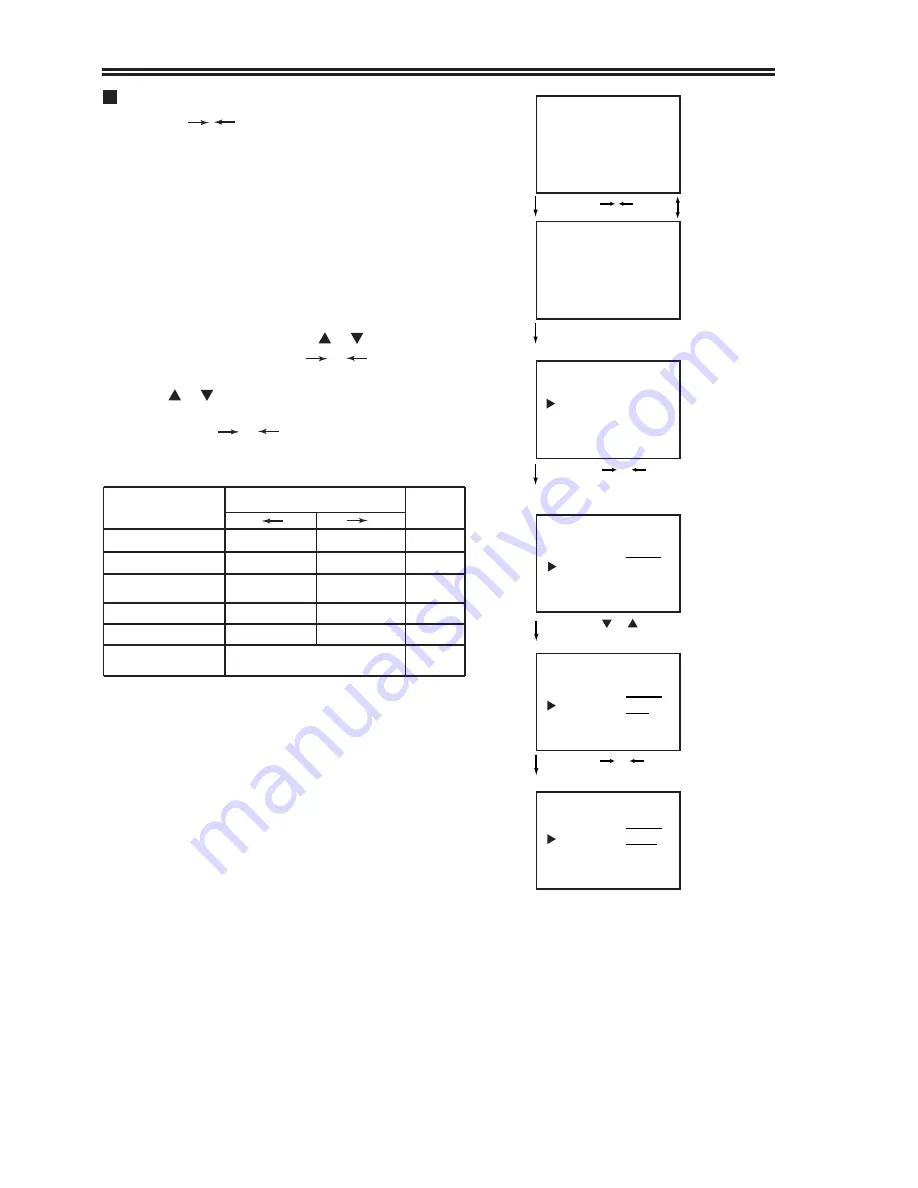
Press the | button, you can quickly select two
modes of picture and sound quality standard:
One is standard mode ( on the screen displays
(STANDARD);
The other is personal select mode (on the screen
displays "MEMORY").
1. Picture adjustment
Complete the following steps and you will adjust the
picture quality.
Press the MENU button, on the screen will dis-
play the main menu, press the or button to
select PICTURE, then press or button to
enter into the sub-menu of PICTURE
Press or the button to select the items you
want to adjust (the caption on the screen is red),
then press the or button to adjust the level of
picture control amount.
If the TV signals are too weak and you can not watch the program
normally, blue background will appear automatically to overcome
the picture. If you insist on watching the program, you can select
"BBK" item to shut off the blue background. We suggest you turn
"BKK" on in ordinary circumstances.
STANDARD
Press the MENU button
to display the main menu
Press the or button
to display the menu of
PICTURE
Press the or button to
select adjustment item
Press the or button to
adjust the level
Adjustment
item
Pressing (Memory mode)
Standard
Mode
COLOUR
paler
deeper
50
BRIGHT
darker
lighter
70
CONT (Contrast)
weaker
stronger
70
SHARP
weaker
stronger
20
TINT
purplish
bluish
0
BBK
(Blue background)
ON (OFF)
ON
PICTURE MEMORY
COLOR 70
BRIGHT 50
PICTURE MEMORY
COLOR 70
BRIGHT 60
PICTURE MEMORY
COLOR 70
BRIGHT50
MENU
PICTURE
MEMORY
Press the | button
12
lllllllll
Picture and sound adjustment
If the signal being received is weaker, adjust SHARP to lower
level to reduce the noise.
If the signal being is stronger, adjust SHARP to higher level to
improve the picture quality.
1.1
1.2
lllllllll
llllll
lllllllll
llllllll
*
Note:
Only when the colour system is NTSC, there is
TINT item
*
*
Summary of Contents for MODEL 6810PF
Page 7: ...The Remote Controller 5...























