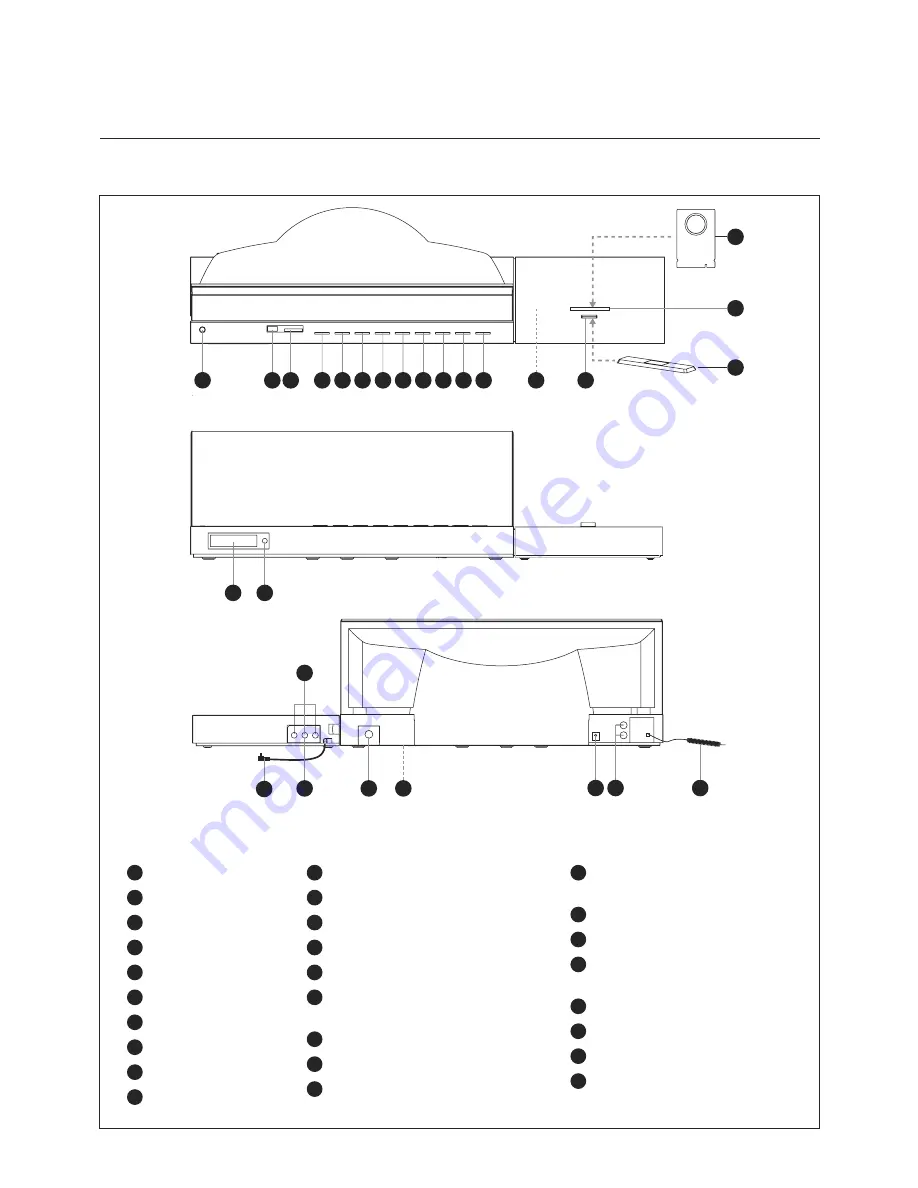
1
2 3
19
23
22
20
24 25
26
27
21
18
4
5
6
7 8 9 10 11 12
14
15
17
16
13
Description
Due to ongoing modifications to our products, your appliance may vary slightly from this user manual.
1
Standby / Off
2
USB Drive Socket
3
SD Memory Card Socket
4
Play / Pause / Scan
5
Back / Tune Down
6
Next / Tune Up
7
Clock Set
8
Tone
9
Sound Effect
10
Function
11
Volume down –
12
Volume up +
13
iPod / iPhone / iPad Dock Accessory
14
iPod / iPhone / iPad Dock Connector
15
Docking Platform Cover
16
Cavity for iPod / iPhone / iPad Support
Stand
17
iPod / iPhone / iPad Rear Support Stand
18
Remote Control Sensor
19
LCD Display
20
iPod / iPhone / iPad Dock
Accessory Input Socket
21
Component Video Sockets
22
Composite Video Socket
23
iPod / iPhone Dock Accessory Connector
(to Main Unit)
24
DC Jack (DC 15v)
25
Aux (Left / Right) Sockets
26
FM Antenna Wire
27
Battery Compartment
(underneath the unit)


































