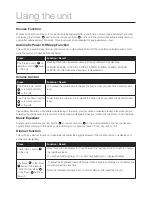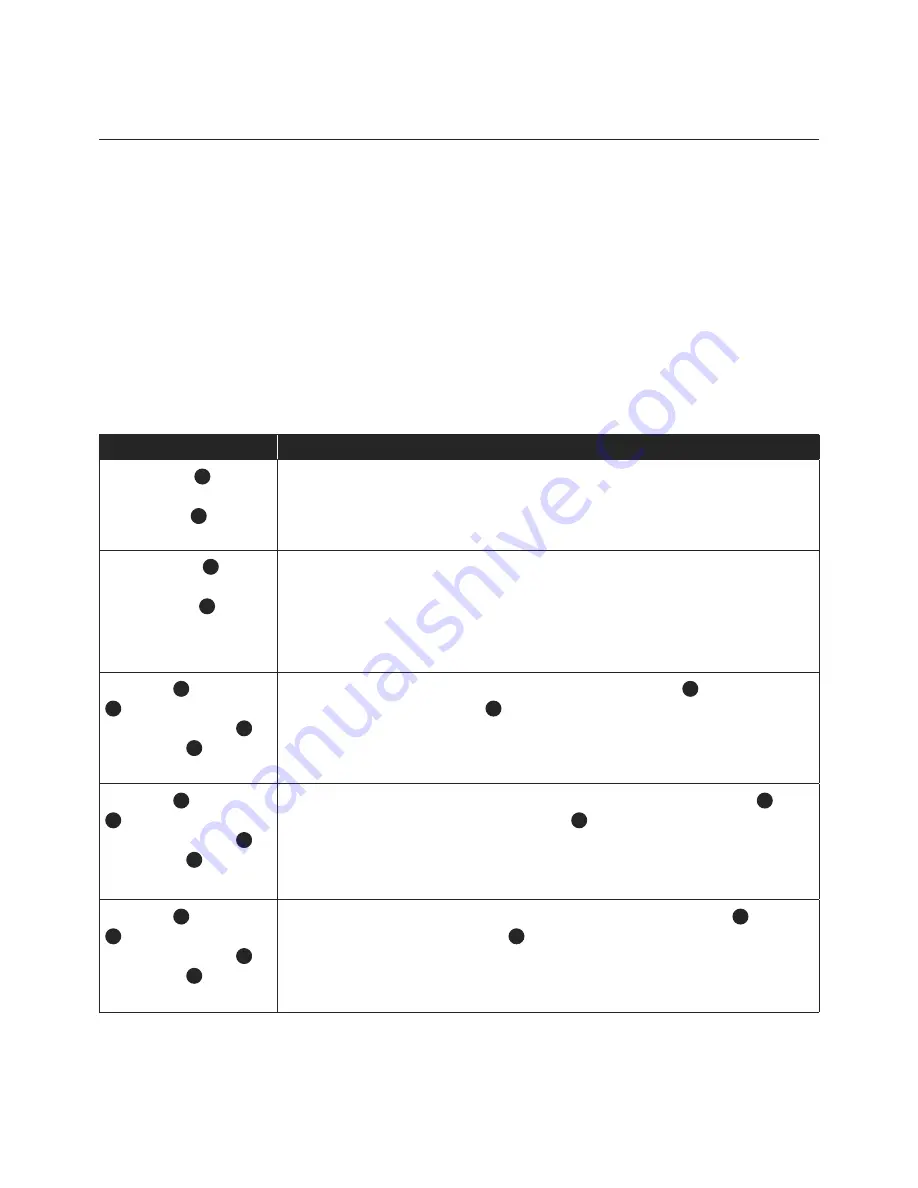
Using the unit
Digital Clock Function
The unit has a built-in digital clock, which is displayed when the unit is in ‘Standby / On’ mode. The display will
continuously show the current time except in the following instances:
• When the ‘Dimmer’ function is set to ‘0’ (display lights off / fully dimmed).
• When using the ‘Function’ button to select the ‘Radio FM’ mode, the display will momentarily show the FM
Frequency before returning to the digital clock.
• When using functions / controls that require information to be momentarily displayed i.e. Volume Control,
FM Frequency Tuning, setting the Alarm etc.
When the digital clock is not set the digital clock display will continuously flash to indicate that the correct time has not
yet been set.
How to Set the Clock
Press
Function / Result
The ‘Standby’
1
button
on the remote control or
the ‘Standby’
17
button on
the unit.
Switch unit to ‘Standby / On’ mode.
The ‘Clock Set’
11
button
on the remote control or
the ‘Clock Set’
6
button
on the unit.
HOLD FOR 3 SECONDS.
The display flashes ‘12 Hour’ or ‘24 Hour’.
The ‘Back’
4
or the ‘Next’
6
button on the remote
control. Or the ‘Back’
11
or the ‘Next’
13
button on
the unit.
To select 12 hour or 24 hour clock display, then press ‘Clock Set’
11
button on the
remote control or the ‘Clock Set’
6
button on the unit to confirm your selection.
The ‘Hour’ will start to flash in the display.
The ‘Back’
4
or the ‘Next’
6
button on the remote
control. Or the ‘Back’
11
or the ‘Next’
13
button on
the unit.
Press repeatedly to set the correct hour in the display , then press ‘Clock Set’
11
button on the remote control or the ‘Clock Set’
6
button on the unit to confirm
your selection.
The ‘Minute’ will start to flash in the display.
The ‘Back’
4
or the ‘Next’
6
button on the remote
control. Or the ‘Back’
11
or the ‘Next’
13
button on
the unit.
Repeatedly to set the correct minute in the display, then press ‘Clock Set’
11
button on
the remote control or the ‘Clock Set’
6
button on the unit to confirm your selection.
The Clock is now set and will be shown in the display.