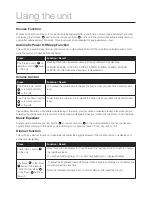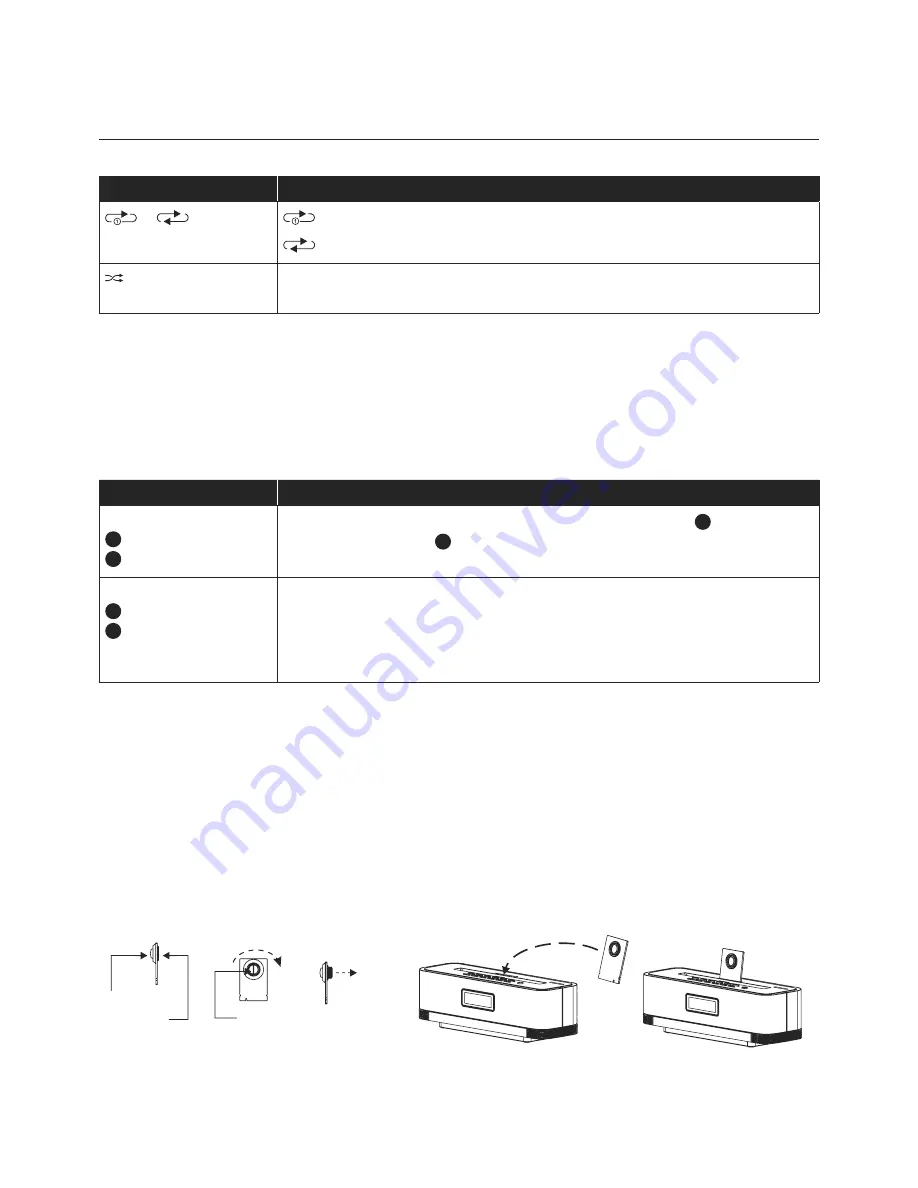
Using the unit
Repeat Playback Function on the iPod, iPhone or iPad
Press
Function / Result
or
on the iPod,
iPhone or iPad screen.
to repeat the current track
to repeat all songs
on the iPod, iPhone or
iPad screen.
To shuffle all songs on the iPod, iPhone or iPad and play them back in random order.
Using the ‘Audio Line In’ Connection (AUX Input)
Does this unit have this function
- can’t see the USB Socket or SD Card Socket on the diagram?
You can connect the audio output of an external device such as a MP3 Player or a TV to this unit. This enables you to
listen to the audio of that device through the high quality amplifier of this unit. To connect the external device please
use a standard stereo headphone (3.5Mm to 3.5Mm plugs) cable to connect the ‘Headphone-out or audio line-out’ of
the device to the aux-input socket of this unit.
Press
Function / Result
The ‘On / Standby’ button
1
o
n remote control or
17
o
n the unit
To switch on the unit. Insert either a USB drive into the USB Socket
2
or an SD card
into the SD Card Socket
3
.
The ‘Function’ button
3
o
n remote control or
8
o
n the unit
Press this repeatedly until the display shows ‘AUX’.
Switch on the external device eg. MP3 player or TV. Start playback of the external
device and adjust the volume control of the main unit to the desired level.
Remember to switch off the unit when you are finished using the external device.
iPod, iPhone or iPad Rear Support Stand
This unit is designed to allow you to connect an iPod, iPhone or iPad without the need for dock connectors. The
design of the unit has been structured to provide support to the connector under normal usage without excessive
pressure on the iPod, iPhone or iPad when controlling playback using the iPod, iPhone or iPad screen.
iPod rear support stand can be adjusted by the ‘Screw-control’ which is located at the back of the rear support stand.
Rotate the ‘Screw-control’ in clock wise, to stretch out the rubber pad.
To reverse the rubber pad backward, simply rotate the ‘Screw-control’ in anti-clock wise.
Side of the
support stand
Back of the rear
support stand
Side of the
support stand
Insert the rear support stand back to the cavity gently after adjusted the
rubber pad level as desired.
Rubber pad
stretch out
Rotate the
screw-control
clockwise
Screw-control
Rubber Pad