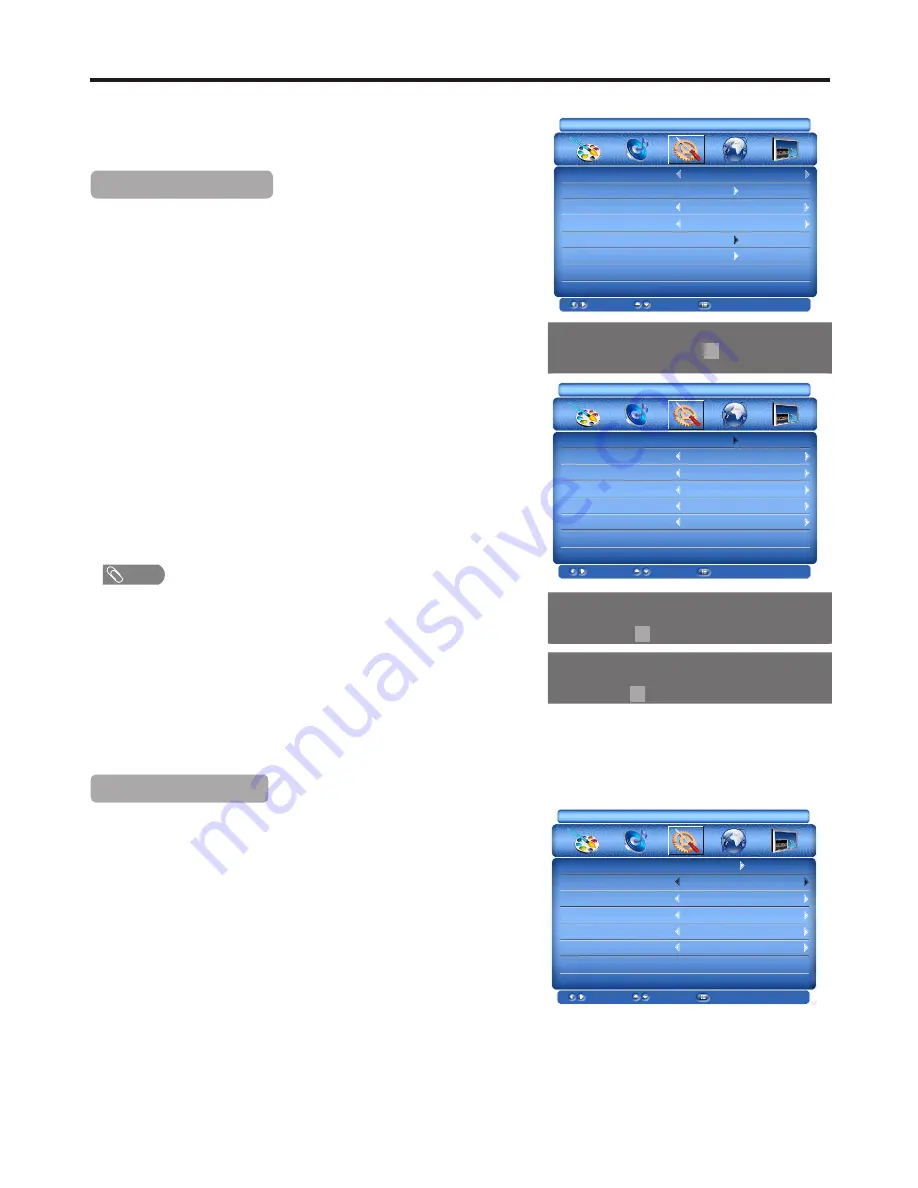
CHANGE
PIN
KEY
LOCK
SOURCE
LOCK
CHN
CTRL
CHN
SELECT
BLOCK
SELECT
ON
001
OFF
ON
ON
CHANGE
PIN
KEY
LOCK
SOURCE
LOCK
CHN
CTRL
CHN
SELECT
BLOCK
SELECT
ON
001
OFF
ON
ON
Setting Parental Control
23
To set a password
1
3
Press MENU and the main menu screen displays.
Press
5
or
6
to select PARENT CONTROL item, then press
4
to
access. Now a password is required to input.
Press
3
or
4
to select FUNCTION menu, press
6
to access the
menu.
2
Parental Control enables parents to prevent their children from watching
inappropriate material on TV.
To use the Parental Control function, you first need to set your password.
4
Press 0 – 9 number buttons to input the password(4-digit, the default
password is 0000 and you should change it). Now PARENT
CONTROL menu opens.
5
Highlight CHANGE
PIN item, press
4
to access.
6
Enter the new password using 0 – 9 buttons.
7
Enter the same password again to confirm.
Now the new password has been created successfully.
!
To avoid forgetting the password, write it down and keep it in the safe
place.
!
If you do forget the password, you may use master password (2580) to
access the PARENT CONTROL menu and set a new password. Do not
let children know it.
Note
Setting Key Lock
1
Use password to access FUNCTION-PARENT CONTROL menu.
When the KEY LOCK is turned ON, buttons on the control panel on
the main unit are not active. To restore, please set the KEY LOCK to
OFF.
2
Press
5
or
6
to select KEY LOCK item, then press
3
or
4
to select
On or Off.
3
Press MENU to return to previous menu. Press MENU repeatedly to
clear the menu screen.
FUNCTION
LANGUAGE
OSD SETTING
SLEEP TIMER
BLUE SCREEN
PARENT CONTROL
ENGLISH
OFF
ON
MOVE
SELECT
EXIT
FUNCTION
MOVE
SELECT
EXIT
FUNCTION
MOVE
SELECT
EXIT
PASSWORD
. . .
.
CHANGE
PIN
AGAIN
. . .
.
CHANGE
PIN
. . .
.
USER RESET























