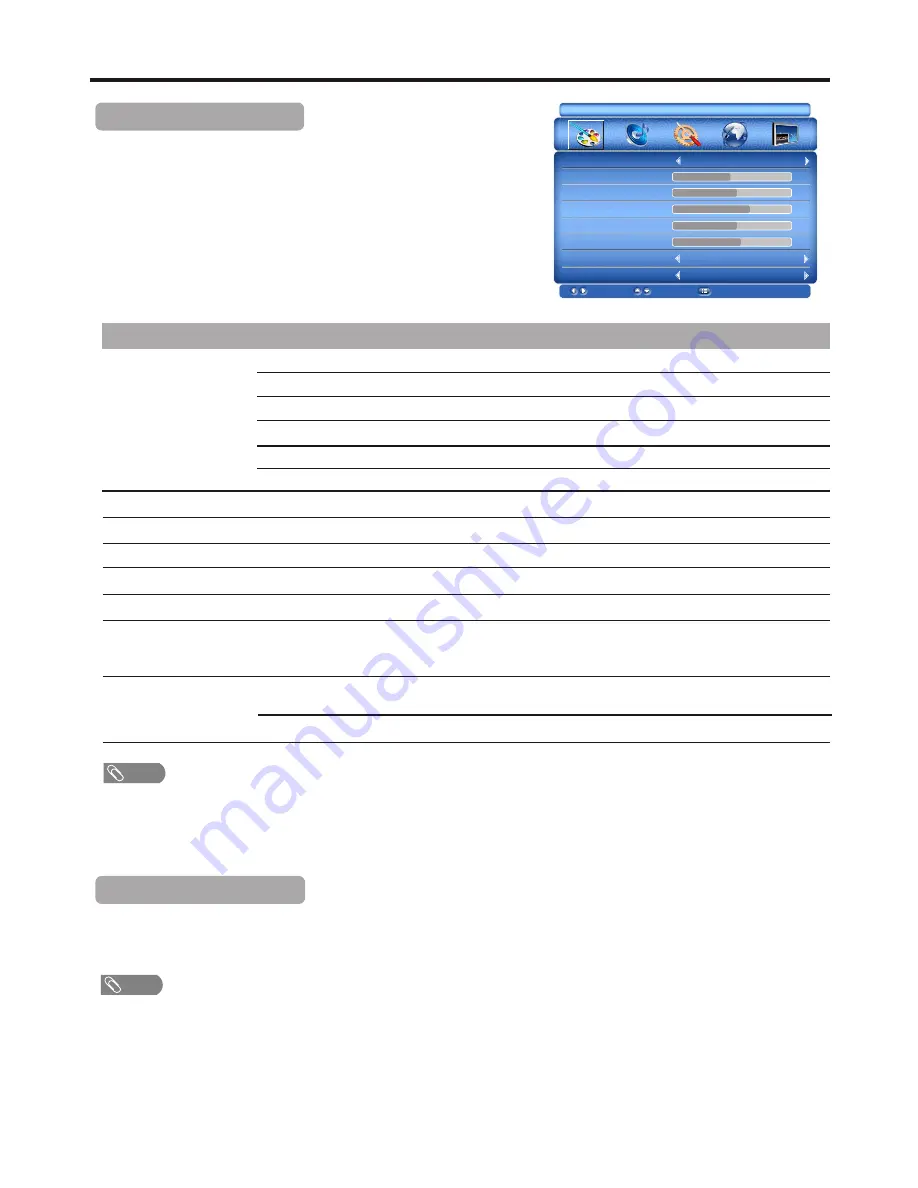
Option
Description
Selects a desired picture mode. You can select from NATURE, SOFT, VIVID and USER.
NATURE: Select for a natural picture.
SOFT: Select for a finely detailed picture.
VIVID: Select for a bright and vivid picture.
USER: The picture quality you set.
Note: To quickly change the picture mode, press the PICTURE button on the remote control repeatedly.
PICTURE MODE
CONTRAST
BRIGHTNESS
SATURATION
HUE
SHARPNESS
Adjusts image contrast.
COLOR TEMP
(Color Temperature)
NR
(Noise Reduction)
Note: You can quickly press the N.R. button on the remote control to activate the function.
Adjusting the Picture
Picture Adjustment
1
3
Press MENU to display the PICTURE menu, and press
6
to access .
Within the menu, press
5
,
6
,
3
,
4
to navigate through the options or
adjust an option.
2
Adjusts screen brightness for easier viewing of dark picture such as night scenes and black hair.
Adjusts color saturation.
Adjusts hue for image.
Adjusts image sharpness and displays a sharp image.
Selects
one
of
three
automatic
color
adjustments
.
Sets
to
WARM
to
enhance
hotter
colors
such
as
red
,
or
set
to
COOL
to
see
less
intense
colors
with
more
blue
.
You can select from COOL,
WARM and NORMAL.
Selects from WEAK/MEDIUM/STRONG to reduce noise in the picture, commonly called snow.
Select OFF to turn off this function.
To Freeze the Picture
Press
the
FREEZE button
to
freeze
the
image
on
the
screen(the
video
sources
are still running).
Press
the
button
again
to
reactivate
the
image
.
If a fixed image is displayed on the screen for a long time, that fixed image may become imprinted on the screen and remain
visible.
Note
20
The [HUE] item is for NTSC system only.
Note
PICTURE
PICTURE MODE
CONTRAST
BRIGHTNESS
SATURATION
HUE
SHARPNESS
COLOR TEMP
NR
USER
MOVE
SELECT
EXIT
44
50
65
50
54
COOL
OFF
To exit, press MENU button repeatedly.


























