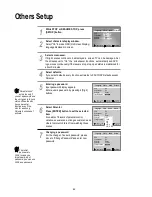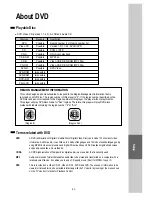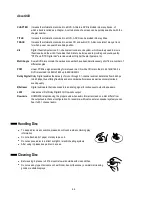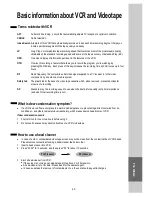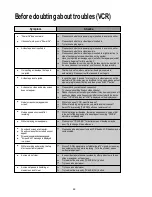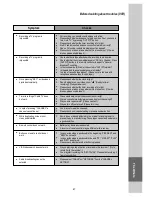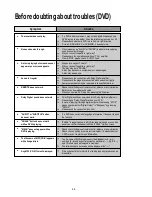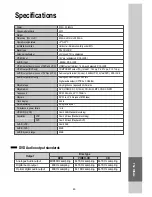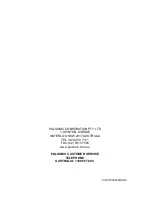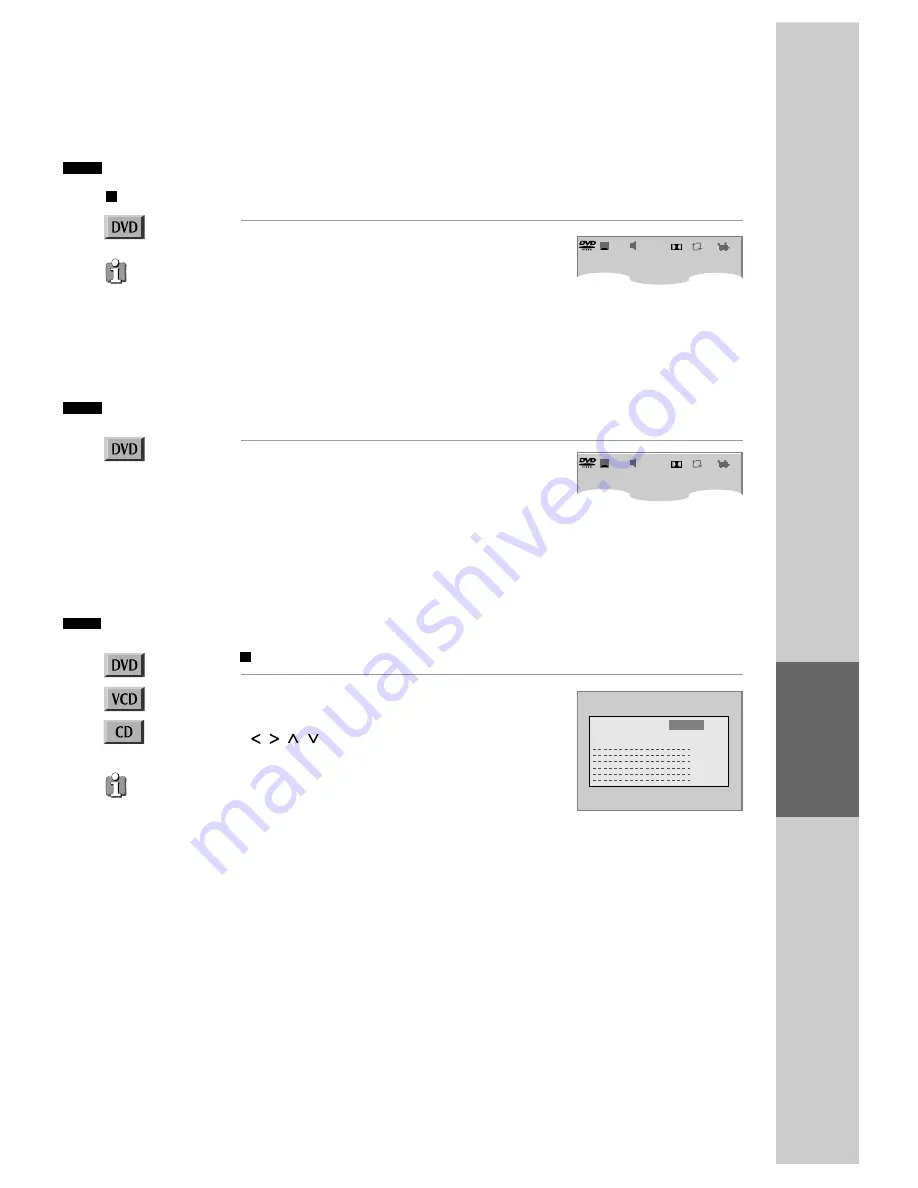
37
Selecting an audio language
Selecting an AUDIO language, SUBTITLE language and 3D AUDIO
The user may select an audio language and subtitle language if a disc includes Multi-language.
Keep pressing [AUDIO] button till the user's
preferred language appears.
If DVD disc includes audio information, every time
the user presses [AUDIO] button, English (ENG),
French (FRE), Spanish (SPA) and others appear one by
one.
Selecting a subtitle language
Keep pressing [SUBTITLE] button till the user's
preferred language appears.
If a DVD disc includes subtitle information, every time
the user presses [SUBTITLE] button, English (ENG),
French (FRE), Spanish (SPA) and others appear one
by one.
A certain disc
may not support audio
select or subtitle select.
Selecting 3D Audio
Please press [3D] button.
If the right figure appears, move the cursor with
[ ] buttons.
The user may select a "Sound fields" among Standard,
Theater, Amphitheater, Live, Concert, Church, Wide,
Hall or Stadium.
Also, select a "Graphics equaliser" among Standard,
Classic, Rock, Jazz, Pop or User.
* When setting graphics equaliser, sound fields changes to
"Standard" automatically.
Sound Fields and Graphics Equaliser can be set.
This 3D function
is operational only
when the Audio
Output is set to the
Analog or
SPDIF/PCM.
+8dB
- 8dB
Sound fields
Standard
Graphics equaliser
Standard
DI
ENG2CH/3
OFF
ENG/3
1/1
DI
ENG2CH/3
OFF
ENG/3
1/1
D
V
D
O
p
e
ra
tio
n