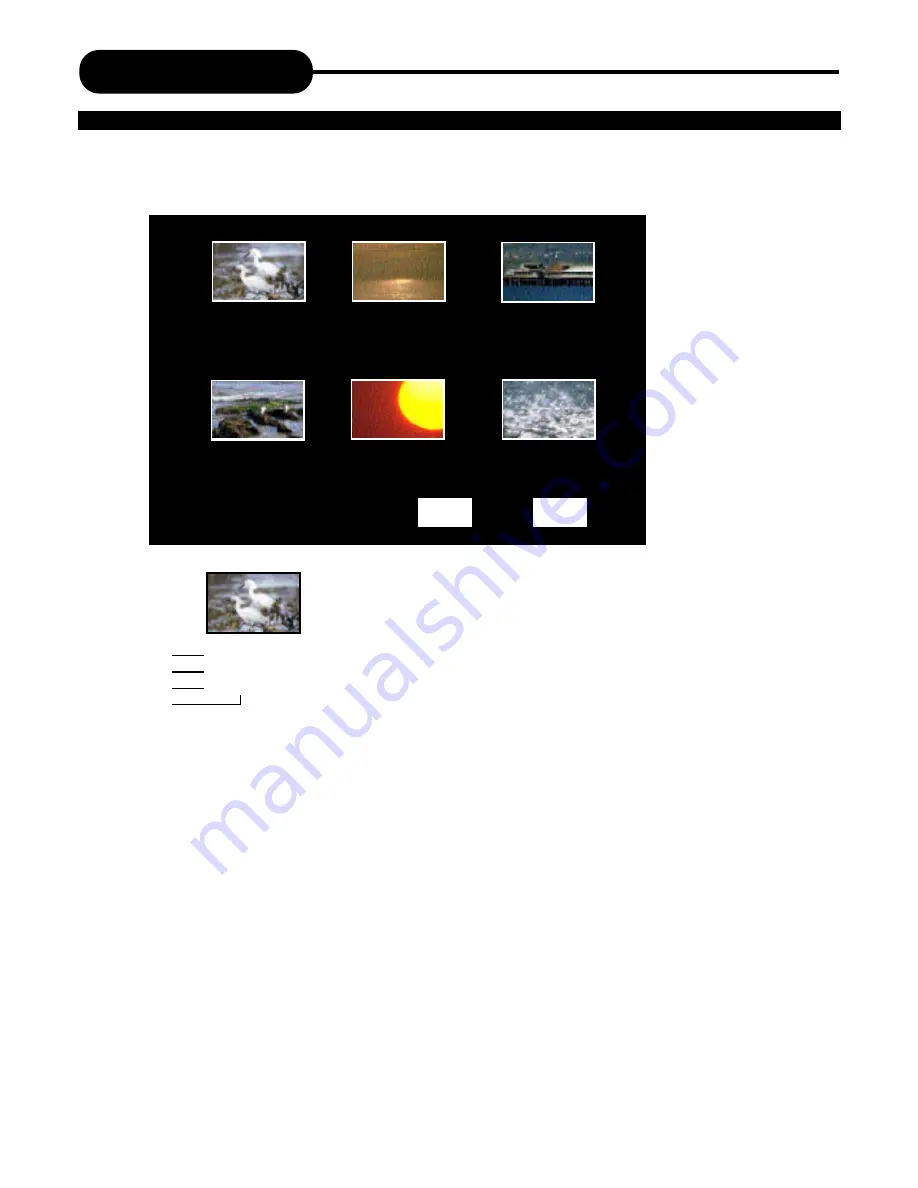
Playing Back a Disc
14
Index Picture Screen
Description:
1. The name of the pre-recorded. The default is
TITLE.
2. The date and time of the record.
3. The quality.
4. Length of the record.
1. Power on your recorder.
2. Insert a DVD+RW or DVD+R disc.
The index pictures will appear on the screen as above.
PREV
NEXT
1. TITLE
01/01/00-12:14PM
SP 00:00:20
2. TITLE
01/01/00-12:14PM
HQ 00:00:20
3. TITLE
01/01/00-12:14PM
SLP 00:00:20
4. TITLE
01/01/00-12:14PM
HQ 00:00:20
5. TITLE
01/01/00-12:14PM
SP 00:00:20
6. TITLE
01/01/00-12:14PM
EP 00:00:20
1. TITLE
01/01/00-12:14PM
SP 00:00:20
1.
2.
3.
4.
PLAYING A DVD+RW OR DVD+R DISC






























