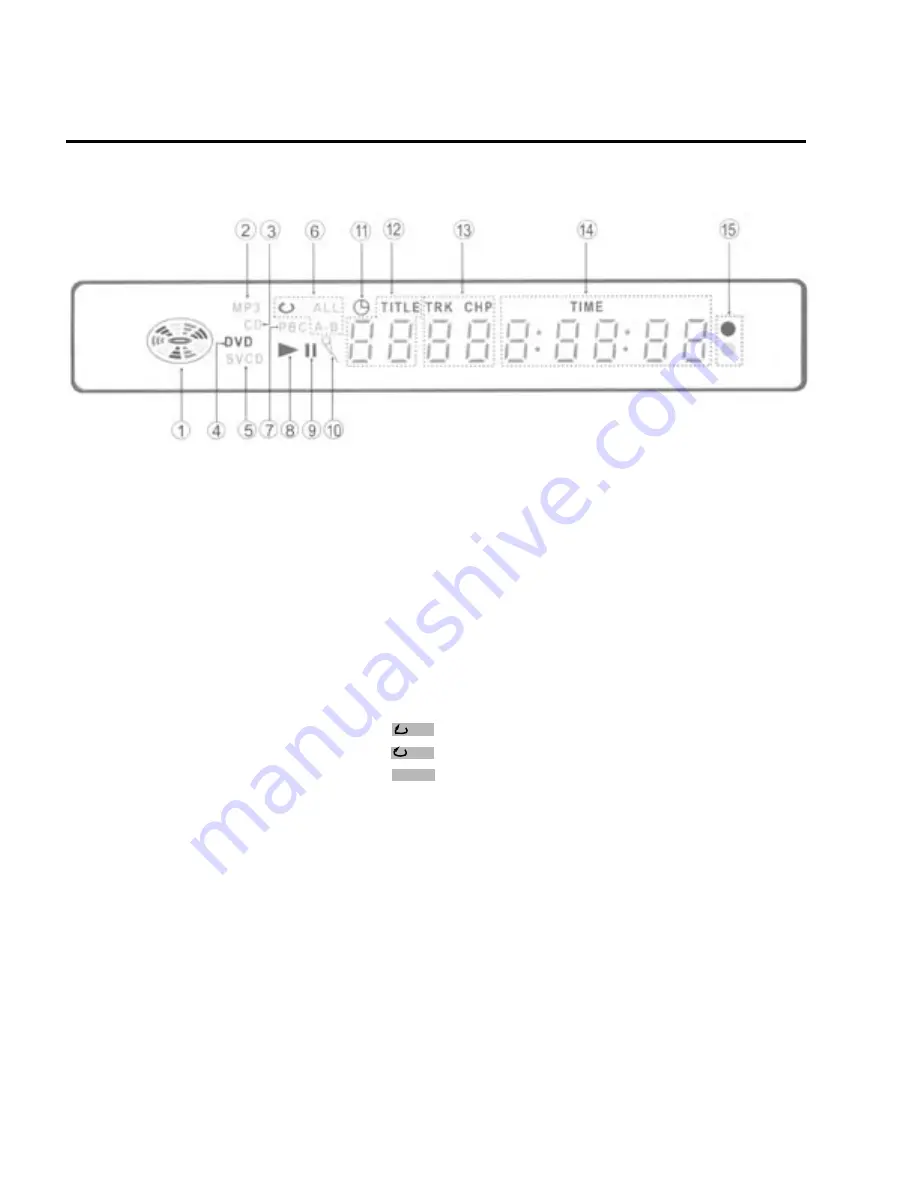
VFD Illustration
The figure above shows the front panel with all the displays on.
1. Play indicator
2. MP3 indicator
3. CD indicator
4. DVD indicator
5. SVCD-VCD indicator
6. Repeat indicator
7. PBC indicator
8. Play indicator
9. Pause indicator
indicator
Wheel during playback.
Illuminate when a MP3 disc is loaded.
Illuminate when a CD-DA disc is loaded.
Illuminate when a DVD disc is loaded.
Illuminate VCD when a VCD disc is loaded and illuminate SVCD
When a Super-VCD disc is loaded.
Illuminate during repeat playback.
Repeat of chapter(DVD)/track(CD, VCD).
Repeat of title(DVD)/entire disc contents(CD, VCD).
Repeat of a section between two specific points(A-B repeat).
Illuminate during menu play(VCD/SVCD).
Illuminate during playback.
Illuminate during still picture.
Illuminate during Karaoke mode or Recorder mode.
Illuminate during Sleep mode.
Indicate the title number(DVD).
Indicate the chapter number(DVD).
Indicate the track number(VCD).
Illuminate the total playing time on a disc.
Twinkle when receiving messages from the Remote controller.
10. Karaoke indicator
11. Sleep mode indicator
12. Title indicator
14. Time indicator
15.Remote control message reception
13. Chapter/Track indicator
A-B
ALL
-8-










































