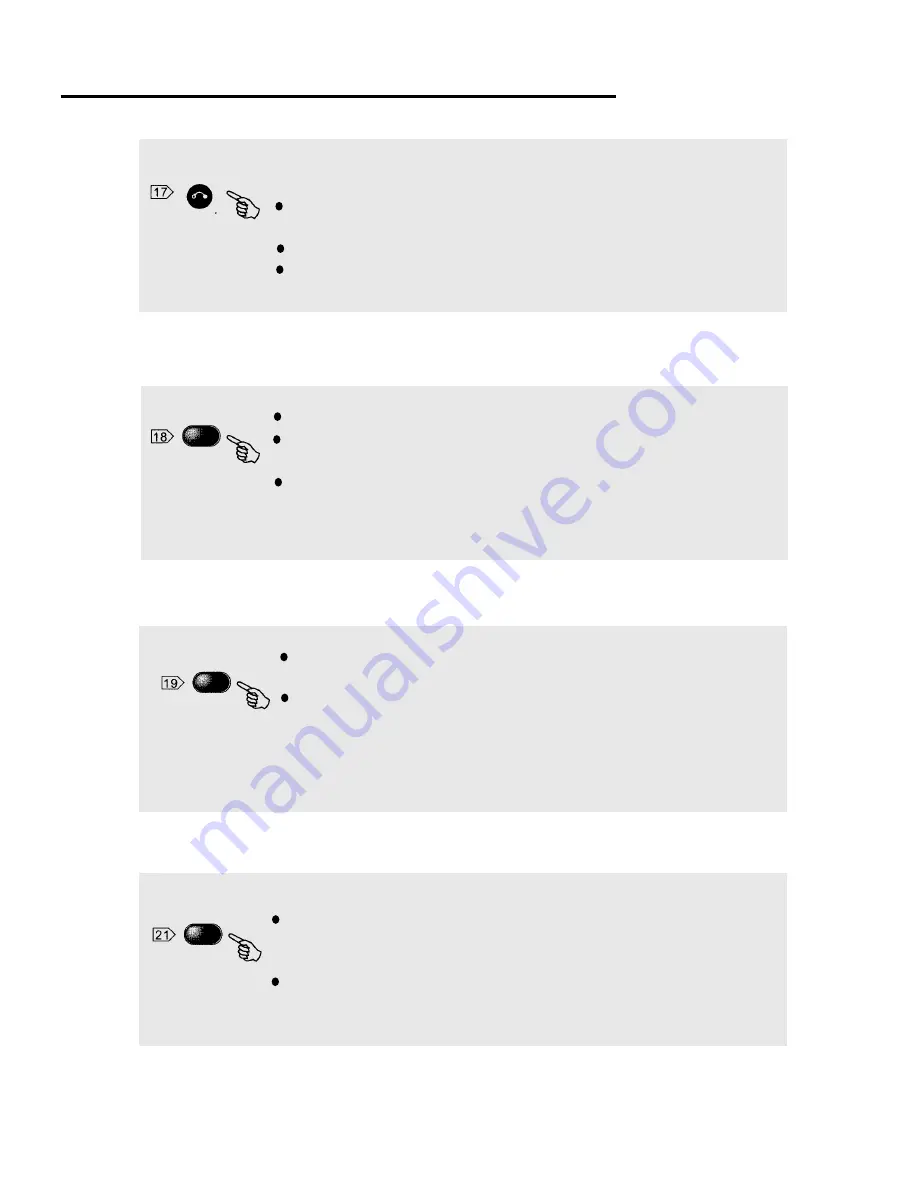
*
RETURN
When the DVD or VCD/SVCD(PBC is on) is playing, press
RETURN
key
to return to the program menu.
Press it in setup menu, and the player will return to main menu or stop status.
Press it in some function menus, and the current display will be cancelled.
During playback, press
A-B
key to select A point.
Press it again to select B point. The player will repeat the section from A to B
automatically.
Press
A-B
key the third time to cancel repeating and clear A and B points.
Note: During CD/VCD/SVCD playback, point A and B should be at the same track.
During DVD playback, point A and B can be selected at two different chapters.
MEMORY
During playing a disc, press
MEMORY
key to save the current information of
Press it again, and the player will play the disc from the point saved before,
the disc.
and clear the information saved to prepare for the next memory.
Note:
The information will be saved even the player is power off.
The player can save the disc information for CD, VCD, SVCD and DVD
independently, but only the latest information can be saved for each type
After pressing
TIMER
key you can input the time which the player is going to
be power-off automatically. The max value is 9:59:59. If you input 0, the timer
function is disable.
Press it, and the remain time to be power-off will be displayed.
Note:
The function is unavailable for MP3.
Function Illustrations
Remote Controller Operation
of disc. The function is unavailable for MP3.
-28-
TIMER
A-B























