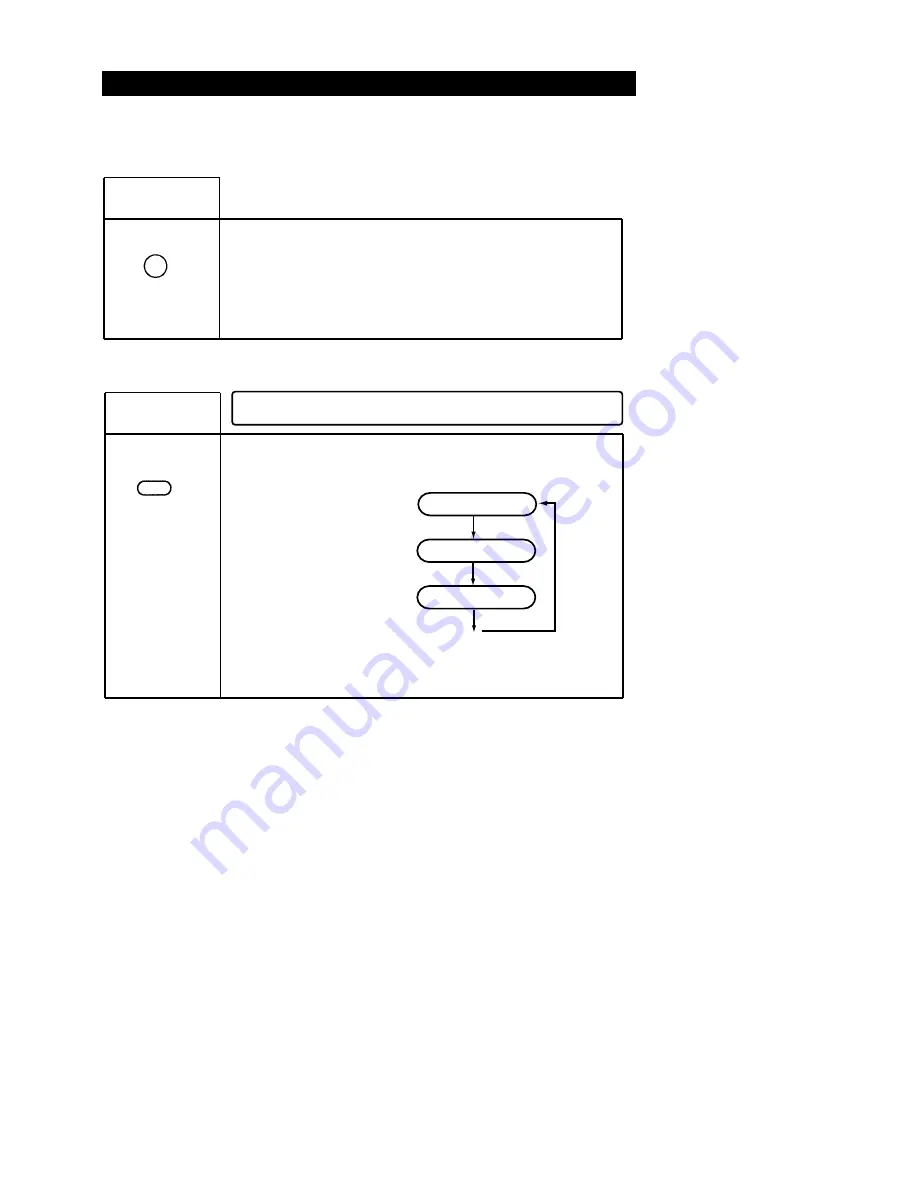
J
Special Playback Features
Mute
mute
Press MUTE
to turn off the audio.
Press MUTE again to resume normal sound.
While playing a disc with
subtitles, press the SUBTITLE
button as follows:
subtitle 02/02
subtitle off
Note:
The unit will return to default setup when you turn on the device or when you change the disc.
The unit will display the original subtitle language if you select a subtitle not contained in the disc.
The subtitle may take a few moments to change.
Not all discs contain subtitles.
19
.
.
.
.
Playback Features
I
You can select subtitles from the choices which the disc contains.
Select
subtitle
subtitle 01/02
subtitle






























