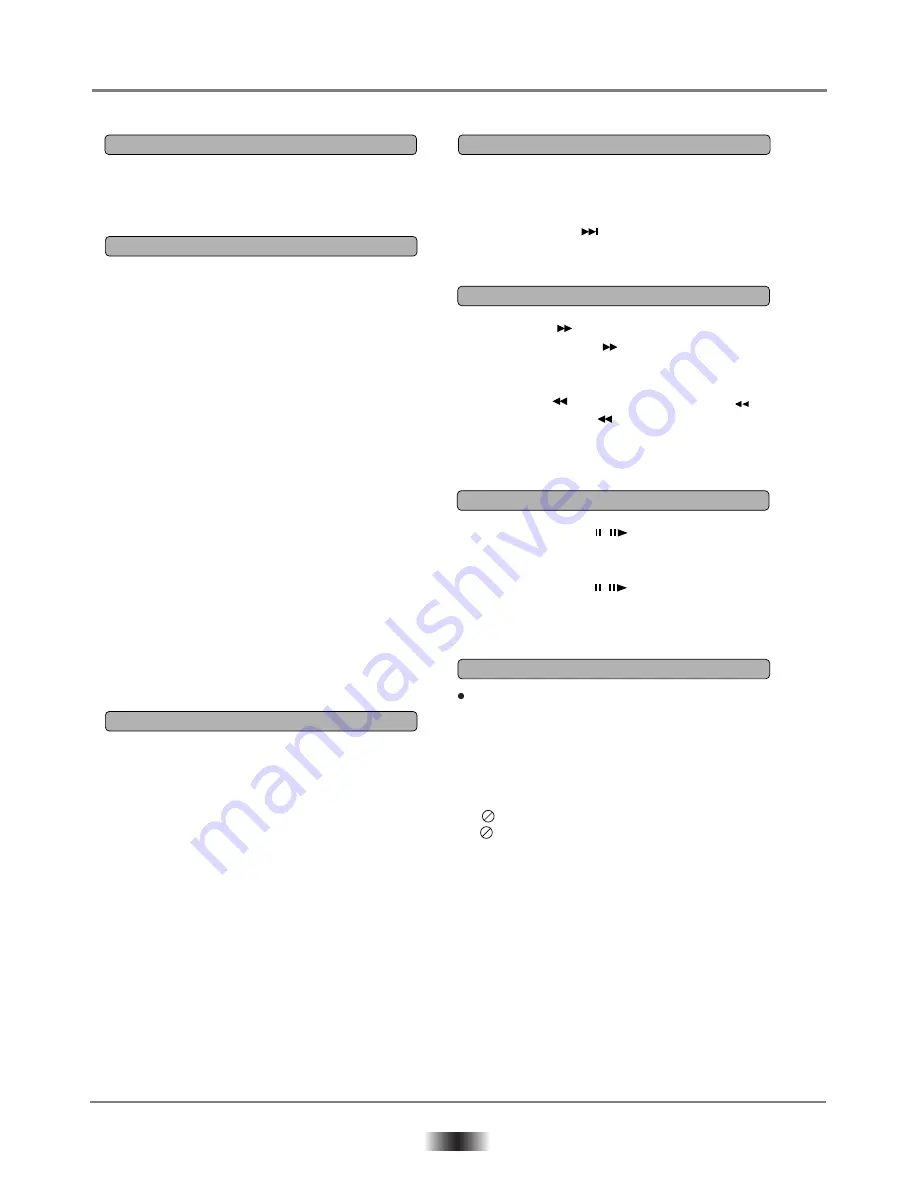
6
BASIC PLAYBACK
If you want to view a disc, turn on the TV and
select the video input, and connect to the DVD player.
1. Press POWER switch on the front panel to turn on,
and the TV screen will display log.
The LED will display
NO DISC if the DVD player has no disc in the tray.
If a disc is already in the tray, it will begin to play
the disc.
2. Press OPEN / CLOSE to open the disc tray,
place a disc on the disc tray. There are two
different disc sizes. Place the disc in the
correct guide on the disc tray. If the disc is
off the guide, it may damage the disc and
cause the DVD player to malfunction.
Do not place a disc which is unplayable in
this DVD player.
3. Press OPEN/CLOSE to close the
disc tray, the playback will automatically
start. Some discs may not playback
automatically.
You can press ENTER/PLAY button
to start playback, and also you may
start playback with a menu,cursor button
on the remote controller, select menu
options and press ENTER/PLAY or
press figures to select a menu options.
1. Press the button to go to stop mode, the TV
screen will show the start logo, as some disc
the player can recall the location where stopped.
2. Press ENTER/PLAY to playback to resume
playback from the location where play back is
stopped or from the beginning of the disc.
3. Press STOP twice to stop completely.
During playing, press PREV key can back to start
of this chapter. then each press this key will skip a
chapter still the start of the disc.
Each press of NEXT key during playing will skip
the current chapter and play the next one.
1.
2.
3.
4.
Press F.FWD to fast forward through the disc.
Each time the F.FWD button is pressed, the
fast forward motion speed changes.
Press ENTER/PLAY to resume normal playback.
Press F.REV to fast reverse through the disc.
Each time the F.REV button is pressed, the
fast reverse motion speed changes.
Press ENTER/PLAY to resume normal playback.
1.
2.
3.
Press PAUSE/STEP first time to pause play-
back (still mode). The sound will be muted during
still mode.
Press PAUSE/STEP continuous to single step
forward to the next frame in the video.
Press ENTER/PLAY resume normal playback.
Under status of Non-disc or Stop, the DVD player
will automatically enter into stand by status after
25 minutes. Now press STANDBY key on the
remote control to restart the DVD player.
NOTES:
1. “ ” may appear on the TV screen during operation.
A “ ” means that the operation is not permitted by
the unit or the disc.
2. This unit controlled by CPU, under setting mode,
there may be screen saver press any key to
activate the unit.
/
/
Preparations
Basic Playback
Stop Playback
Standby Function
Pause/Step Playback
Fast Forward and Fast Reverse
Previous and Next






















