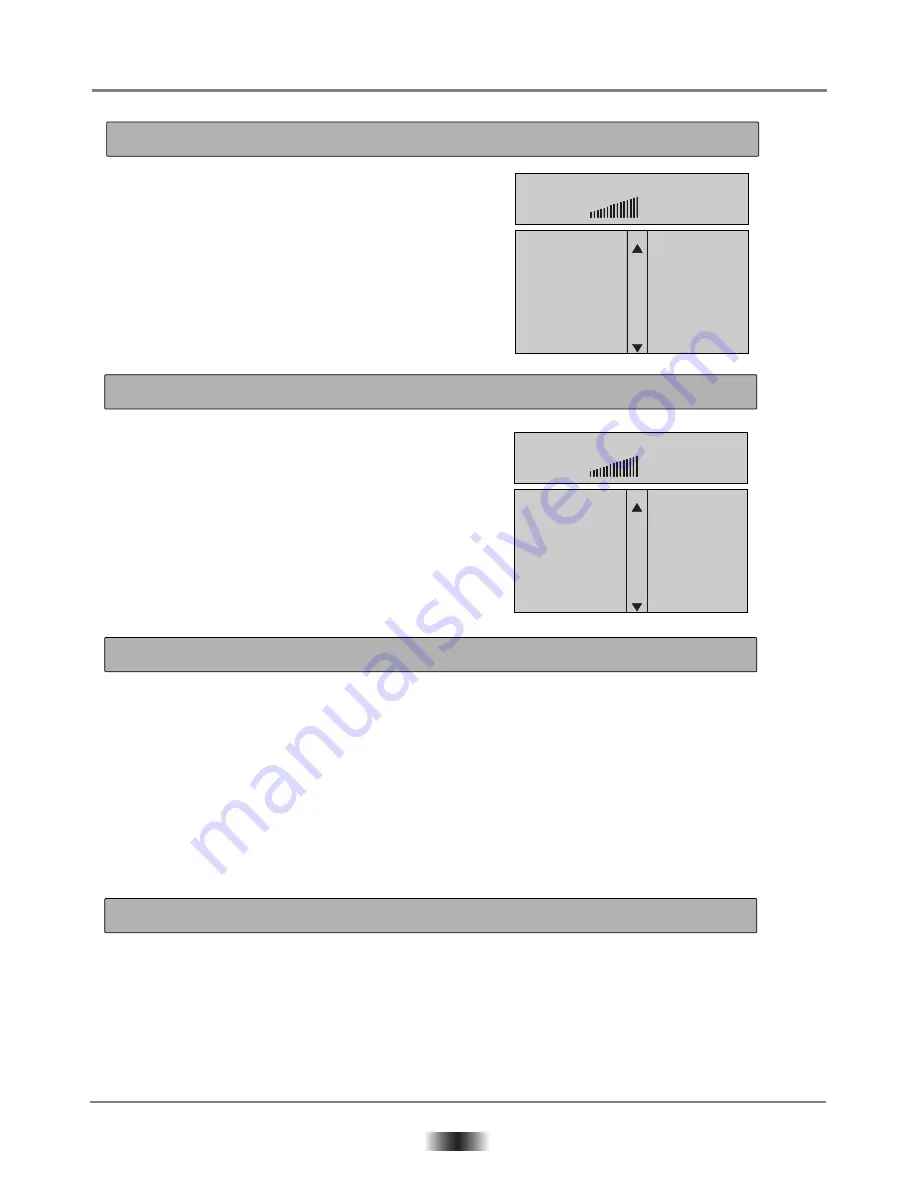
16
SPECIAL FUNCTION PLAYBACK
When playing Audio CD disc, a navigation menu will be displayed
automatically if the disc is loaded in succession.
In the menu, use UP or DOWN button in the cursors to select the
file, then press "ENTER/PLAY" to play this file, in this page, press
PREV or NEXT can go to the previous or next page.
Note: CD+G disc the same as Audio CD (when disc playing,
press STOP button can return to navigation menu).
When playing MP3 disc, a navigation menu will be displayed
automatically if the disc is loaded in succession.
In the menu, use UP or DOWN button in the cursors to choose
folder, then press "ENTER/PLAY" button to confirm. In the folder,
use UP or DOWN button in the cursors to select the file, then press
"ENTER/PLAY" to play this file. In this page, use LEFT button in
the cursors can return previous menu, press PREV or NEXT can go
to the previous or next page.
When playing Kodak Picture CD disc,a navigation menu will be displayed automatically if the disc is loaded
in succession. In the menu. Use UP or DOWN in the cursor to choose folder, then press "ENTER/PLAY" button
to confirm. In the folder, use UP or DOWN in the cursor to select a file, then press "ENTER/PLAY" to play
Each picture in the Kodak Picture CD will be displayed consecutively in a slide-show fashion and will be scaled
to tilt in the whole TV screen. If you want to return the menu, press MENU button.
If you desire to display an image indefinitely, press the PAUSE button. To view the next or previous picture,
press NEXT or PREVIOUS button. To resume the slide-show, press the "ENTER/PLAY" button.
IMPORTANT NOTE:
Quality of pictures displayed on the screen is highly dependent on the viewing device.
When playing JPEG disc, a navigation menu will be displayed automatically if the disc is loaded in succession.
In the menu, use UP or DOWN in the cursor to select a file, then press "ENTER/PLAY", the file will be play with
a slide-show, press PREV or NEXT to select the previous or the next picture. Press PAUSE to pause the
current picture for enjoying, when press ENTER/PLAY, it will return to normal playing.
AUDIO CD PLAYBACK
MP3 PLAYBACK
KODAK PICTURE CD DISC PLAYBACK
JPEG DISC PLAYBACK
03 18 05 28
058/158
TRACK01
TRACK02
TRACK03
TRACK04
TRACK05
TRACK06
TRACK07
TRACK08
03 18 05 28
058/158
MP3 - - - - - - -
MP3 - - - - - - -
MP3 - - - - - - -
MP3 - - - - - - -
MP3 - - - - - - -
MP3 - - - - - - -























