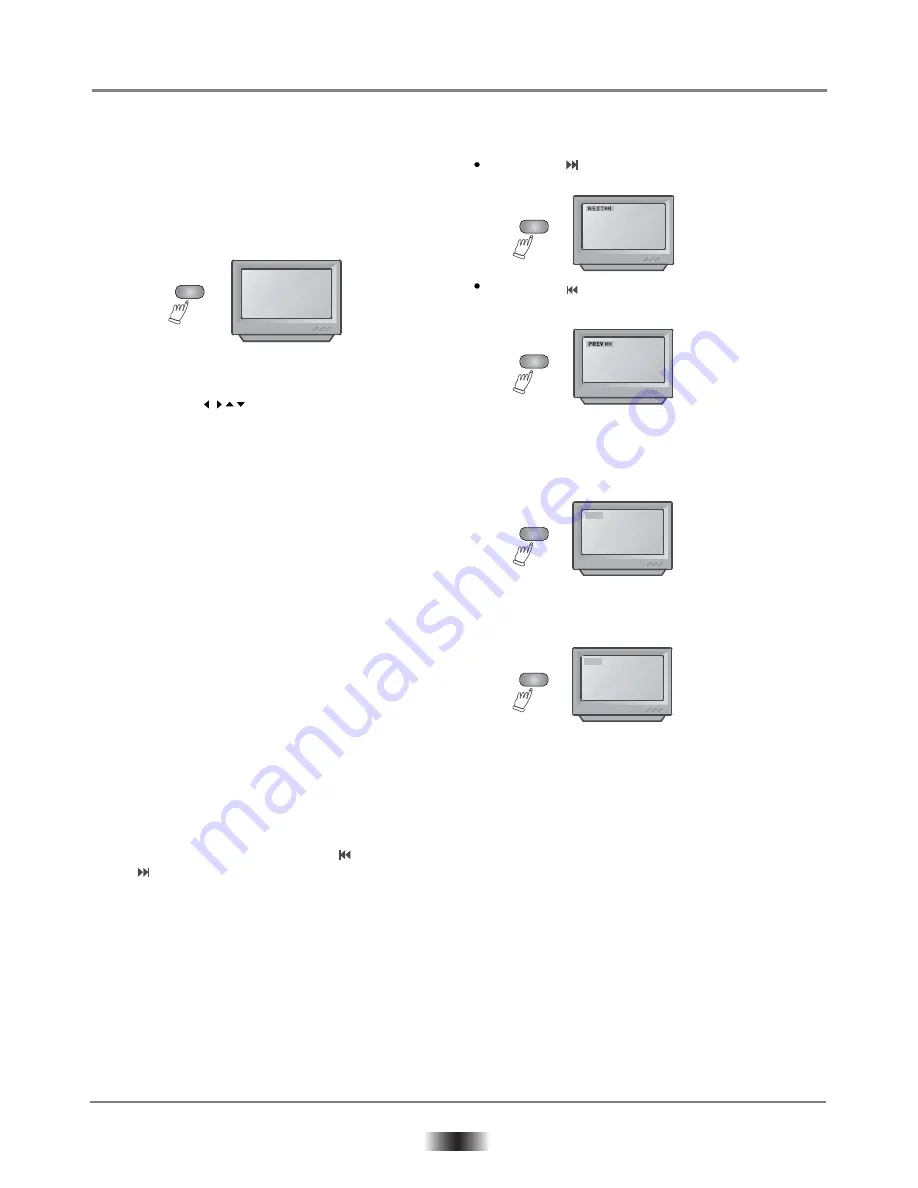
6
Basic Operations
B) Title Play (compatible with DVD discs only)
In quasi stop state, the player remembers when
you start playing the disc again. The DVD player
picks up where you left off.
In stop state,when you press PLAY, the player
enters sequence playback mode.
a. During DVD playback, press
TITLE
button to
display the DVD title content.
b. Press the buttons to highlight the title
you want to choose,and press
ENTER
button
You can also press number buttons to choose.
c. The DVD player begins with the chapter 1 of the
chosen title
C) Sequence Play
a. When a SVCD or VCD2.0 disc is loaded and
PBC is on,once
PBC
button pressed, PBC swit
-ches off, then the player can play in sequence
play back mode; when
PBC
button pressed twice.
PBC switches on.
b. Except for SVCD or VCD discs, in the stop state.
when pressing
PLAY
button, the player enters
sequence playback mode; this feature is effective
to all the compatible discs.
4. Selecting Tracks
When playing a DVD disc, press Numeric
buttons on menu or title page to select
track: During DVD playback, you can input
desired title number directly.
As a SVCD or VCD disc, during sequence
playback, press Numeric buttons to select
tracks.(During program playback and PBC
is on, you can only Press
PREV
/NEXT
to button select)
As for MP3/JEPG disc, press Numeric
buttons to select different tracks on
current track list.
Notes:
To select tracks from 1-10,press corre
-sponding numeric buttons (1-9, 10).
To select track above 10, press 10+,
then to press 1-10 buttons.
5. Skipping Tracks
Press
NEXT
button to jump to the begin
ning of the next title/chapter/track on a disc.
Press
PREV
button to jump to the begin
ning of the preceding title/chapter/track on
a disc.
6. Multi speed Fast Motion Playback
Press FWD key to get 2x, 4x, 8x, 16x,
normal play circular fast forward function
of disc playing.
Press REV key to get 2x, 4x, 8x, 16x,
normal play circular fast Reverse function
of disc playing.
Press PLAY button to resume or playback,
during CD, HDCD, MP3, playback,with the
FRx2, the player has no audio output.
7. Multi-speed Slow Motion Playback
Press
SLOW
button when pictures moving,
you can enter slow motion play back mode,
slow motion playback has six speeds: 1/2,
1/4, 1/6, 1/8.
Press PLAY button to resume normal
playback.
NEXT
PREV
FWD
REV
FR2X
FF2X
TITLE
DVD TITLE
•
•
•
•
•
•
•
•
•

















