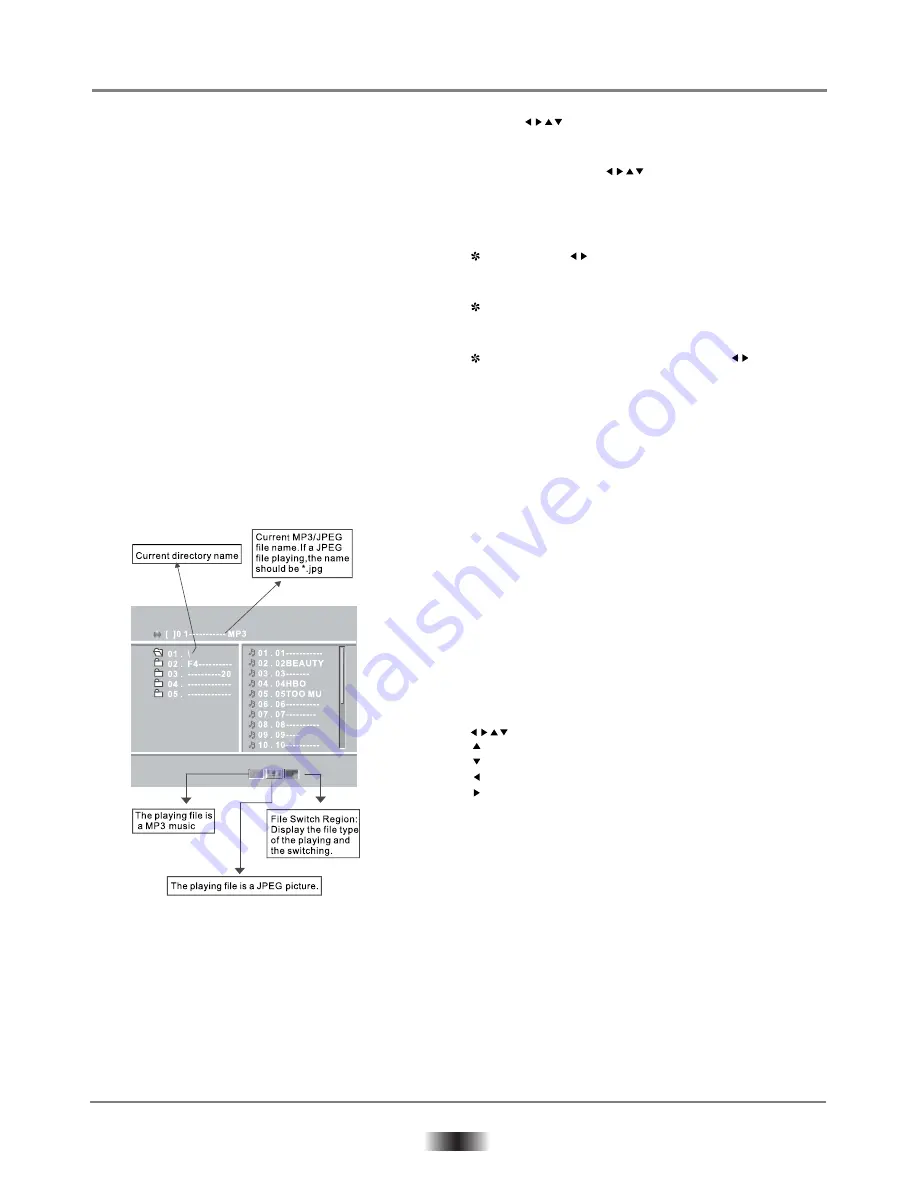
9
Basic Operations
19. Volume control
•
You can press the volume button on the
front of TV set or the amplifier to control
the sound level.
Pressing the
VOL+
button on the remote
allows you to amplify the sound level; press-
ing
VOL-
button will reduce the sound level.
Notes:
During DVD PCM output playback, this
feature does not work.
•
•
20. Playing MP3/JPEG discs
Place an MP3/JPEG disc into the tray,
Press
PLAY
, it will search the directories
of saved MP3/JPEG files, after searching, it
will auto go to the first directory of saved MP3
files (on a disc containing both MP3 and
JPEG files and on a disc containing single type
of files. It will auto go to the first directory)
and play the first song in the directory ("01"
is highlighted), the screen displays as the
picture below:
•
Use the buttons to enter the directory
region and highlight the desired directory,
then the first track under it starts playback;
also you can use the buttons to enter
the file region and select the file you want
to play.
Notes:
Pressing the buttons, you can activate
directory region, file region and files witch
region separately.
The highlight in directory region is shown as the
picture above; in this state there appears a
transparent rectangle in files witch region.
In file switch region, you can press the
buttons to switch the highlight, then press
ENTER
; the “M”, “P” , “G” button is
illustrated in the above picture, for example,
if a disc with MP3 and JPEG files but without
any NES files, is loaded, the colour of the teller
“M” and “P” will appear white and “G”
black, if a MP3 file is playing, “M” turns darker.
On a disc with MP3/JPEG files, when
playing a JPEG picture, press the
RETURN
button to return to JPEG list.
You can press the numeric buttons to select the
file you want to play, for example. If you desire
the 15 track in current list, press the “10+”
button once then press “5” button, the 15
starts playback.
Notes: When playing a disc with MP3 file, video
cannot be output while only digital audio can.
When a picture is playing or pausing, press the
buttons to change the display angle:
: flip vertical
: flip horizontal
: rotate 90 counter-clockwise
: rotate 90 clockwise
When a picture playing or pausing, press the
MENU
button, the screen displays
MENU
Press
NEXT
button to go forward and the
PREV
button to go to the previous page, you can
also select and play a picture in full screen
by pressing that number on the remote.
•
•
•
•

















