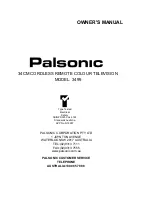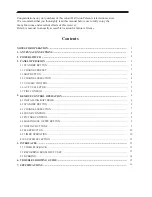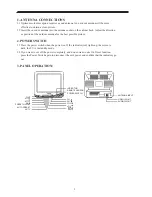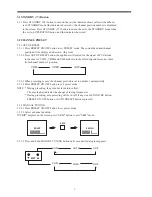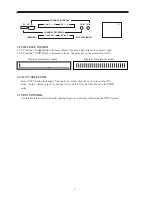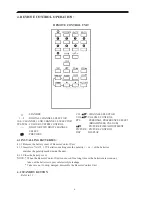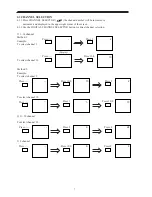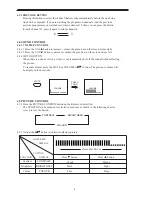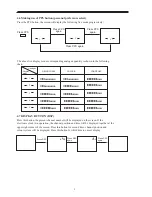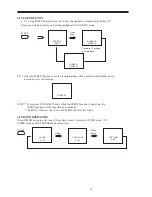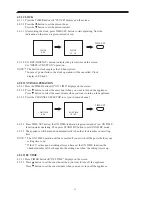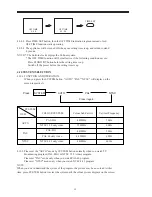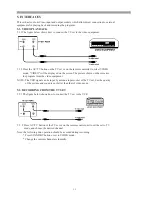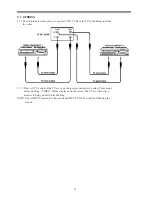ANTENNA CONNECTIONS .................................................................................................................
POWER SWITCH ...................................................................................................................................
PANEL OPERATION .............................................................................................................................
3.1 STANDBY BUTTON ..........................................................................................................................
3.2 CHANNEL PRESET ............................................................................................................................
3.3 SKIP BUTTON .....................................................................................................................................
3.4 CHANNEL SELECTION .....................................................................................................................
3.5 VOLUME CONTROL ..........................................................................................................................
3.6 AV/TV SELECTOR .............................................................................................................................
3.7 TINT CONTROL .................................................................................................................................
REMOTE CONTROL OPERATION ....................................................................................................
4.1 INSTALLING BATTERIES ................................................................................................................
4.2 STANDBY BUTTON ..........................................................................................................................
4.3 CHANNEL SELECTION ....................................................................................................................
4.4 SOUND CONTROL .............................................................................................................................
4.5 PICTURE CONTROL ..........................................................................................................................
4.6 MAKING USE OF PPS BUTTON ......................................................................................................
4.7 DISPLAY BUTTONS ..........................................................................................................................
4.8 SLEEP BUTTON .................................................................................................................................
4.9 TIMER OPERATION ..........................................................................................................................
4.10 SYSTEM SELECTION ......................................................................................................................
INTERFACES ...........................................................................................................................................
5.1 VIDEO PLAYBACK ............................................................................................................................
5.2 RECORDING FROM THE TV SET ....................................................................................................
5.3 DUBBING .............................................................................................................................................
TROUBLE SHOOTING GUIDE ............................................................................................................
SPECIFICATIONS ..................................................................................................................................
1
2
2
2
3
3
4
4
5
5
5
6
6
6
7
8
8
9
9
10
10
12
13
13
13
14
15
16
Congratulations on your purchase of this colour Hi-Vision Palsonic television receiver.
We recommend that you thoroughly read this manual before use to fully enjoy the
many functions and excellent effects of this receiver.
Retain is manual in an easily accessible location for future reference.
Contents
1.
2.
3.
4.
5.
6.
7.
NOTES FOR OPERATION .........................................................................................................................