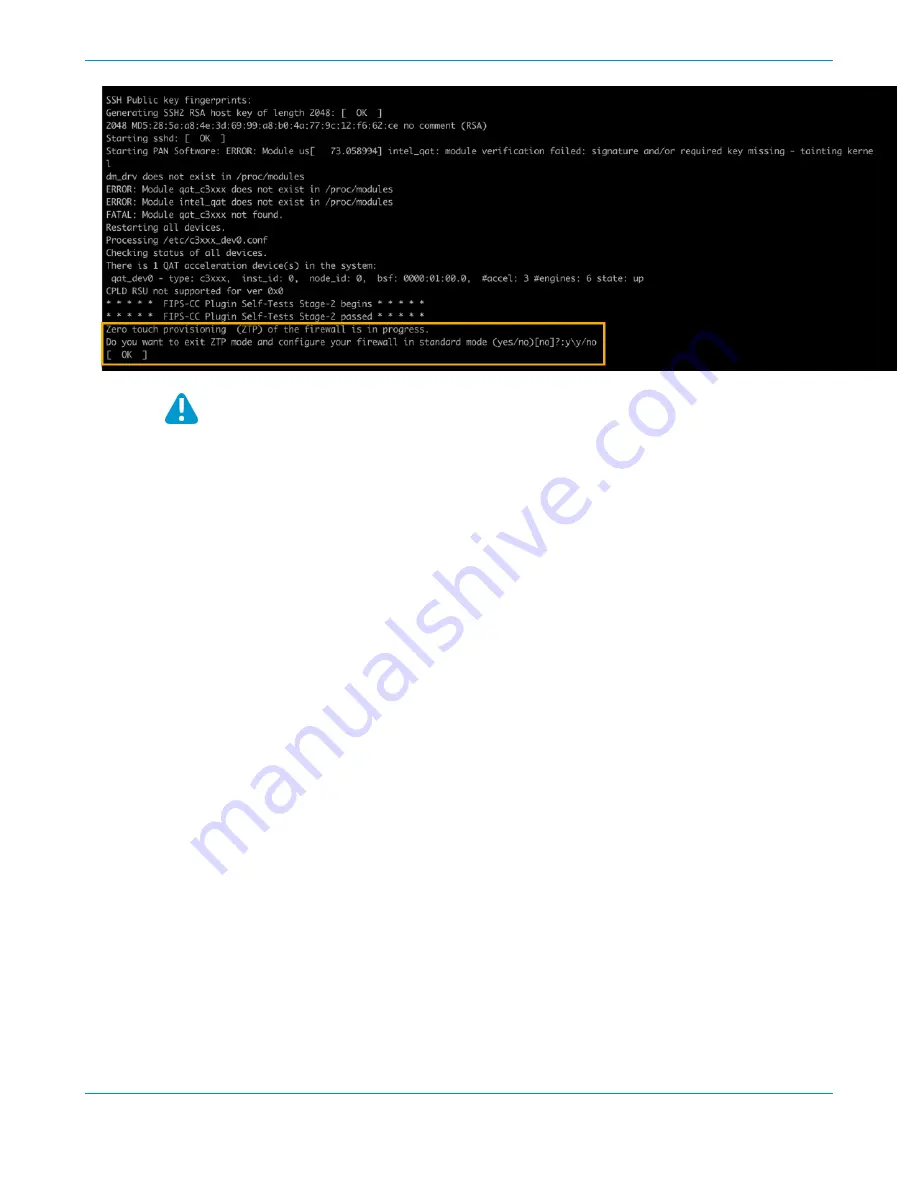
PA-400 SERIES NEXT-GEN FIREWALL HARDWARE REFERENCE | Install the PA-400 Series Firewall
39
©
2021 Palo Alto Networks, Inc.
If you miss the above CLI prompt, you can also change your boot mode using the
web interface. Go to the firewall login screen at any point before or during the startup
process. A prompt will ask if you wish to continue booting in ZTP mode or if you would
like to switch to standard mode. Select Standard Mode and the firewall will begin
rebooting in standard mode.
• (
ZTP mode
) Stand by as the firewall boots up.
STEP 5 |
Set up the firewall manually if using standard mode. If using ZTP mode, the device group and
template configuration defined on the Panorama management server are automatically pushed
to the firewall by the ZTP service.
• (
Standard mode
) Change the IP address on your computer to an address in the 192.168.1.0/24
network, such as 192.168.1.2. From a web browser, go to https://192.168.1.1. When prompted, log
in to the web interface using the default username and password (admin/admin).
• (
ZTP mode
) Follow the instructions provided by your Panorama administrator to register your ZTP
firewall. You will have to enter the serial number (12-digit number identified as S/N) and claim key (8-
digit number). These numbers are stickers attached to the back of the device.
Summary of Contents for PA-400 Series
Page 1: ...PA 400 Series Next Gen Firewall Hardware Reference paloaltonetworks com documentation...
Page 4: ...iv TABLE OF CONTENTS...
Page 14: ...14 PA 400 SERIES NEXT GEN FIREWALL HARDWARE REFERENCE Before You Begin...
Page 40: ...40 PA 400 SERIES NEXT GEN FIREWALL HARDWARE REFERENCE Install the PA 400 Series Firewall...






























