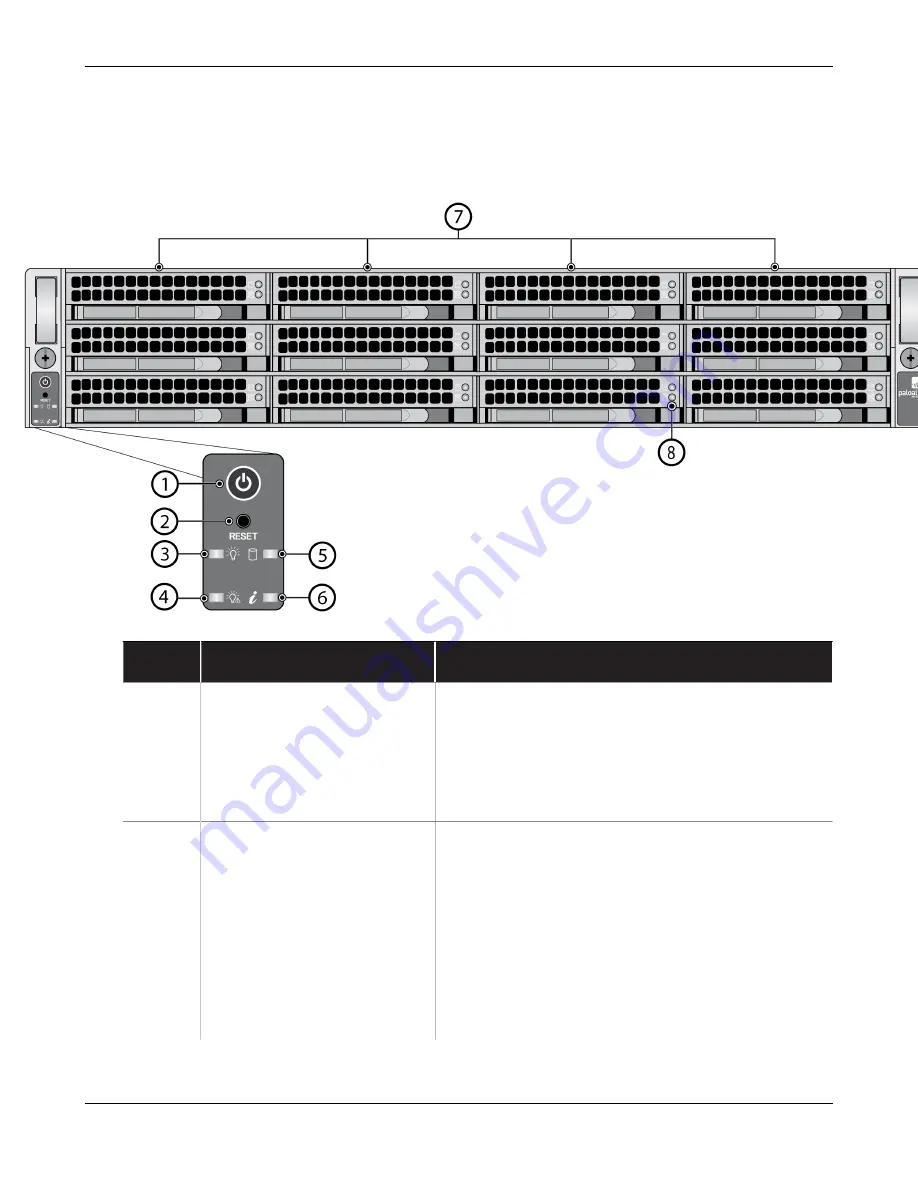
M-300 and M-700 Appliance Overview
M-700 Appliance Front Panel
The following image shows the front panel of the M-700 appliance and the table describes each
front-panel component.
Item
Component
Description
1
Power button
Press this button to power on or power off the
appliance. Powering off the appliance with this
button puts the appliance in standby power mode.
To completely power off the appliance, you must
disconnect the AC power cords from both power
supplies.
2
Reset button
Functions identically to the UID button on the
Use the UID feature to help you locate the
appliance when you move from the front to the
back of the equipment rack where the appliance
is installed. When you push the UID button to
enable the UID feature, both the front-panel
System information LED and the back-panel UID
LED illuminate bright blue to help you locate the
appliance when you move between opposite sides
M-300 and M-700 Appliance Hardware Reference
18
©
2023 Palo Alto Networks, Inc.












































