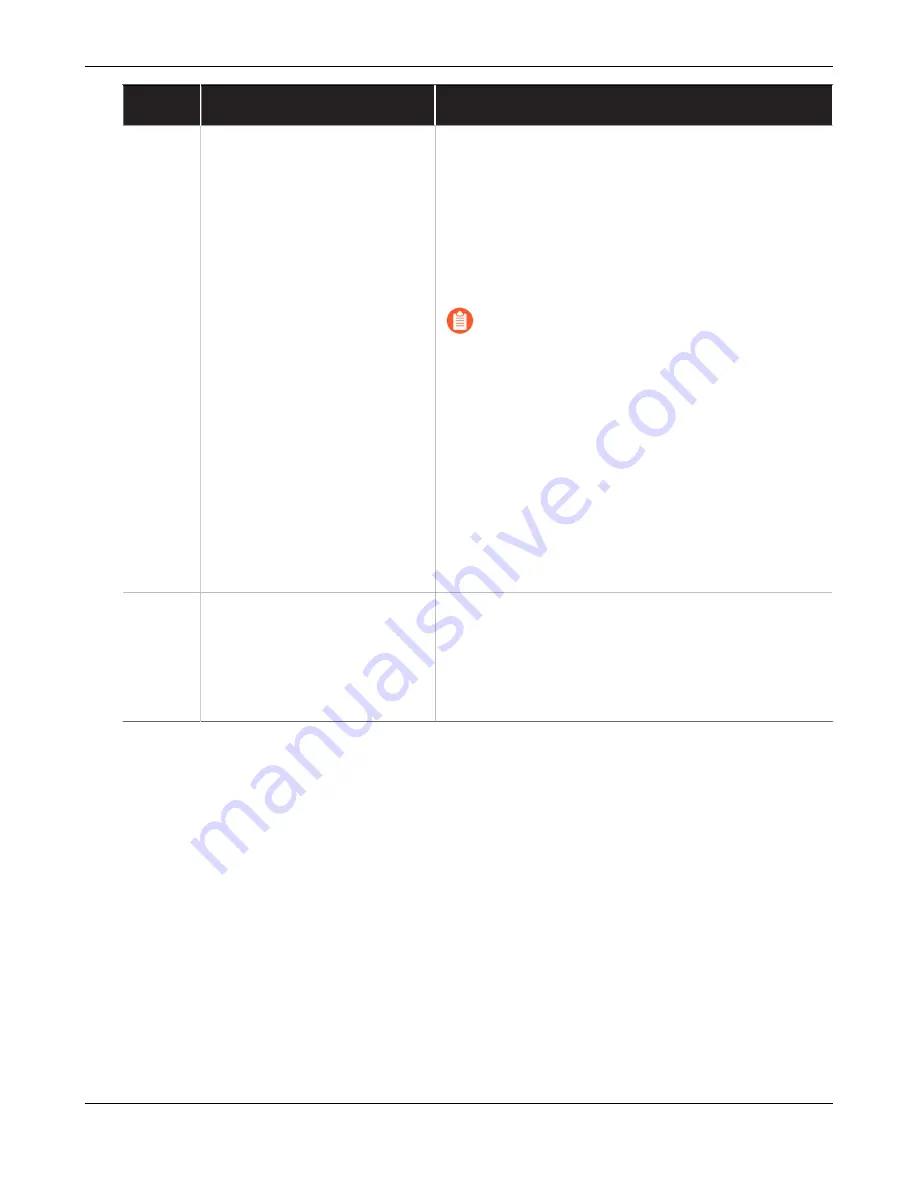
M-300 and M-700 Appliance Overview
Item
Component
Description
5
Console port
Use this port to connect a management computer
to the appliance using a 9-pin serial cable and
terminal emulation software.
The console connection provides access to
appliance boot messages, the Maintenance
Recovery Tool (MRT), and the command line
interface (CLI).
If your management computer does not
have a serial port, use a USB-to-serial
converter.
Use the following settings to configure your
terminal emulation software to connect to the
console port:
• Data rate: 9600
• Data bits: 8
• Parity: None
• Stop bits: 1
• Flow control: None
6
Unique Identification (UID)
LED
UID LED that illuminates bright blue when you push
the UID button on the front of the appliance.
For information on using the UID feature, see the
UID button description for the
.
M-300 and M-700 Appliance Hardware Reference
17
©
2023 Palo Alto Networks, Inc.




































