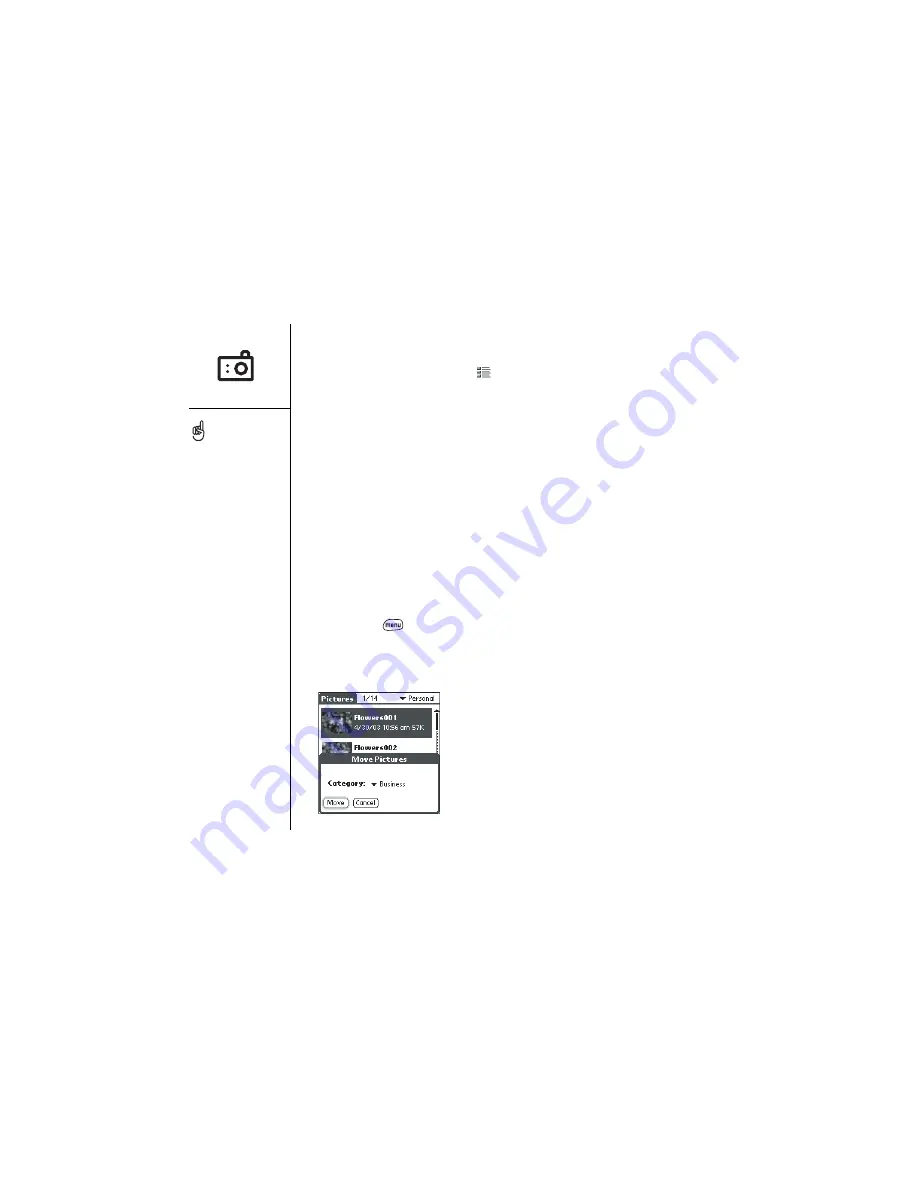
64
:: Working with pictures
Viewing a picture
1. Choose the Pictures view icon
.
2. Choose the picture you want to view.
3. Choose Done.
Sending a picture
You can send a picture to friends and family by attaching it to an email message.
However, you must set up the Mail application on your phone before you can send a
picture (see page 73).
1. Make sure Wireless Mode is turned on, as described on page 15.
2. From the Pictures view, choose the picture you want to send.
3. Choose Send.
4. After the Mail application launches, address and send the message (see page 75).
Moving pictures
1. From the Pictures view, choose the picture you want to move.
2. Press Menu
.
3. From the Picture menu, choose Move (/M).
4. Choose the category or expansion card where you want to move the picture.
5. Choose Move to finish.
To view other full-size
pictures, choose Prev or
Next.
You cannot send
copyrighted pictures that
appear with a lock icon in
the Pictures view.
You can reduce the size of
an image before sending it.
From the Picture menu,
choose Downsize. Indicate
whether you want to resize
the original or save a
reduced copy.
Summary of Contents for Treo 600
Page 7: ...read this now getting started 7 read this now getting started...
Page 18: ...18 Making your first call...
Page 19: ...first day learning the basics 19 first day learning the basics...
Page 36: ...36 Where to learn more...
Page 37: ...first week using phone web and messaging 37 first week using phone web and messaging...
Page 82: ...82 Sending and receiving email...
Page 83: ...first two weeks using organizer features 83 first two weeks using organizer features...
Page 105: ...first month managing applications 105 first month managing applications...
Page 135: ...if something happens help 135 if something happens help...
Page 172: ...172 Index...
Page 174: ...174...
















































