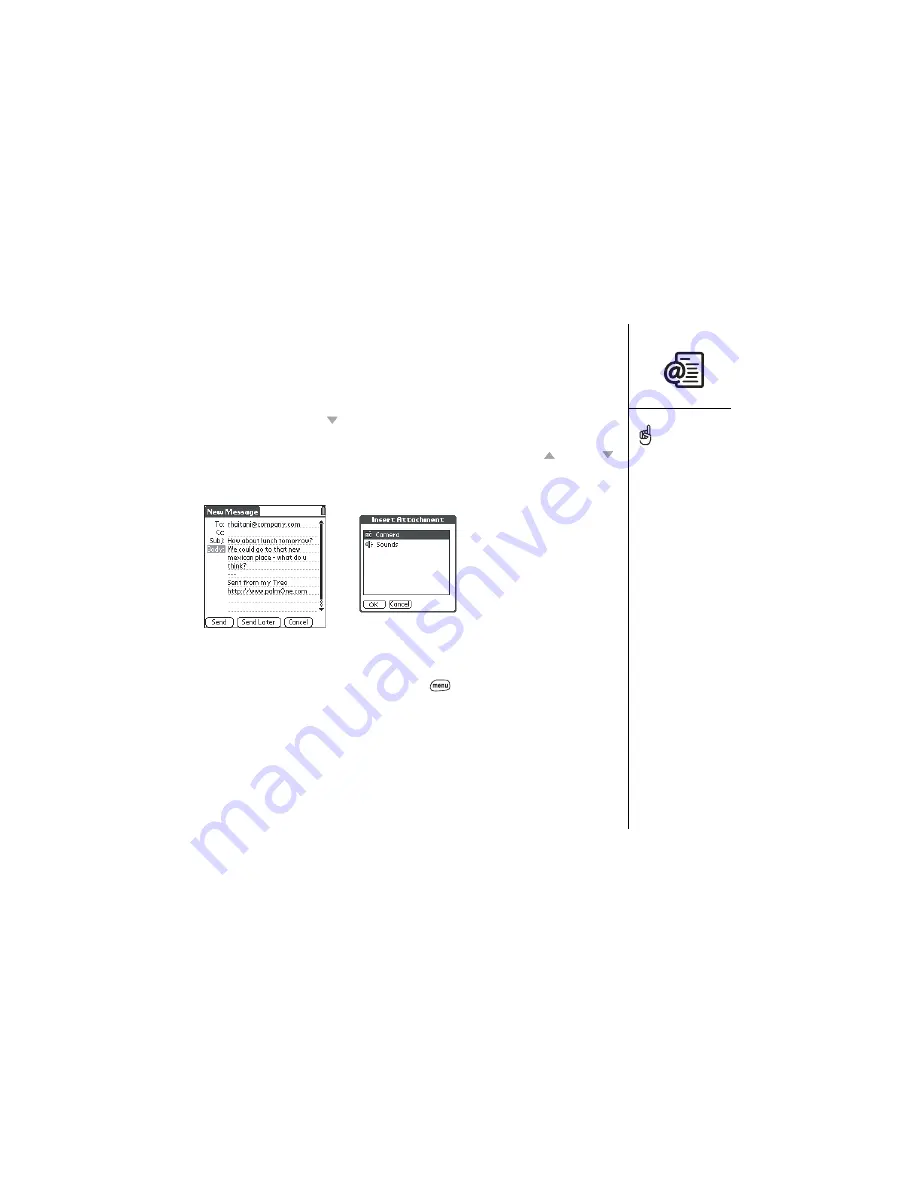
Sending and receiving email :: 75
Creating and sending messages
1. From the Inbox, choose New.
2. Begin typing the addressee’s email address, first name, or last name. Mail
remembers your most recent addressees and suggests choices. To accept a
suggestion, press Down . To send to a different address, keep typing the email
address or name.
3. Enter the subject and message text. To move between fields, press Up
or Down .
4. Choose Send to connect and send all messages immediately. Or, choose Send
Later to put this message into your Outbox.
Attaching ringtones and images to your messages
1. Create the message to which you want to attach the item.
2. From the New Message screen, press Menu
.
3. From the Options menu, choose Insert Attachment.
4. Choose the type of item you want to attach.
5. Choose the specific item you want to attach.
To send a copy or blind
copy, choose Cc or Bcc,
select those lines and enter
the address(es) in those
fields. See page 80 for
details on displaying the
Bcc field.
To save a message without
sending, choose Cancel
(instead of Save), and then
choose Yes in the Save
Draft screen.
You can attach other types
of third-party files to an
email if the third-party
software supports the
“Send” command. Launch
the third-party application,
open the item in question,
press Menu, and choose
“Send” if available.
Summary of Contents for Treo 600
Page 7: ...read this now getting started 7 read this now getting started...
Page 18: ...18 Making your first call...
Page 19: ...first day learning the basics 19 first day learning the basics...
Page 36: ...36 Where to learn more...
Page 37: ...first week using phone web and messaging 37 first week using phone web and messaging...
Page 82: ...82 Sending and receiving email...
Page 83: ...first two weeks using organizer features 83 first two weeks using organizer features...
Page 105: ...first month managing applications 105 first month managing applications...
Page 135: ...if something happens help 135 if something happens help...
Page 172: ...172 Index...
Page 174: ...174...
















































