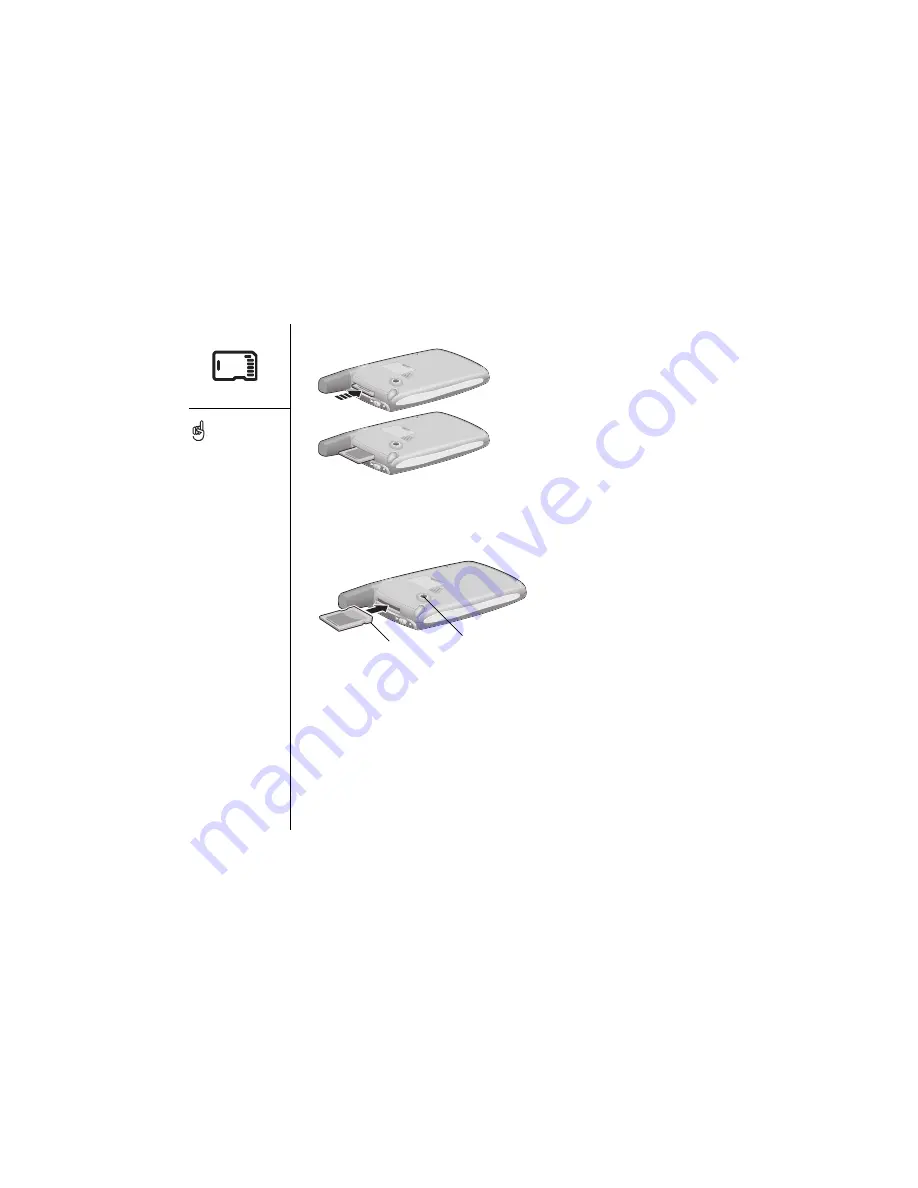
112
:: Using expansion cards
3. Hold your Treo with the screen facing you, and the card with the notch in the lower-
right corner next to the camera lens.
4. Insert the card into the expansion slot until you feel the card lock into place and
hear the confirmation tone.
Launching applications on an expansion card
After you insert an expansion card in the expansion slot, you can launch any of the
applications stored on the expansion card.
1. Insert the expansion card into the expansion slot. The Applications Launcher
automatically appears.
2. Choose the icon for the application you want to launch.
3. Press Center to launch the application.
When you insert an
expansion card, the card
name appears as a
category with a card icon
next to the name. To switch
between the applications
on the expansion card and
your phone, choose the
category pick list in the
upper-right corner, and
then select another
category.
To run an application on an
expansion card, you must
have enough free space in
the internal memory of
your Treo to accommodate
the program.
A. Notch
B. Camera lens
A
B
Summary of Contents for Treo 600
Page 7: ...read this now getting started 7 read this now getting started...
Page 18: ...18 Making your first call...
Page 19: ...first day learning the basics 19 first day learning the basics...
Page 36: ...36 Where to learn more...
Page 37: ...first week using phone web and messaging 37 first week using phone web and messaging...
Page 82: ...82 Sending and receiving email...
Page 83: ...first two weeks using organizer features 83 first two weeks using organizer features...
Page 105: ...first month managing applications 105 first month managing applications...
Page 135: ...if something happens help 135 if something happens help...
Page 172: ...172 Index...
Page 174: ...174...
















































