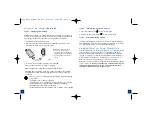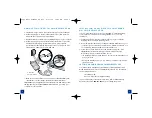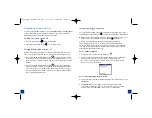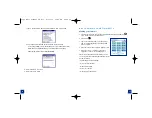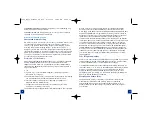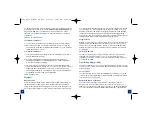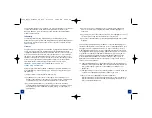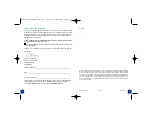7
6
1. Plug the AC charger into a wall outlet. If necessary connect an adapter.
2. Connect the charger to the short end of the HotSync cable. Be sure to
match the sides of the connectors labeled UP.
3. Plug the USB HotSync cable into an available USB port on your computer.
4. Connect the long end of the HotSync cable to the bottom of your
Treo
with the button facing up. For best performance, plug your USB
synchronization cable directly into a USB port on your computer. If you
use a USB hub, make sure it is a powered hub.
Note
For more information on the connection to the
Treo 600
system
requirements or other settings, please refer to the User Manual.
Important:
If you’re upgrading from another Palm Powered device, follow
the upgrade steps in the
Treo 600
User Manual before you set up your
computer for your new
Treo.
i n s t a l l i n g p a l m d e s k t o p s o f t w a r e
o n y o u r c o m p u t e r
Your computer needs all of its resources available to install the desktop
synchronization software. Follow these guidelines for a successful
installation:
1. Exit any applications that are currently running on your computer,
including those running in the background.
2. Insert the CD that came with your
Treo
into the CD-ROM drive on your
computer. If you are installing on a Macintosh, double-click the CD icon
on the desktop, and then double-click the Installer icon.
3. Follow the onscreen instructions of the installation program. Click
Install Now
to install Palm Desktop software. Please note these
important points about the installation process:
• If a language selection screen appears, choose the same language you
use on your
Treo
.
• During the installation process, you will be prompted to synchronize
for the first time.
setting up your device for wireless use
Your device should already be programmed by your Bell Mobility or Bell
World representative for use on the Bell Mobility network. You should have
the following information :
i.
Mobile Number
ii.
Voice mail password (4-digit number)
If you are missing any of the above information, please call Bell Mobility
Customer Service at
1-800-667-0123
prior to starting this process.
c o n n e c t i n g t r e o t o y o u r c o m p u t e r
A. USB Cable
B. HotSync Button
A
B
2092_Bell_Treo600_UG_R11 8/11/04 10:19 AM Page 6