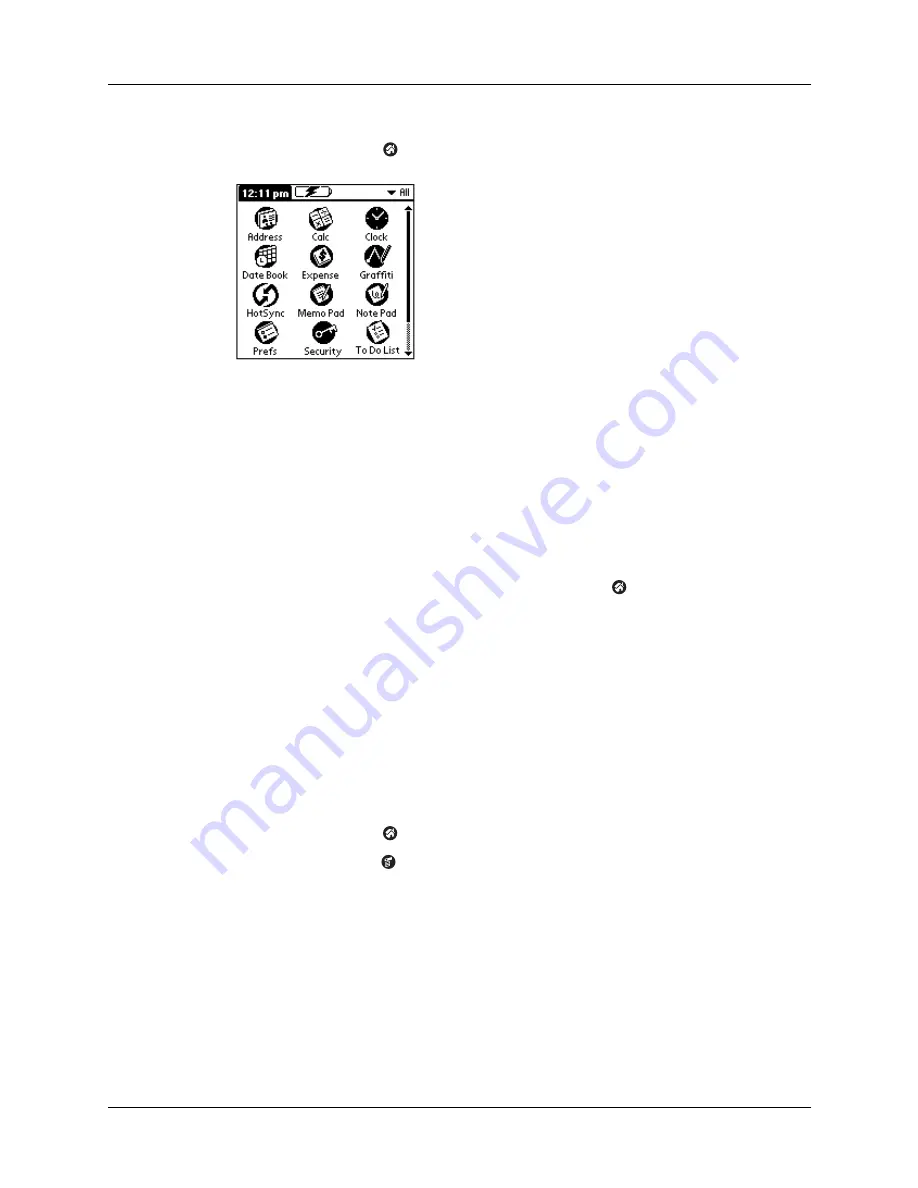
Chapter 4
Working with Applications
38
To open an application on your handheld:
1.
Tap the Home icon
.
2.
Tap the icon of the application that you want to open. If you have many
applications installed on your handheld, tap the scroll bar to see all of your
applications.
TIP
To find an application quickly, you can write the Graffiti
®
character for the first
letter of its name. The Applications Launcher scrolls to the first application with a
name that begins with that letter.
Switching between applications
When working in any application, tap the Home icon
or press an application
button on the front panel of your handheld to switch to another application. Your
handheld automatically saves your work in the current application and displays it
when you return to that application.
Categorizing applications
The category feature enables you to manage the number of application icons that
appear onscreen in the Applications Launcher. You can assign an application to a
category and then display a single category or all your applications.
To categorize an application:
1.
Tap the Home icon
.
2.
Tap the Menu icon
.
3.
Tap Category on the App menu.
Summary of Contents for Zire
Page 1: ...Handbook for Palm Zire Handheld ...
Page 10: ...Contents x ...
Page 12: ...About This Book 2 ...
Page 18: ...Chapter 1 Setting Up Your Handheld 8 ...
Page 32: ...Chapter 2 Exploring Your Handheld 22 ...
Page 82: ...Chapter 6 Using Calculator 72 ...
Page 86: ...Chapter 7 Using Clock 76 ...
Page 112: ...Chapter 10 Using Memo Pad 102 ...
Page 118: ...Chapter 11 Using Note Pad 108 ...
Page 176: ...Chapter 15 Setting Preferences for Your Handheld 166 ...
Page 182: ...Appendix A Maintaining Your Handheld 172 ...
Page 194: ...Appendix B Frequently Asked Questions 184 ...
Page 208: ...Index 198 ...






























