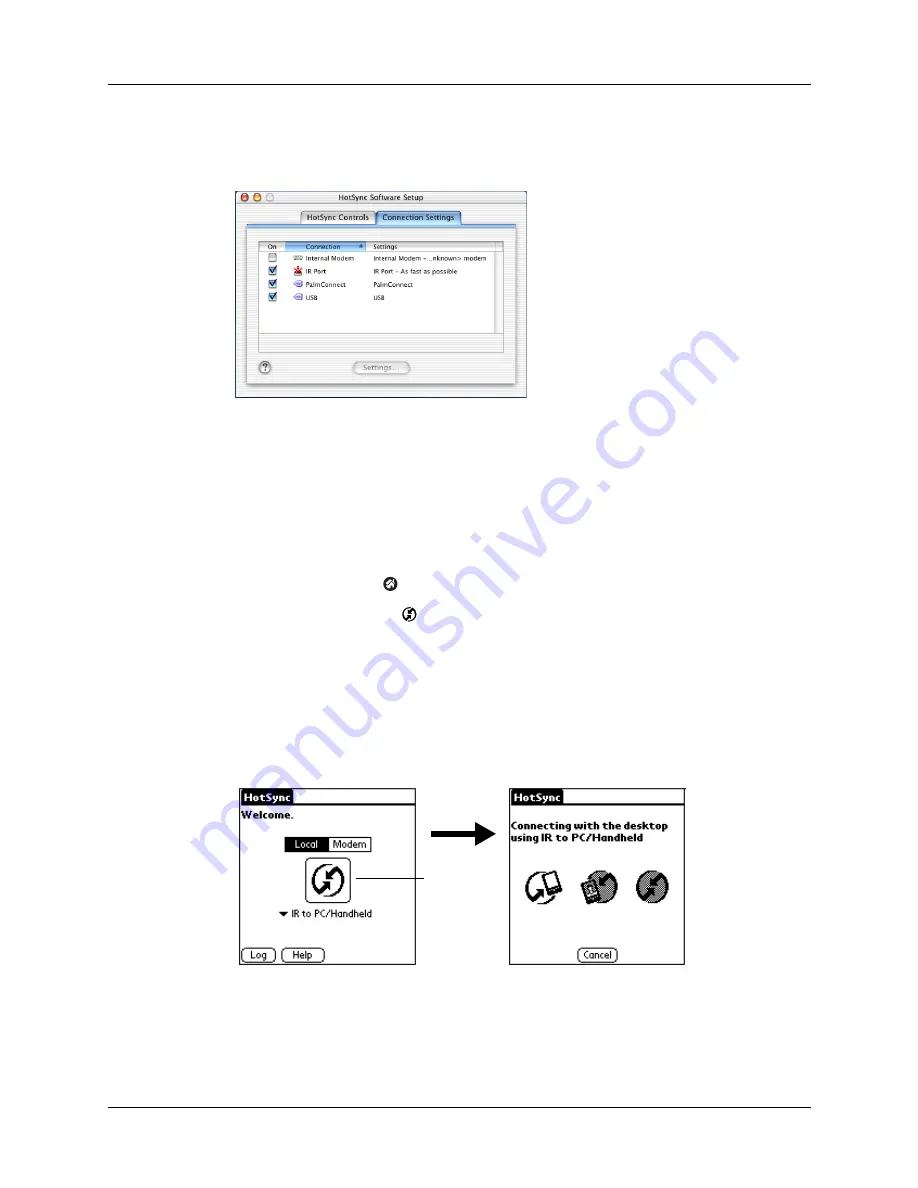
Chapter 14
Performing HotSync
®
Operations
134
3.
Click the Connection Settings tab.
4.
Select the On check box next to IR Port.
5.
Close the HotSync Software Setup window.
Performing an IR HotSync operation
After you complete the steps to prepare for performing an IR HotSync operation,
it is easy to perform the actual operation.
To perform an IR HotSync operation:
1.
Tap the Home icon
.
2.
Tap the HotSync icon
.
3.
Tap Local.
4.
Tap the pick list below the HotSync icon and select IR to PC/Handheld.
5.
Position the IR port of your handheld within a couple of inches of the infrared
port of your computer.
6.
Tap the HotSync icon to start the IR HotSync operation.
Tap here
to start IR
HotSync
operation
Summary of Contents for Zire
Page 1: ...Handbook for Palm Zire Handheld ...
Page 10: ...Contents x ...
Page 12: ...About This Book 2 ...
Page 18: ...Chapter 1 Setting Up Your Handheld 8 ...
Page 32: ...Chapter 2 Exploring Your Handheld 22 ...
Page 82: ...Chapter 6 Using Calculator 72 ...
Page 86: ...Chapter 7 Using Clock 76 ...
Page 112: ...Chapter 10 Using Memo Pad 102 ...
Page 118: ...Chapter 11 Using Note Pad 108 ...
Page 176: ...Chapter 15 Setting Preferences for Your Handheld 166 ...
Page 182: ...Appendix A Maintaining Your Handheld 172 ...
Page 194: ...Appendix B Frequently Asked Questions 184 ...
Page 208: ...Index 198 ...






























