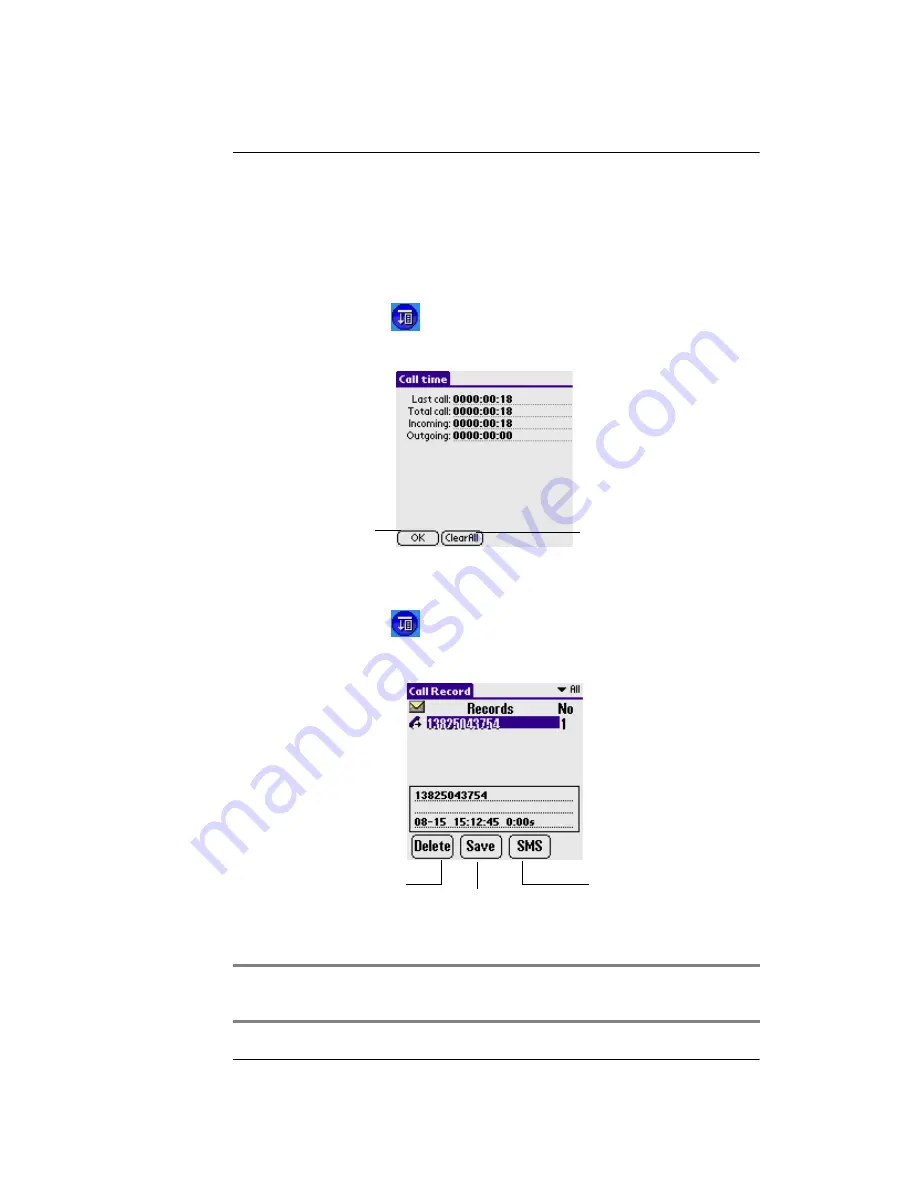
Section 2 : Communication and PDA Features
1. Using the Phone
Xplore G18 Quick Access Guide
39
3.When finish
ed
setting, Tap Save button to save the setting, then Tap
Left Arrow icon to exit.
Call Time
1.Tap the Menu icon
.
2.Select Call > Call Time.
Call Records
1.Tap the Menu icon
.
2.Select Call > Call Records.
TIP:
In the call interface , you can press Call key to enter the
call record interface directly.
Tap back button
to exit
Tap Delete button to reset timer.
Tap Delete to delete the de-
tail of the call record (figure
needed)
Tap Save to save the phone
number in the call record (fig-
ure needed)
Tap SMS to send the short
message to the selected
number
Summary of Contents for Xplore G18
Page 1: ...Xplore G18 Quick Access Guide...
Page 104: ...Appendix V Reset your Xplore G18 98 Xplore G18 Quick Access Guide...
Page 105: ......






























