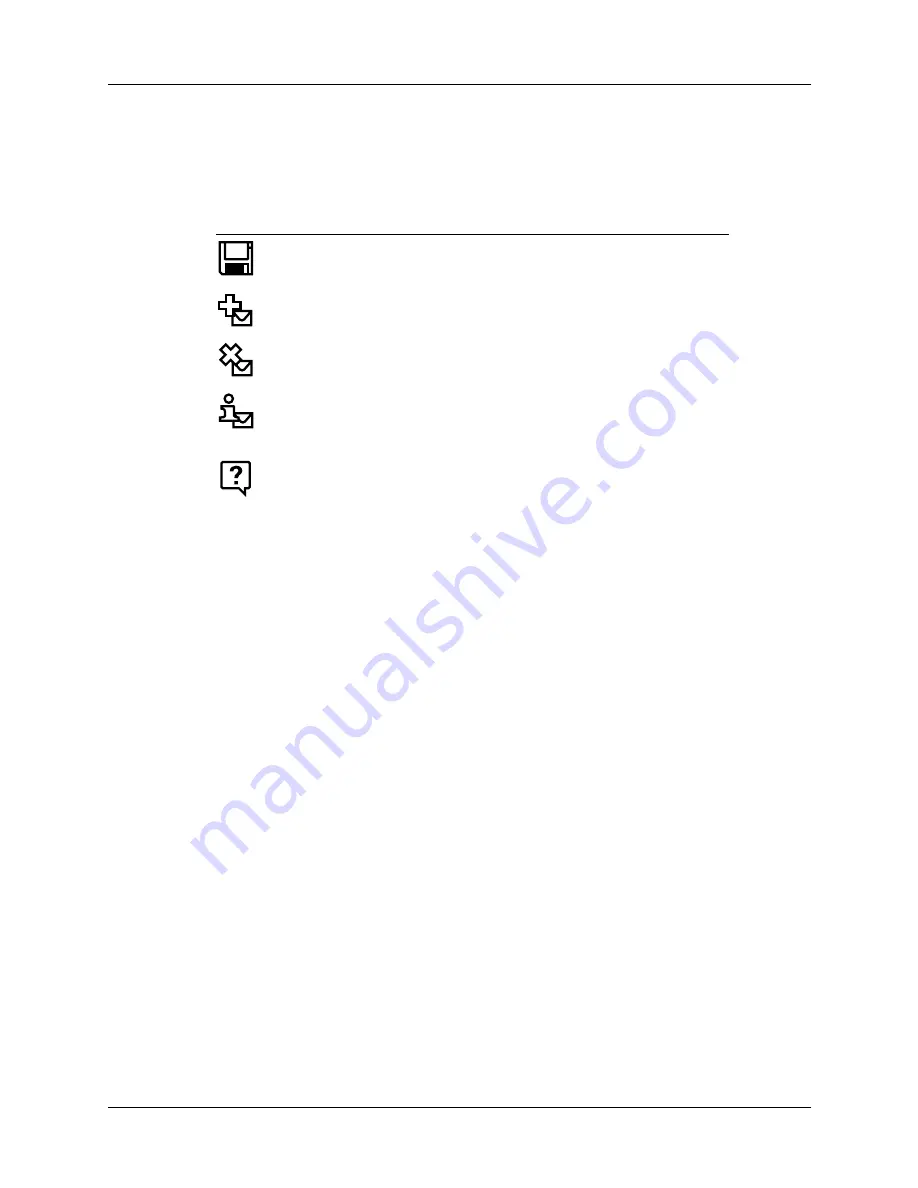
Chapter 14
Using Palm™ VersaMail™ Personal E-mail Software
238
Palm VersaMail HotSync Conduit shortcuts
You can use the icons in the toolbar to perform certain tasks quickly, such as saving
account configuration settings.
Verifying handheld account settings before synchronizing accounts
Certain settings you configure on your handheld for an e-mail account must be set
correctly for the synchronization process as well. Before configuring an e-mail
client on your desktop for synchronization, be sure to verify the following settings
on your handheld:
■
APOP, ESMTP, and SSL:
If you want to synchronize e-mail for an account that
requires either APOP or ESMTP authentication (for example, Yahoo accounts
require ESMTP authentication) or a secure (SSL) connection for incoming mail,
you must select the option to use APOP, ESMTP, or a secure connection on your
handheld. See
and
“Using Secure Sockets Layer (SSL)”
later in this chapter for details.
■
Mail filters:
Any mail filters you have configured for an e-mail account on your
handheld also apply during the synchronization process. For example, if you
have set filters to accept only e-mail containing the subject words “Current
Software Project,” only those same messages are synchronized between your
desktop and your handheld. Be sure to turn mail filters off if you want to
synchronize all messages between your desktop and your handheld. See
later in this chapter for details.
Icon
Action
Save account settings. Saves any changes you have made to
an account.
Add a new account. You are prompted to enter the account
name and protocol.
Delete an account. You are prompted to select the account to
delete from a drop-down list.
Quick Account Reference. Lists all accounts and shows
whether they are active and the date they were last
synchronized.
Help. Displays the Help window with complete online help.
Summary of Contents for Tungsten Tungsten C
Page 1: ...Handbook for the Palm Tungsten C Handhelds...
Page 12: ...Contents xii...
Page 14: ...About This Book 2...
Page 18: ...Chapter 1 Welcome 6...
Page 84: ...Chapter 4 Working with Applications 72...
Page 94: ...Chapter 5 Using Address Book 82...
Page 98: ...Chapter 6 Using Calculator 86...
Page 102: ...Chapter 7 Using Card Info 90...
Page 118: ...Chapter 8 Using Date Book 106...
Page 130: ...Chapter 10 Using Memo Pad 118...
Page 284: ...Chapter 14 Using Palm VersaMail Personal E mail Software 272...
Page 336: ...Chapter 17 Performing HotSync Operations 324...
Page 402: ...Appendix A Maintaining Your Handheld 390...
Page 420: ...Appendix B Frequently Asked Questions 408...
Page 422: ...Appendix C Wi Fi Frequencies 410...
Page 428: ...Product Regulatory and Safety Information 416...



































