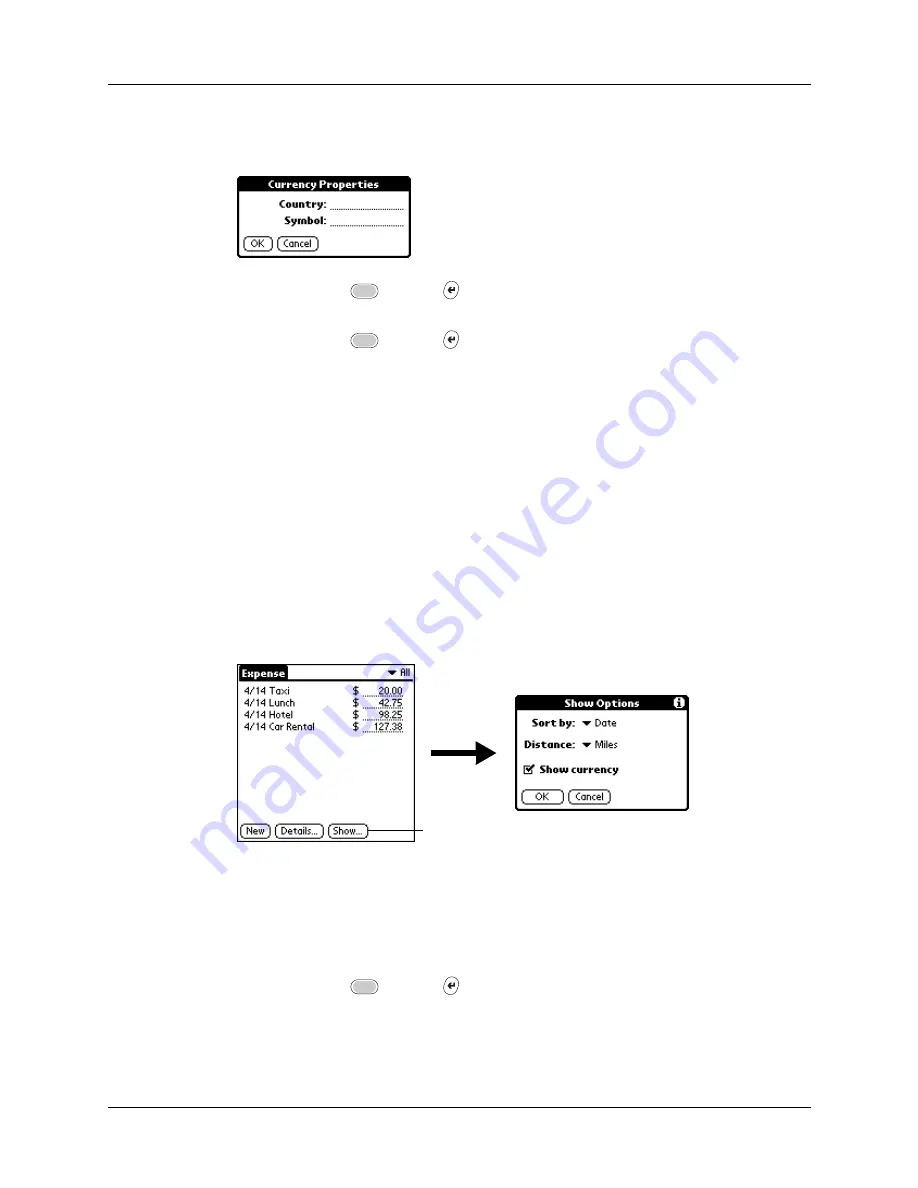
Chapter 9
Using Expense
112
3.
Enter the name of the country and the symbol that you want to appear in
Expense.
4.
Press Function
+ Enter
, or tap OK, to close the Currency Properties
dialog box.
5.
Press Function
+ Enter
, or tap OK.
NOTE
If you want to use your custom currency symbol as the default for all Expense
items, select the symbol in the Preferences dialog box. If you want to use your
custom currency symbol only for a particular Expense item, select the symbol in the
Receipt Details dialog box associated with that item.
Setting Show Options
Show Options defines the sort order and other settings that relate to your Expense
items.
To open the Show Options dialog box:
1.
In the Expense list, tap Show.
2.
Select any of the options.
3.
Press Function
+ Enter
, or tap OK.
Sort by
Enables you to sort expense items by date or type.
Distance
Enables you to display Mileage entries in miles or kilometers.
Show currency
Shows or hides the currency symbol in the Expense list.
Tap Show
Summary of Contents for Tungsten Tungsten C
Page 1: ...Handbook for the Palm Tungsten C Handhelds...
Page 12: ...Contents xii...
Page 14: ...About This Book 2...
Page 18: ...Chapter 1 Welcome 6...
Page 84: ...Chapter 4 Working with Applications 72...
Page 94: ...Chapter 5 Using Address Book 82...
Page 98: ...Chapter 6 Using Calculator 86...
Page 102: ...Chapter 7 Using Card Info 90...
Page 118: ...Chapter 8 Using Date Book 106...
Page 130: ...Chapter 10 Using Memo Pad 118...
Page 284: ...Chapter 14 Using Palm VersaMail Personal E mail Software 272...
Page 336: ...Chapter 17 Performing HotSync Operations 324...
Page 402: ...Appendix A Maintaining Your Handheld 390...
Page 420: ...Appendix B Frequently Asked Questions 408...
Page 422: ...Appendix C Wi Fi Frequencies 410...
Page 428: ...Product Regulatory and Safety Information 416...






























