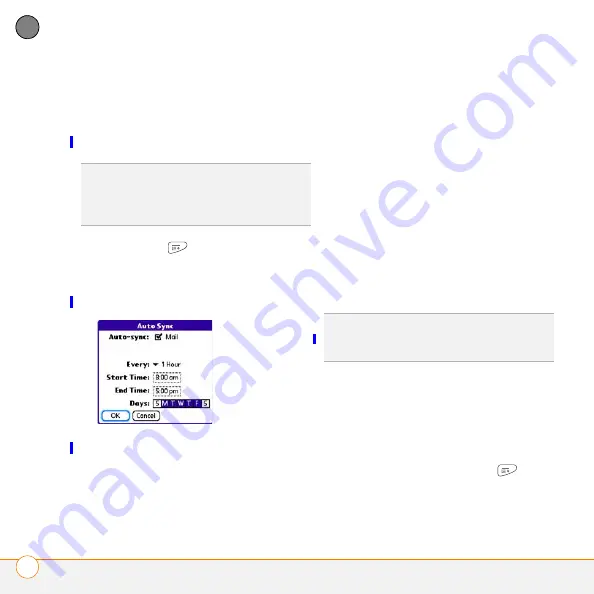
Y O U R E M A I L A N D O T H E R M E S S A G E S
T H E V E R S A M A I L ® A P P L I C A T I O N
102
4
CH
AP
T
E
R
Scheduling Auto Sync
You can set up VersaMail to automatically
download new email messages to your
Treo XXX with the Auto Sync feature.
1
Press
Menu
.
2
Select
Options
, and then select
Preferences
.
3
Select
Auto Sync
.
4
Check the
Auto-sync
box.
5
Select the
Every
pick list and select the
time interval, from
5
minutes
to
12 hours
.
NOTE
If you set a more frequent interval,
you may need to recharge your Treo battery
more often.
6
Select the
Start Time
and
End Time
boxes, and then select the hour, the
minute, and AM or PM to enter the time
for the first and last Auto Sync to take
place. Select
OK
.
7
Select the days you want the schedule
to be active. You can choose any
number of days, but you can set up only
one schedule for each email account.
8
Select
OK
, and then select
Get Mail
.
Viewing the Activity Log
The Activity Log lists ongoing and
completed background transactions, such
as downloading email, between the server
and your email account.
1
From the Inbox, press
Menu
.
2
Select
Options
, and then select
View
Activity Log
.
TIP
You need to set up a separate Auto Sync
schedule for each email account. This feature
may not work with email accounts that require
VPN connection.
TIP
After you set up a scheduled Auto Sync
and select Get Mail, only new messages are
retrieved during Auto Sync.

















