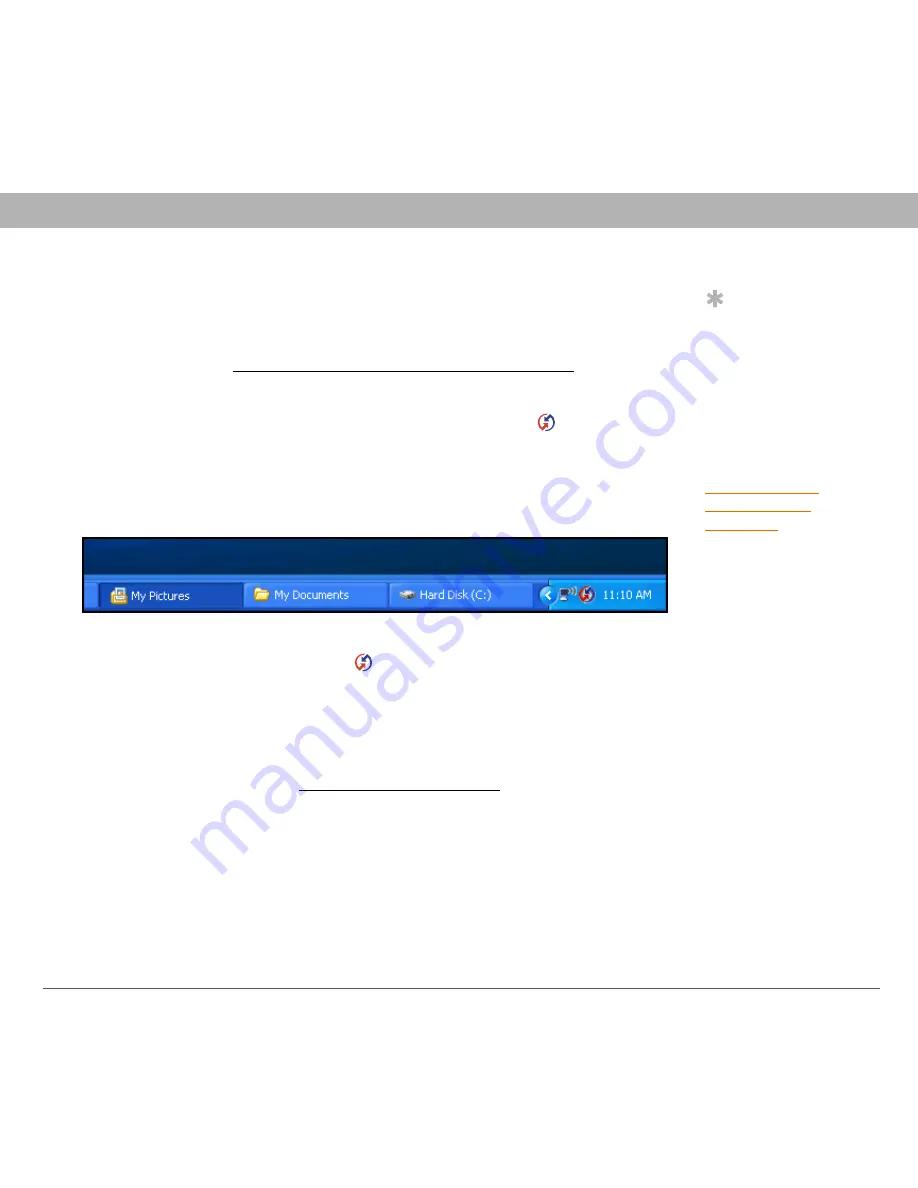
Using Your Treo 700
P
Smartphone
258
Synchronization
Palm Desktop does not respond to a sync attempt
0
Tip
If you’re having
trouble trying to sync
using an IR or
Bluetooth connection,
try using the USB sync
cable instead. If this
solves the problem,
then check your IR or
Bluetooth settings (see
Synchronizing
information—
advanced
).
1.
Make sure that the USB sync cable is securely connected to the
USB port on your computer and on the bottom of your
smartphone (see
Synchronizing information—the basics
).
2.
Make sure that HotSync manager is running:
•
Windows:
Right-click the HotSync manager icon
in the
taskbar in the lower-right corner of your computer screen, and
make sure that Local USB is checked. If you don’t see the
HotSync manager icon, click Start, select Programs, select
Palm, and then select HotSync Manager.
•
Mac:
Find the Palm folder on your Mac hard drive. Double-click
the HotSync manager icon
in the Palm folder. In the
Connection Settings panel, set the Local Setup port to
Palm USB.
3.
Synchronize. If the synchronization is successful, you do not need
to complete the remaining steps.
4.
Perform a soft reset (see
Performing a soft reset
).
5.
Synchronize. If the synchronization is successful, you do not need
to complete the remaining steps.
6.
If problems persist and you’re synchronizing through a USB hub,
try connecting the sync cable to a different USB port or directly to
your computer’s built-in USB port.
















































