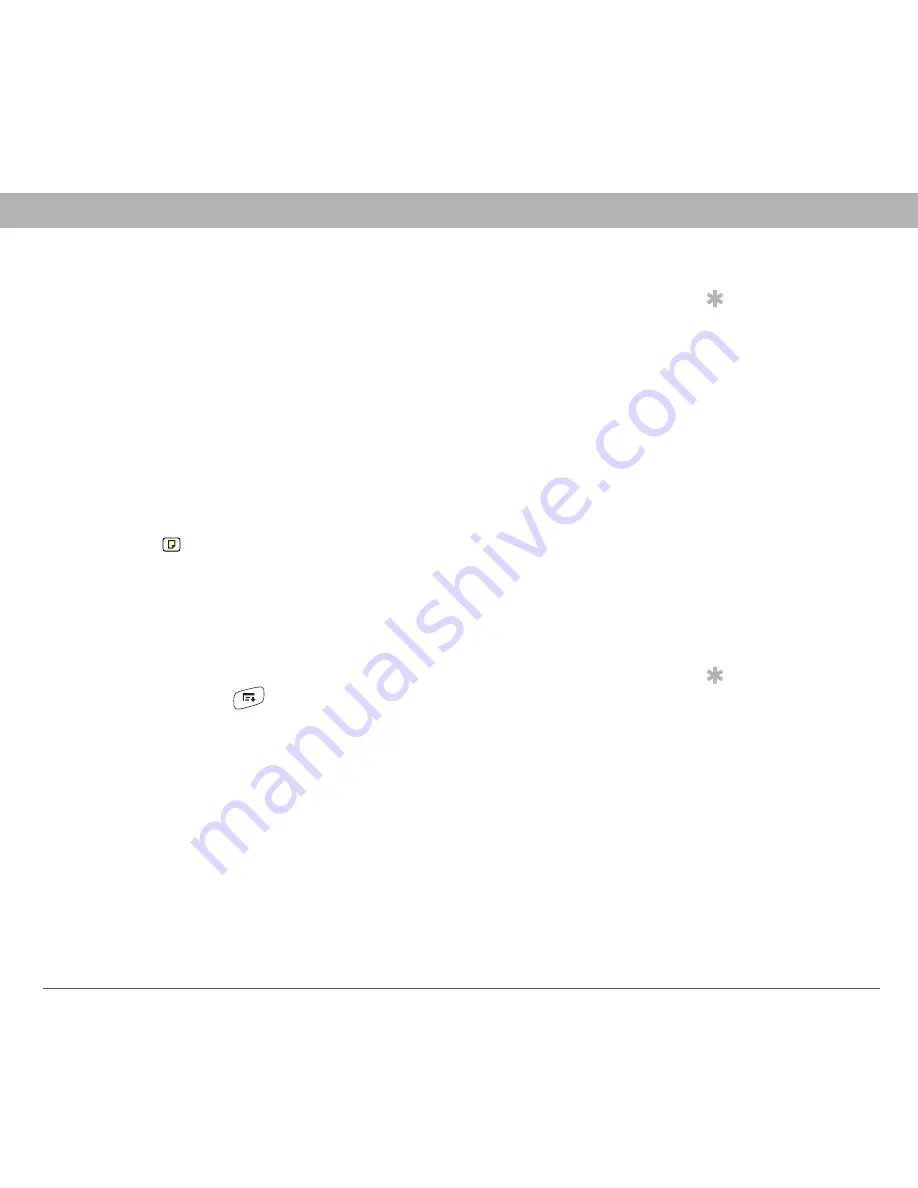
Using Your Treo 700
P
Smartphone
173
Calendar
Editing or deleting an event
0
Customizing display options for your calendar
0s
Tip
To save memory, you
can purge your old
events. Open the Record
menu and select Purge.
Select the Delete events
older than pick list and
select a time frame.
Select OK.
1.
Select the event you want to edit or delete.
2.
Select Details.
3.
In addition to the settings covered earlier in this chapter, you can
also change any of the following settings:
•
Date and Time:
Displays when the event takes place. Change
these settings to reschedule the event.
•
Location:
Provides a description of where the event takes place.
•
Category:
Sets the color-coded category for this event.
•
Note :
Provides space for you to enter additional text.
•
Delete:
Removes the event from your calendar.
4.
Select OK.
Tip
You can customize
your smartphone to
display the most
current Calendar event
in the Main View in the
Phone application.
Press Phone, open the
Options menu, and
then select Phone
Display Options. Check
the Show Calendar
event box.
1.
Open the menus
.
2.
Select Options, and then select Display Options.
3.
Select the Default View pick list and select the view you want to
see when you open Calendar.
















































