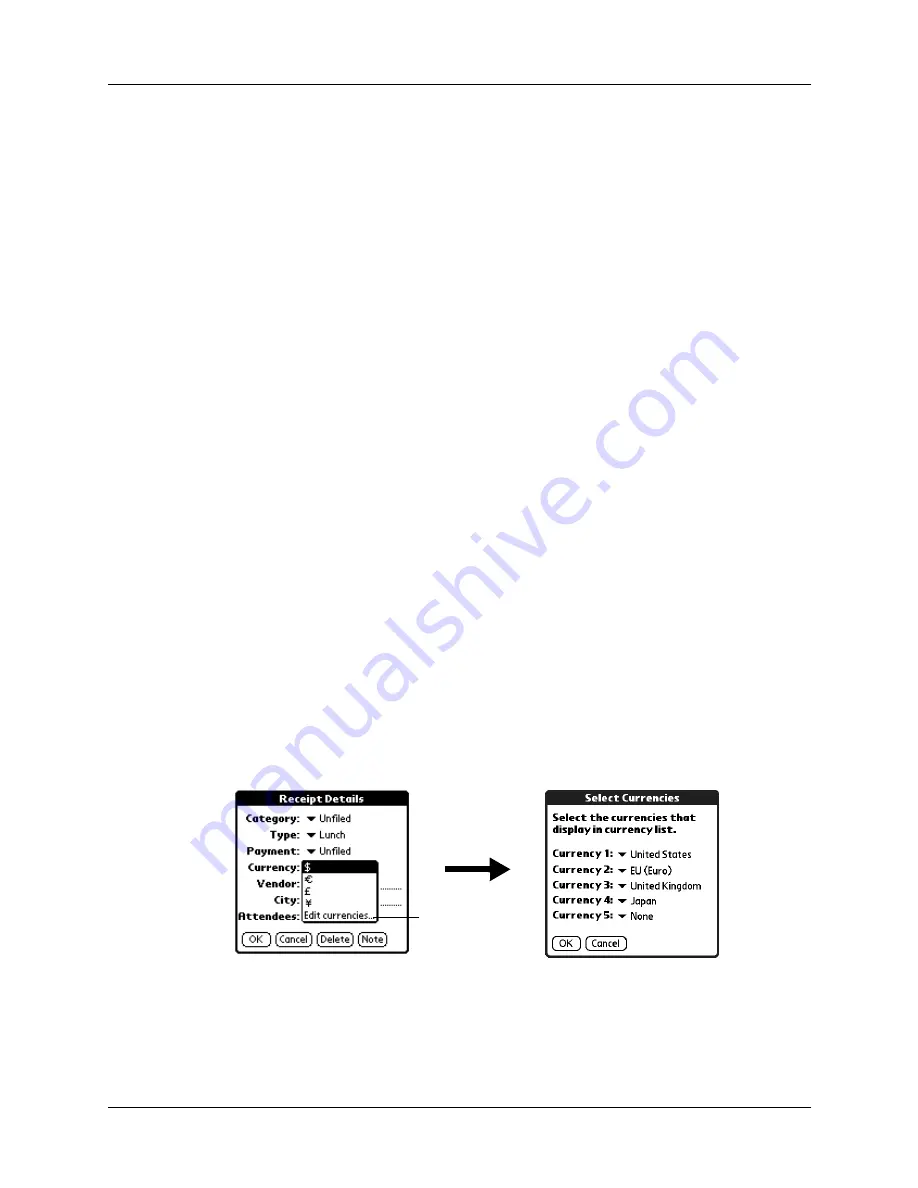
Chapter 9
Using Expense
112
3.
Select any of the following options:
4.
Tap OK.
Customizing the Currency pick list
You can select the currencies and symbols that appear in the Currency pick list.
To customize the Currency pick list:
1.
Tap the Currency pick list in the Receipt Details dialog box, and then select Edit
currencies.
2.
Tap each Currency pick list and select the country whose currency you want to
display on that line.
3.
Tap OK to close the Select Currencies dialog box.
4.
Tap OK.
Category
Opens a pick list of system and user-defined categories.
See
for more information.
Type
Opens a pick list of expense types.
Payment
Enables you to choose the payment method for the Expense item.
If the item is prepaid (such as airline tickets supplied by your
company), you can choose Prepaid to place your expense in the
appropriate company-paid cell of your printed expense report.
Currency
Enables you to choose the type of currency used to pay the
Expense item. The default currency unit is defined in the
Preferences dialog box. You can also display up to four other
common types of currency. See
“Customizing the Currency pick
later in this chapter for more information.
Vendor and
City
Enables you to record the name of the vendor (usually a company)
associated with the expense and the city where the expense was
incurred. For example, a business lunch might be at Rosie’s Cafe
in San Francisco.
Attendees
“Looking up names to add to Expense records”
for more information.
Tap Edit
currencies
Summary of Contents for TM Zire Zire 71
Page 1: ...Handbook for the Palm Zire 71 Handheld...
Page 10: ...Contents x...
Page 12: ...About This Book 2...
Page 84: ...Chapter 4 Working with Applications 74...
Page 94: ...Chapter 5 Using Address Book 84...
Page 98: ...Chapter 6 Using Calculator 88...
Page 102: ...Chapter 7 Using Card Info 92...
Page 172: ...Chapter 14 Using World Clock 162...
Page 242: ...Appendix A Maintaining Your Handheld 232...














































