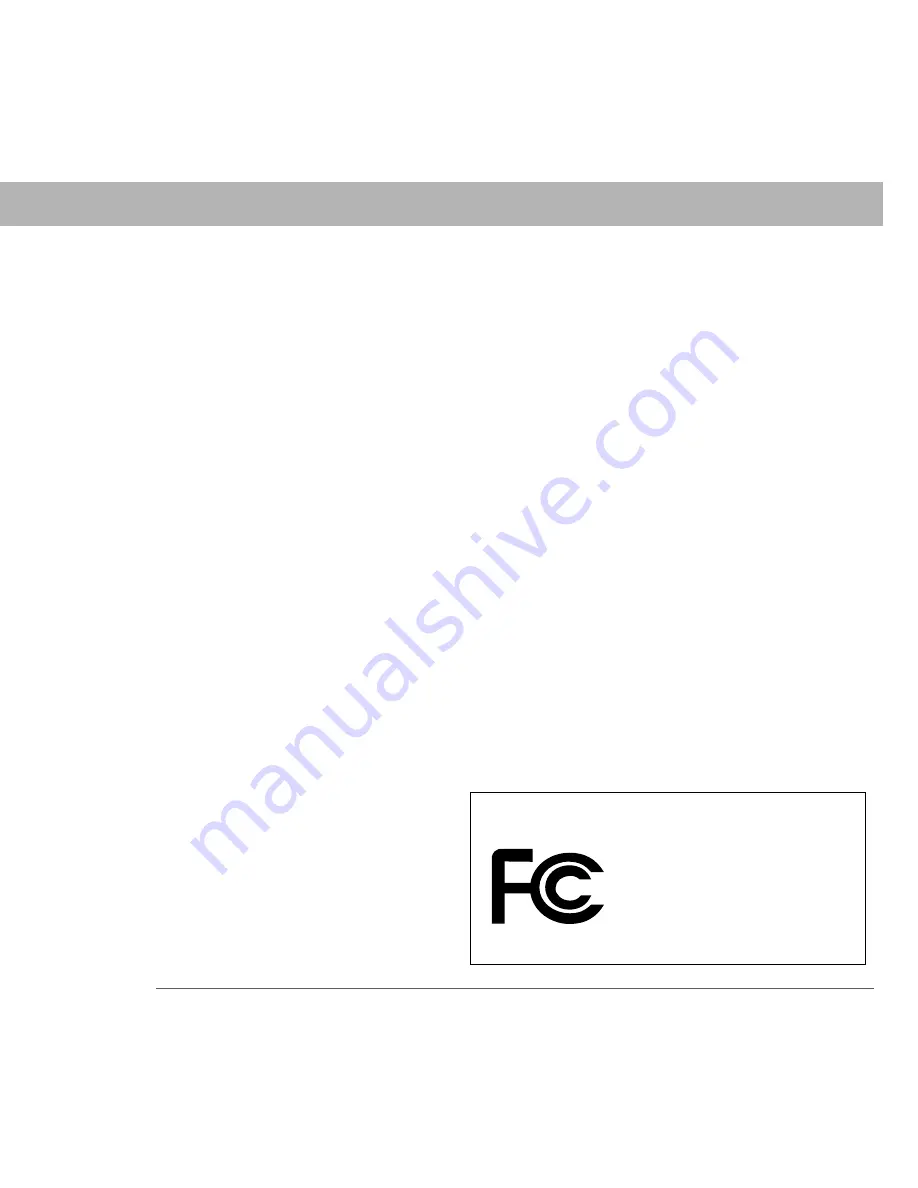
Palm
®
Treo™ Wireless Headset
17
Product regulatory information
Product regulatory information
FCC
This device complies with part 15 of the FCC Rules. Operation is subject to the following two
conditions: (1) This device may not cause harmful interference, and (2) this device must
accept any interference received, including interference that may cause undesired operation.
This equipment has been tested and found to comply with the limits for a Class B digital
device, pursuant to part 15 of the FCC Rules. These limits are designed to provide reasonable
protection against harmful interference in a residential installation. This equipment
generates, uses, and can radiate radio frequency energy and, if not installed and used in
accordance with the instructions, may cause harmful interference to radio communications.
However, there is no guarantee that interference will not occur in a particular installation. If
this equipment does cause harmful interference to radio or television reception, which can be
determined by turning the equipment off and on, the user is encouraged to try to correct the
interference by one or more of the following measures:
•
Reorient or relocate the receiving antenna.
•
Increase the separation between the equipment and the receiver.
•
Connect the equipment into an outlet on a circuit different from that to which the receiver
is connected.
•
Consult the dealer or an experienced radio/TV technician for help.
Changes or modifications not covered in this manual must be
approved in writing by the manufacturer’s Regulatory Engineering Department. Changes or
modifications made without written approval may void the user’s authority to operate the
equipment.
IMPORTANT
[ ! ]
Treo
™
wireless headset
Product Family
Tested to Comply
With FCC Standards
FOR HOME OR OFFICE USE
Responsible Party:
Palm, Inc.
950 W. Maude Ave.
Sunnyvale, California 94085-2801
United States of America
(408) 617-7000




































