Reviews:
No comments
Related manuals for The Treo

BH100
Brand: Xqisit Pages: 16

PELTOR ComTac VI
Brand: 3M Pages: 5

BTH 1400
Brand: Amplicomms Pages: 118

JPL-502S-USB
Brand: JPL Pages: 2

DELTACO DELO-0651
Brand: Nordic Pages: 16

BT5010
Brand: Lennox Hearth Products Pages: 8

OpenTouch 8244 DECT
Brand: Alcatel-Lucent Enterprise Pages: 66

412 RDB
Brand: ZEKLER Pages: 156
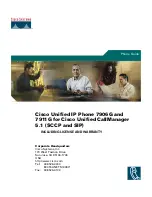
7911
Brand: Cisco Pages: 76

Croise.R PBH-200
Brand: Partron Pages: 24

BT2045
Brand: Jabra Pages: 14

WX-C1027A
Brand: Panasonic Pages: 2

ATTUNE 457
Brand: Panasonic Pages: 2

KX-TCA94EX
Brand: Panasonic Pages: 4

WXCH2050 - WIRELESS ORDER TAKER
Brand: Panasonic Pages: 14

WX-CH2050A
Brand: Panasonic Pages: 28

WXH3050 - ALL IN ONE HEADSET
Brand: Panasonic Pages: 40

WX-CH450
Brand: Panasonic Pages: 49

















