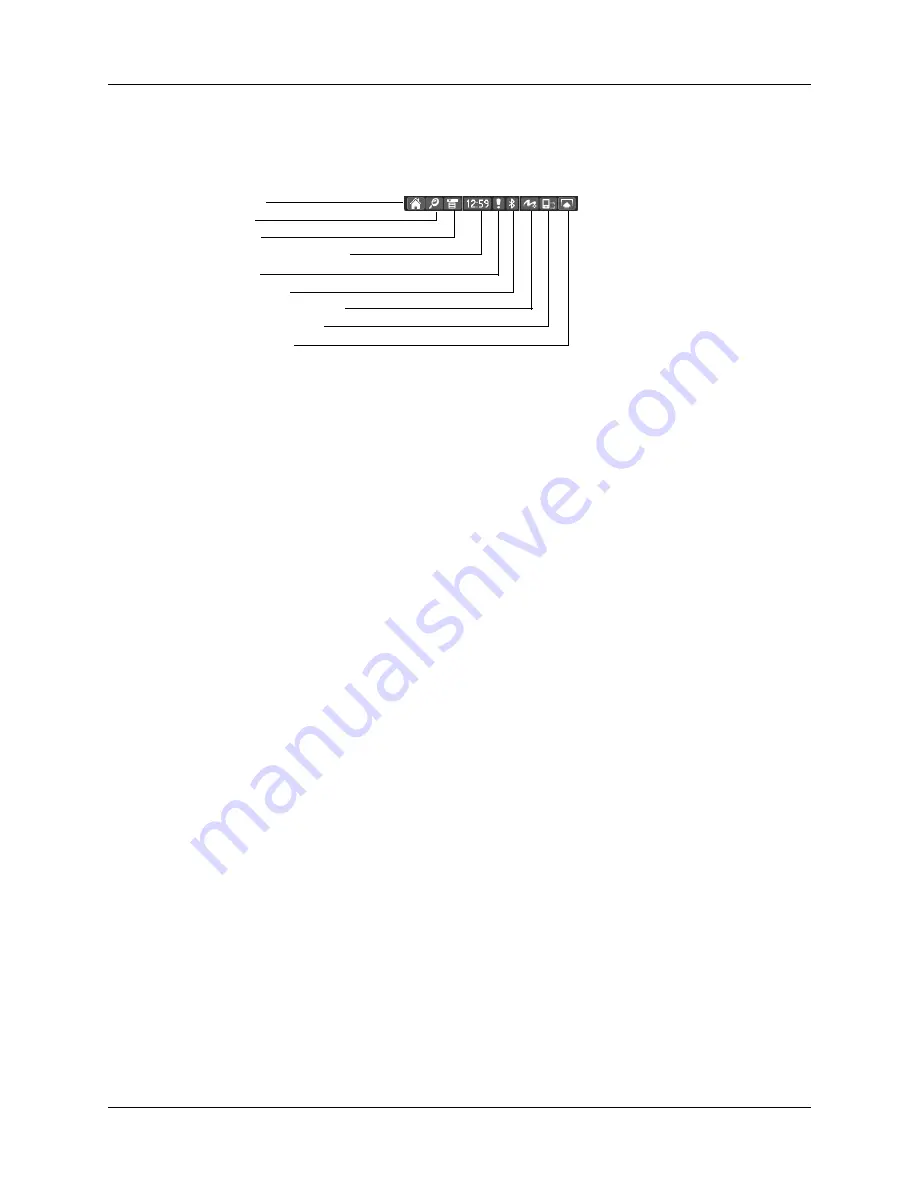
Using the status bar
17
Using the status bar
The status bar gives you access to valuable tools and is accessible in all views.
Home
Tap to display the Home screen.
Tap and hold to open a list of the last six applications that were
opened. Select an application from the list to open it.
Find
Tap to open the Find dialog box. See
.
Menu
Tap to open the menu for the current screen. See
System
information
Shows the current time.
Tap to open the system information dialog box. The dialog box
shows the date and time, available memory, battery level, and
allows you to adjust the volume and screen brightness. See
later in this chapter for more
information.
Alert
Tap to display the Attention Manager dialog box.
See
Bluetooth
Tap to display Bluetooth dialog box where Bluetooth can be
turned on and off, and you can connect to the network. See
“Using Bluetooth and connecting to the network from the status
bar”
later in this chapter for more information.
Full-screen
Writing
Tap to turn Full-screen Writing on and off. See
Screen rotation
Tap to toggle between landscape and portrait view. Landscape
view is useful for viewing spreadsheets, e-mail, web pages, and
photos. See
later in this chapter.
Home
Find
Menu
System information
Alert
Bluetooth
Full-screen Writing
Screen rotation
Input area
Summary of Contents for T3
Page 1: ...Handbook for the Palm Tungsten T3 Handheld TM TM...
Page 14: ...Contents xiv...
Page 20: ...Chapter 1 Setting Up Your Palm Tungsten T3 Handheld 6...
Page 34: ...Chapter 2 Exploring Your Handheld 20...
Page 50: ...Chapter 3 Entering Data on Your Handheld 36...
Page 92: ...Chapter 5 Using Calendar 78...
Page 96: ...Chapter 6 Using Card Info 82...
Page 132: ...Chapter 12 Using Phone Link 118...
Page 250: ...Chapter 17 Using Voice Memo 236...
Page 274: ...Chapter 18 Using Palm Web Pro 260...
Page 282: ...Chapter 19 Using World Clock 268...
Page 368: ...Appendix A Maintaining Your Handheld 354...
Page 388: ...Appendix B Frequently Asked Questions 374...
Page 408: ...Index 394...






























