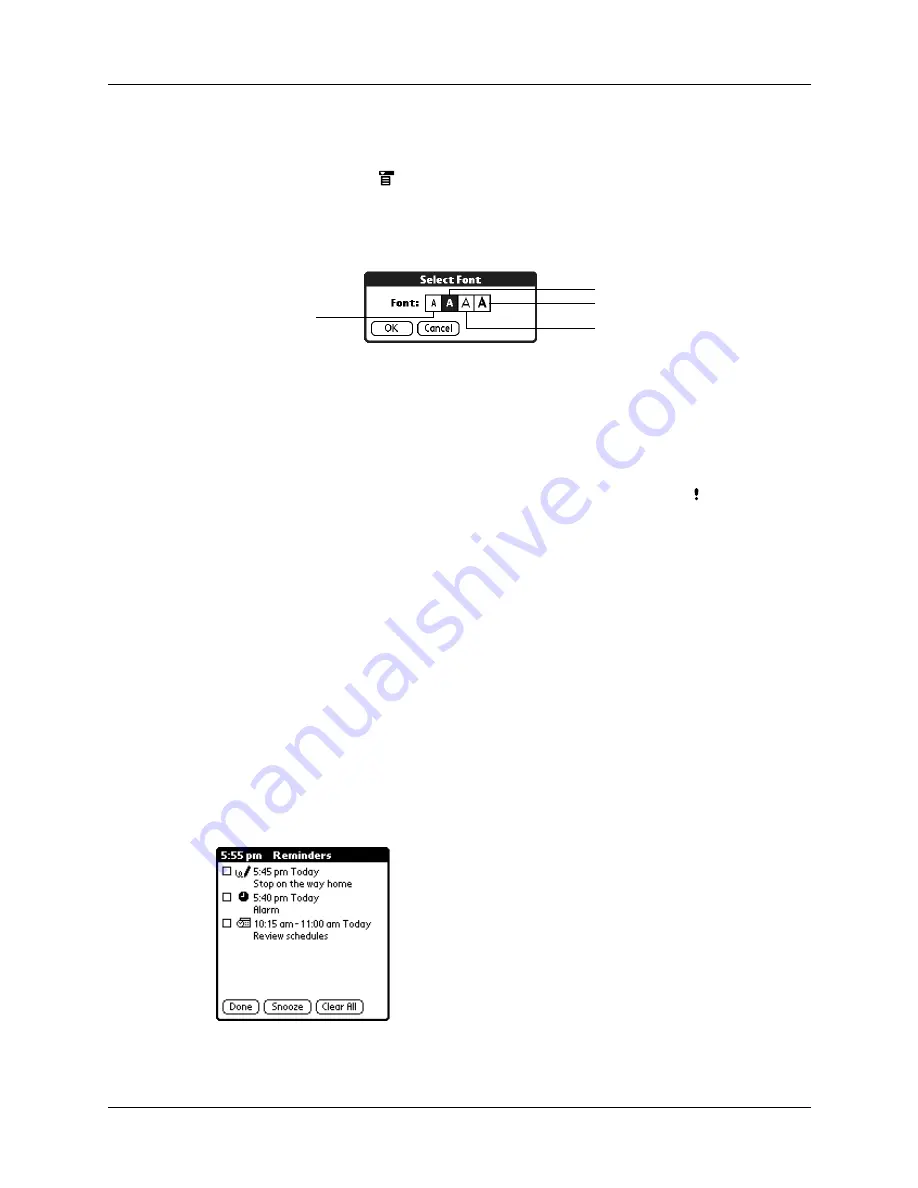
Performing common tasks
53
To change the font style:
1.
Open an application.
2.
Tap the Menu icon
.
3.
Select Options, and then select Font.
4.
Tap the font style you want to use.
5.
Tap OK.
Receiving alerts
You can receive alerts on your handheld and from Palm Desktop software.
NOTE
You can access Attention Manager by tapping the Alert icon on the status
bar.
Receiving alerts on your handheld
When you use certain application settings, your handheld can alert you to any of
the following:
■
An appointment set in Calendar
■
A note created in Note Pad
■
A voice memo created in Voice Memo
■
An alarm set in World Clock
■
A task created in Tasks
When an alert occurs, your handheld displays a reminder message. If you tap
Snooze in response to an alert message, your handheld reminds you of the item
again in five minutes. The Reminder screen displays alerts that await attention.
Tap here for
small font
Tap here for small bold font
Tap here for large bold font
Tap here for large font
Summary of Contents for T3
Page 1: ...Handbook for the Palm Tungsten T3 Handheld TM TM...
Page 14: ...Contents xiv...
Page 20: ...Chapter 1 Setting Up Your Palm Tungsten T3 Handheld 6...
Page 34: ...Chapter 2 Exploring Your Handheld 20...
Page 50: ...Chapter 3 Entering Data on Your Handheld 36...
Page 92: ...Chapter 5 Using Calendar 78...
Page 96: ...Chapter 6 Using Card Info 82...
Page 132: ...Chapter 12 Using Phone Link 118...
Page 250: ...Chapter 17 Using Voice Memo 236...
Page 274: ...Chapter 18 Using Palm Web Pro 260...
Page 282: ...Chapter 19 Using World Clock 268...
Page 368: ...Appendix A Maintaining Your Handheld 354...
Page 388: ...Appendix B Frequently Asked Questions 374...
Page 408: ...Index 394...






























