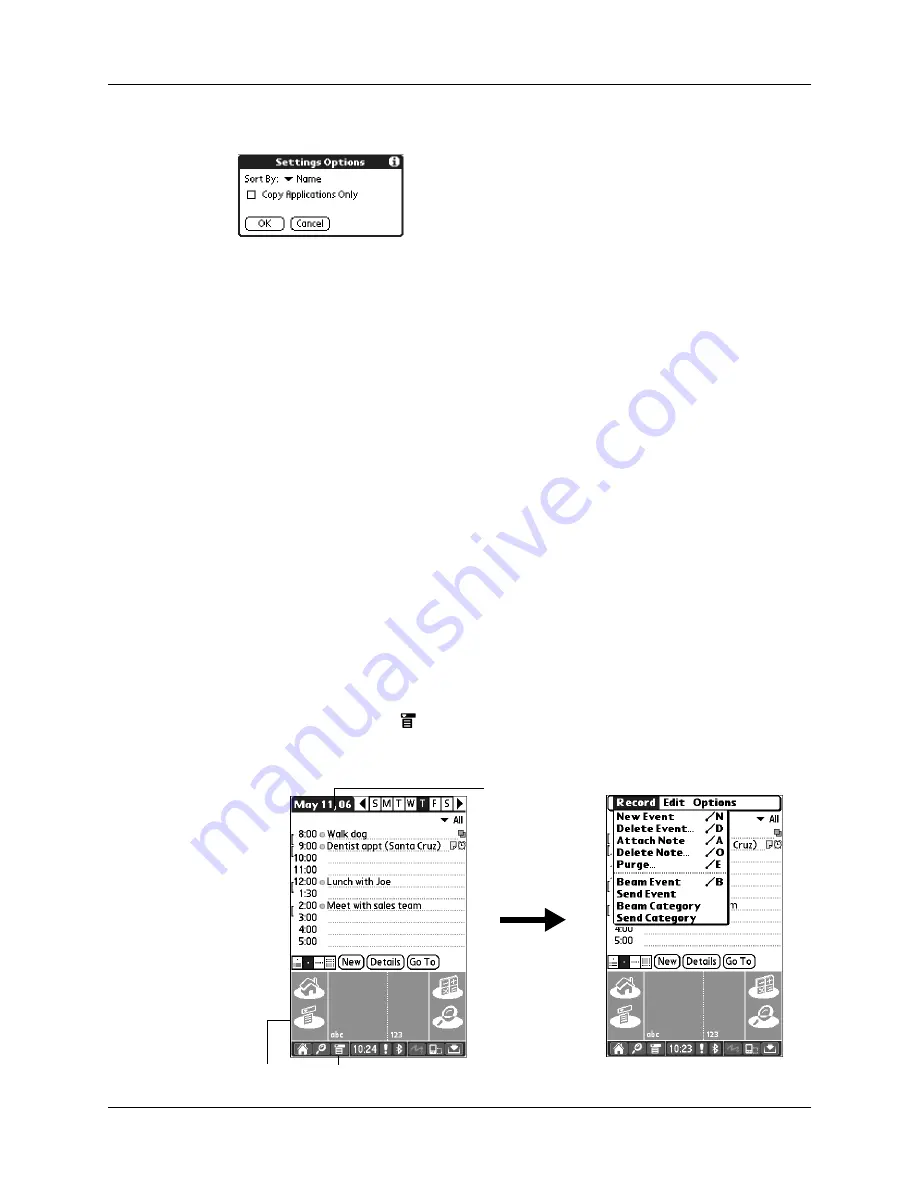
Using menus
41
4.
Tap Settings.
5.
Tap the Sort By pick list and select Name or Size.
6.
Tap the Copy Application Only check box to select it if you want to copy only
the application files. Leave it deselected if you want to copy both the application
file and its associated data file(s).
7.
Tap OK.
NOTE
The Sort By setting is in effect each time you use the copy feature. Each time
you want to copy an application only, you must select the Copy Applications Only
check box.
Using menus
Menus on your handheld are easy to use. Once you have mastered them in one
application, you can use them the same way in all other applications.
The menus of each application are illustrated in the chapter that discusses that
application.
To open the menu bar:
1.
Open an application (such as Memos).
2.
Do one of the following:
– Tap the Menu icon
on the status bar or in the input area.
– Tap the inverted title area at the top of the screen.
Tap the Menu icon
Tap the title area
Summary of Contents for T3
Page 1: ...Handbook for the Palm Tungsten T3 Handheld TM TM...
Page 14: ...Contents xiv...
Page 20: ...Chapter 1 Setting Up Your Palm Tungsten T3 Handheld 6...
Page 34: ...Chapter 2 Exploring Your Handheld 20...
Page 50: ...Chapter 3 Entering Data on Your Handheld 36...
Page 92: ...Chapter 5 Using Calendar 78...
Page 96: ...Chapter 6 Using Card Info 82...
Page 132: ...Chapter 12 Using Phone Link 118...
Page 250: ...Chapter 17 Using Voice Memo 236...
Page 274: ...Chapter 18 Using Palm Web Pro 260...
Page 282: ...Chapter 19 Using World Clock 268...
Page 368: ...Appendix A Maintaining Your Handheld 354...
Page 388: ...Appendix B Frequently Asked Questions 374...
Page 408: ...Index 394...






























