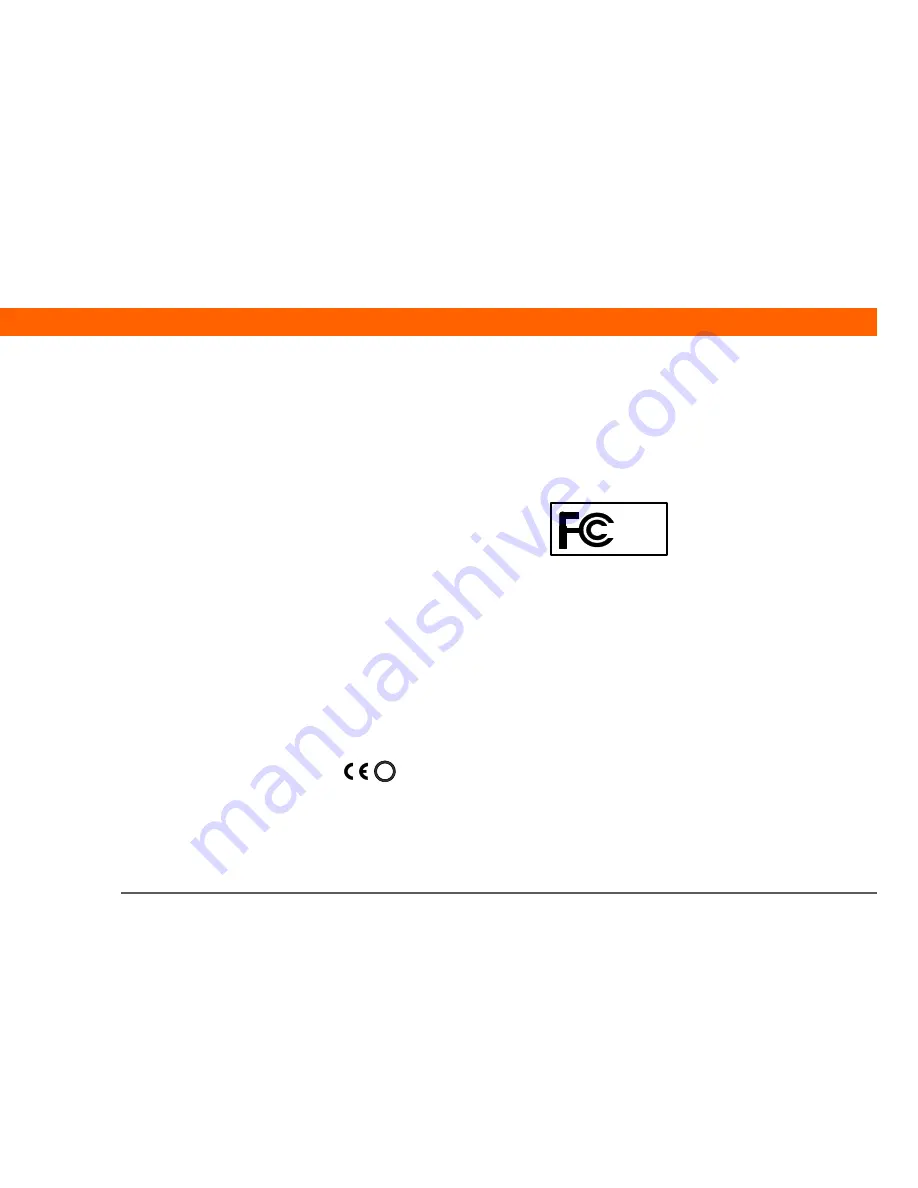
T|X
Handheld
152
Exposure to radio frequency energy (SAR)
In order to comply with FCC RF exposure safety guidelines, this device and its antenna must not be co-
located or operating in conjunction with any other antenna or transmitter. The user of this device should
ensure that the operation of this device is in compliance with these provisions.
FCC ID: O8FAOKI
Industry Canada
The term “IC:” before the certification/registration number only signifies that the Industry Canada technical
specifications were met.
IC: 3905A-AOKI
Canadian Wireless Regulatory Notice
This Class B digital apparatus meets all the requirements of the Canadian Interference Causing Equipment
Regulations. Operation is subject to the following two conditions: a) this device may not cause any
interference, and b) this device must accept any interference, including interference that may cause
undesired operation of the device. To prevent radio interference to the licensed service, this device is
intended to be operated indoors, and away from windows to prevent maximum shielding. Equipment
(or its transmit antenna) that is installed outdoors is subject to licensing.
CE Declaration of Conformity
Palm, Inc., Declares the Product:
Handheld PDA & HotSync
®
cable
Model Name/Number:
T|X
Manufacturer’s Name:
Palm
Manufacturer’s Address:
950 W. Maude Ave.
Sunnyvale, California 94085-2801
Responsible Party:
Palm, Inc.
950 W. Maude Ave.
Sunnyvale, California 94085-2801
United States of America
(408) 617-7000
Palm
T|X
!
Summary of Contents for t/x Handheld
Page 1: ...Getting Started...






























