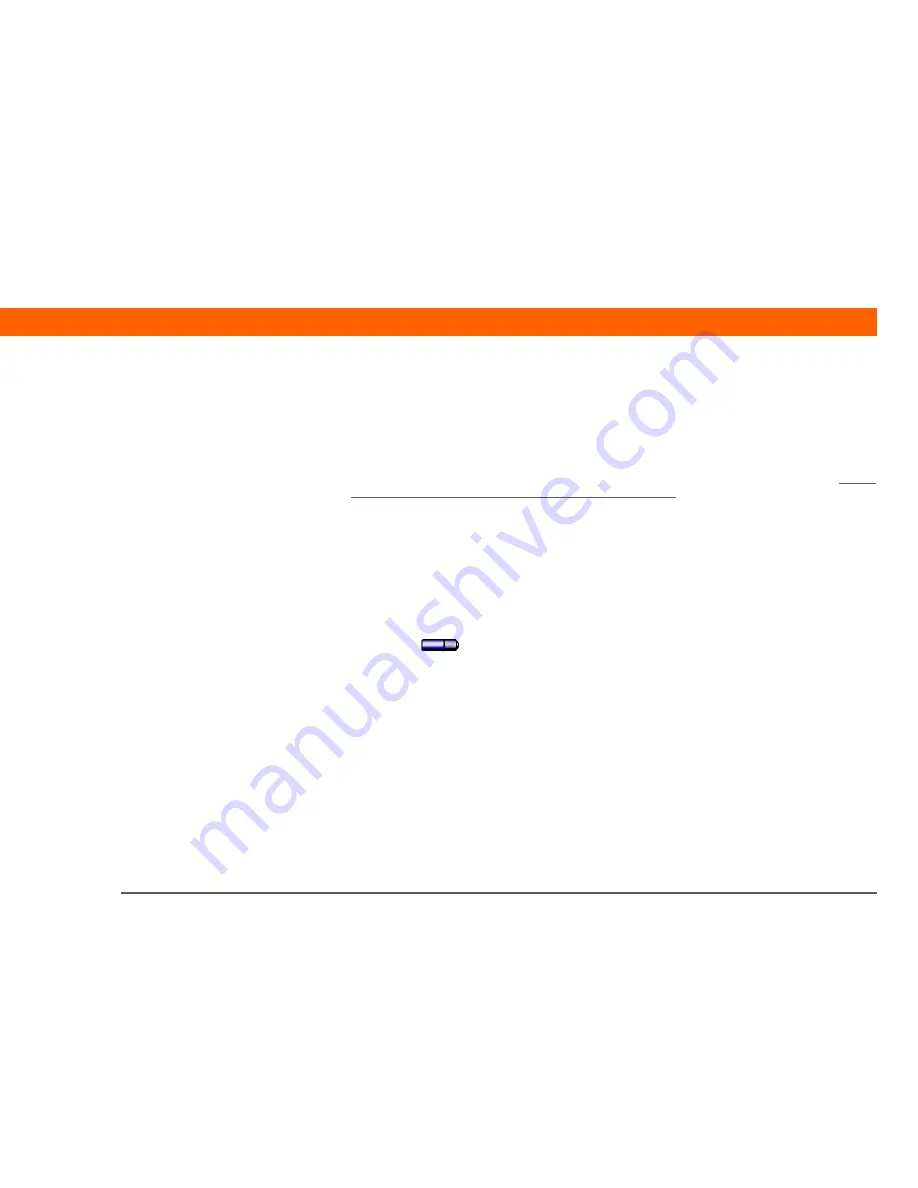
CHAPTER 14
Common Questions
T|X
Handheld
146
Why can’t I find an icon in Applications View?
• Tap the category pick list in the upper-right corner of the Applications View screen and select All.
You may need to scroll down a bit, but you should now see an icon for each of the applications
on your handheld—except the wireless applications, Wi-Fi
®
and Bluetooth
®
, which you need to
access from the status bar.
• Some of the applications that come with your handheld are not preinstalled. You need to
install
these extra applications from your software installation CD
.
How do I save my info?
Each time you complete an entry such as a contact, memo, or note, your handheld automatically
saves the information you entered. You don’t have to do anything special to save your info. To
protect your info and create a backup of your info, we recommend that you synchronize your
handheld with your computer often.
How do I know when I need to recharge my handheld?
A battery icon
appears at the top of the Favorites and Applications screens. Check the
gauge periodically to see if your handheld needs to be recharged. If the battery becomes low,
a message appears on the screen prompting you to recharge the battery.
Will I lose all my information if the battery becomes drained?
The memory on your handheld is designed to store your information even if the battery becomes
drained to the point that you cannot turn on your handheld. When you recharge your handheld, all
of your existing information will appear.
What do I do if pressing the Home button opens something else
besides Favorites?
If the input area does not display the Home icon, tap and hold one of the icons in the input area,
and then select Launcher (Applications View) from the list. Tap the Home icon to open
Applications, and then select Prefs. Select Buttons, select the pick list next to the Home icon, and
then select Favorites. Pressing the Home button will now open Favorites.
Summary of Contents for t/x Handheld
Page 1: ...Getting Started...






























