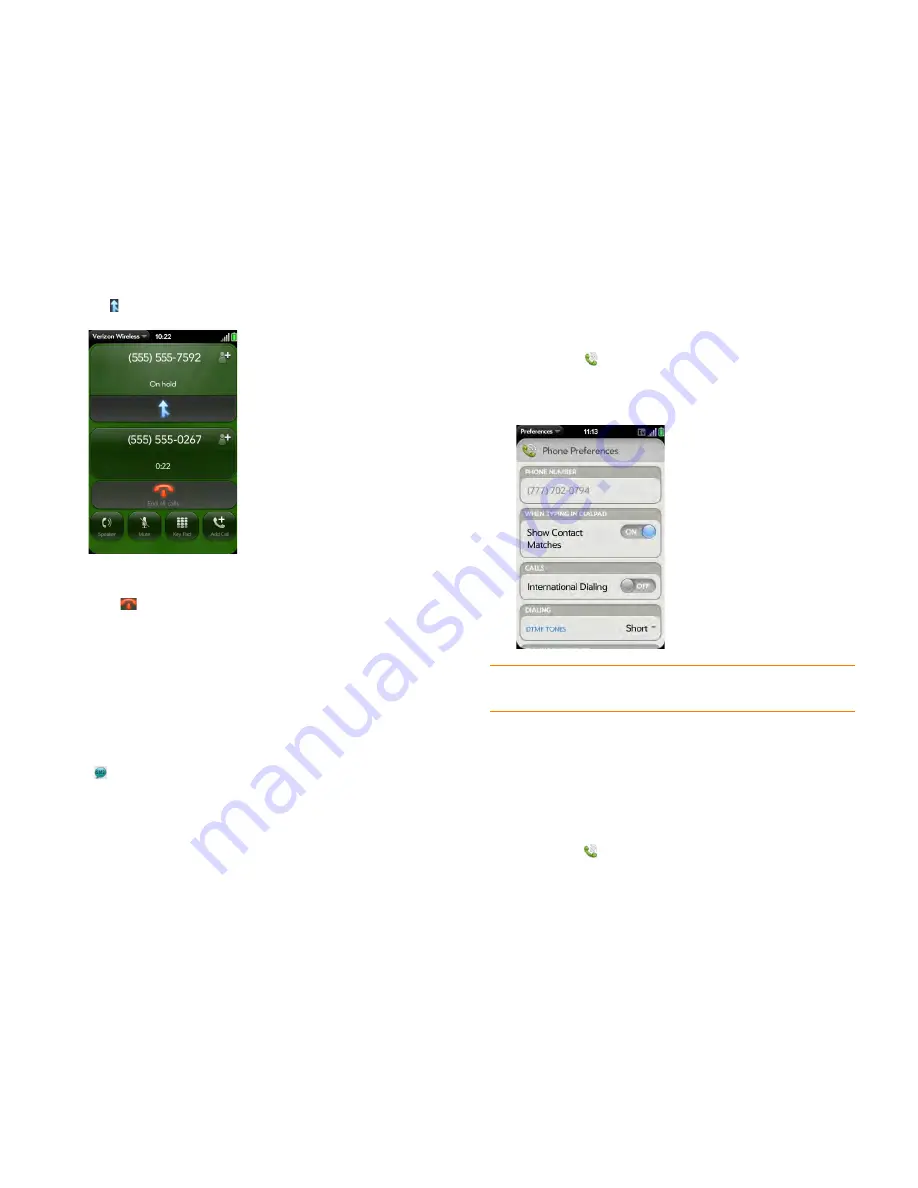
58
Chapter 4 : Phone
2
Tap to create the conference call.
3
Do one of the following:
•
Tap
to end all calls.
•
Ask one of the callers to hang up, so you can stay connected to the
other caller.
Look up or send a message to a contact
When you’re on a call with a contact, tap the contact name to see the
person’s information in Contacts. With the contact entry open, you can do
the following:
•
Tap
to send the contact a text message. For example, if the contact is
on hold while you’re having a long conversation with a second caller, you
can send the contact a text stating you’ll call him or her back.
•
Tap
Edit
to edit the contact entry. For example, if a contact gives you his
or her new email address while you’re talking, you can enter the address
during the call.
What’s my number?
1
Open
Phone
.
2
Open the
application menu
and tap
Preferences
. Your phone number
appears at the top of the Phone Preferences screen.
View your call history
Your call history is more than just a log. It’s also a place where you can dial a
number and save or view contacts.
1
Open
Phone
.
TIP
You can also see your phone number by opening
Device Info
. The number
appears as the first entry under
Phone
.
Summary of Contents for Pre Pre Plus
Page 1: ...User Guide...
Page 8: ...8 Chapter 1 Welcome...
Page 44: ...44 Chapter 2 Basics...
Page 64: ...64 Chapter 4 Phone...
Page 112: ...112 Chapter 6 Personal information...
Page 150: ...150 Chapter 9 Documents...
Page 184: ...184 Terms...
Page 209: ......






























