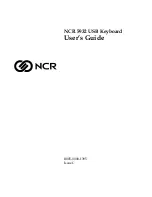Cierre del teclado
Página 67
3. Con los pulgares, deslice las agarraderas laterales hacia afuera del
teclado. Asegúrese de que las dos secciones exteriores del teclado
queden tan separadas como sea posible.
4. Pliegue hacia arriba la sección central, y junte los laterales
izquierdo y derecho. El teclado presenta ahora la forma de
una “W”.
5. Continúe plegando el teclado hasta que se cierre. Presione los dos
laterales del estuche y ajuste las cuatro esquinas hasta que cierren.
Notará un clic en las cuatro esquinas.
Summary of Contents for P10802U
Page 40: ...Seite 40 Handbuch für die faltbare Tastatur von Palm ...
Page 60: ...page 60 Manuel d utilisation du clavier portable Palm ...
Page 98: ...Pagina 98 Manuale della tastiera portatile Palm ...
Page 141: ... 141 4 K ÈÍÎÇMñQüu KøùÀÁÏÐi ýG 5O áWãþ i 5 ñ Ñ i ÀÁ G5ÑQ Oè Q më Ì Oè Kä i ...
Page 152: ... 152 Palm 0 Alt 12 3 c 45 6738 9 Int I 3 ö ...
Page 170: ...170 페이지 Palm 휴대용 키보드 안내서 Alt 키를 누른 상태에서 휴대용 키보드의 c는 handheld 다국어 키보드의 ö에 해당됩니다 ...
Page 171: ...KeyBackMatter fm Page 1 Wednesday March 7 2001 5 54 PM ...
Page 172: ...P N 406 2019 MLTI4 KeyBackMatter fm Page 2 Wednesday March 7 2001 5 54 PM ...