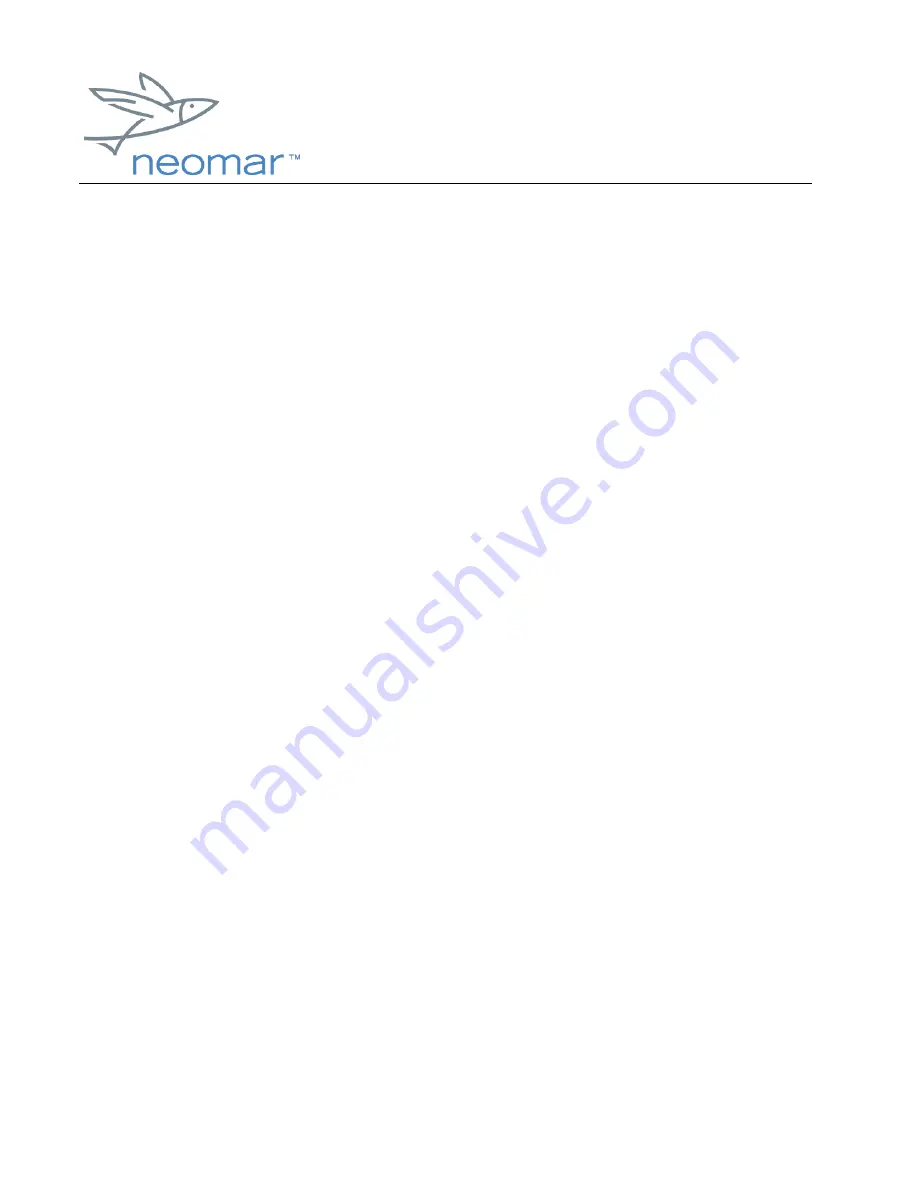
browser installation guide
browser installation guide
browser installation guide
browser installation guide
Copyright ©2000 Neomar, Inc. All rights reserved.
Page 2 of 2
3. For each application
WAPBrowser.prc
and
WAPLauncher.prc
:
a) Click the "Add" button to open the Open dialog.
b) Browse to find the application.
c) Highlight the application name.
d) Click "Open" to return to the Install Tool dialog.
When you have added both applications, click "Done", then "OK."
NOTE
You must install
both
the launcher and browser applications on your
handheld. The launcher is necessary to launch the browser application with
the correct settings.
4. Make sure that your Palm handheld is connected to your computer via the cradle
or HotSync® cable. Perform a local HotSync operation to install the applications. For
information on how to perform a local HotSync Operation, please read your Palm
documentation.
The browser is now installed on your Palm
handheld.
Please see the User’s
Guide for instructions on using the browser.
NOTE
To use the browser, your Palm handheld must be connected to the
wireless Internet. For information on how to get your Palm Handheld
connected, please read Palm Getting Started guide for the Mobile Internet Kit.
Removing the Browser
1. Tap the Palm Applications icon to open the Applications screen.
2. Tap the Palm Menu icon to open the Applications menus.
3. Tap "Delete" from the App menu to open the Delete dialog.








