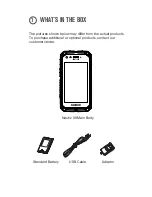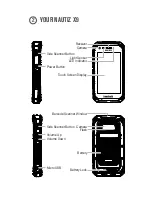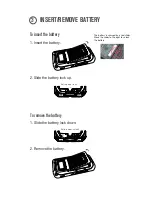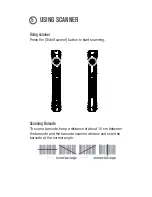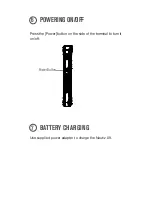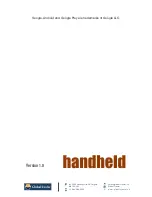Reviews:
No comments
Related manuals for NAUTIZ X9

J Series
Brand: Datalogic Pages: 2

TM-20
Brand: Sharp Pages: 4

PC-G850V
Brand: Sharp Pages: 22

PC-1285
Brand: Sharp Pages: 16

PC-1250
Brand: Sharp Pages: 20

PC-1500
Brand: Sharp Pages: 37

CE-1600P
Brand: Sharp Pages: 24

PC-1350
Brand: Sharp Pages: 36

PC-1246S; PC-1248
Brand: Sharp Pages: 212

PC-1246
Brand: Sharp Pages: 14

PC-1460
Brand: Sharp Pages: 354

PC-1251
Brand: Sharp Pages: 230

MODAT-328
Brand: IEI Technology Pages: 41

SPT 1800
Brand: Wasp Pages: 1

Muzak Diamond DX
Brand: Wegener Pages: 35

PDA-005
Brand: Steren Pages: 6