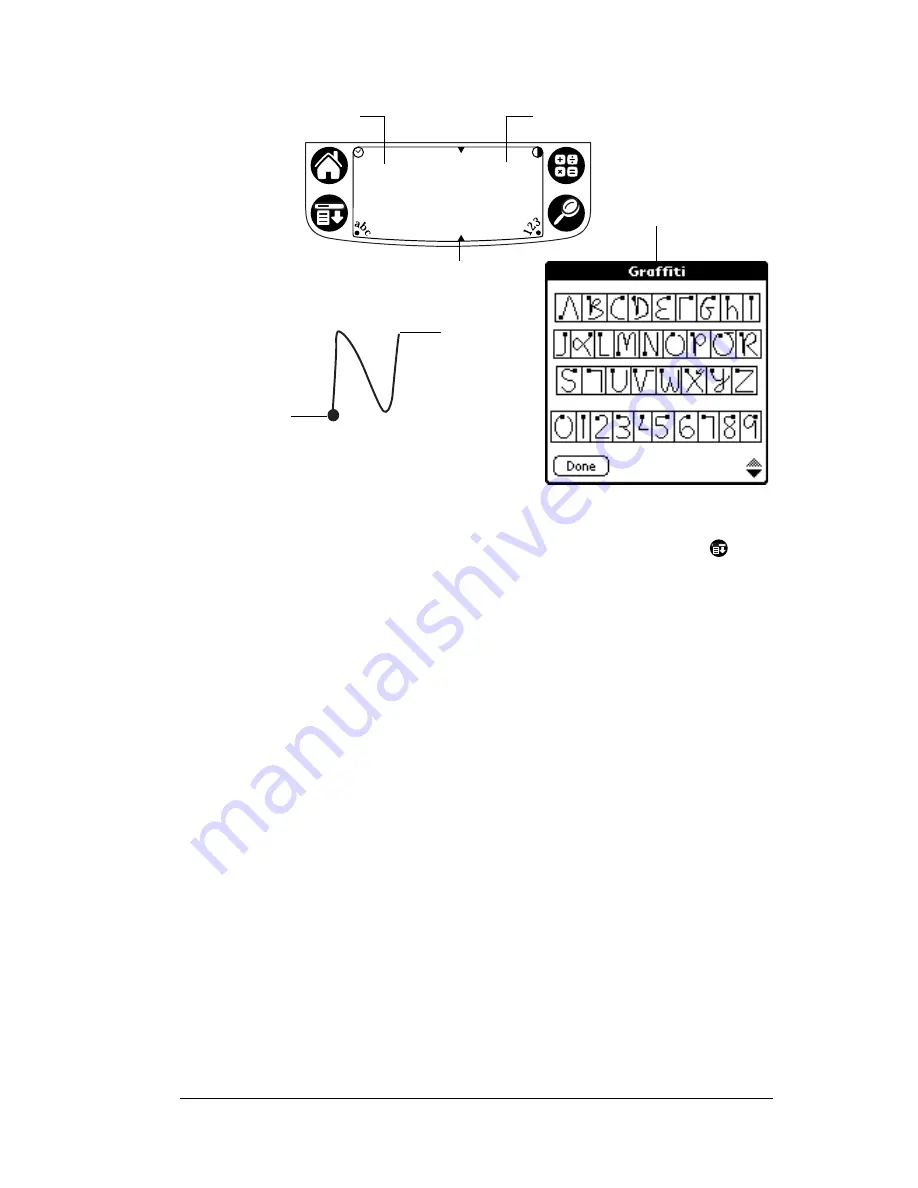
Chapter 2
Page 17
4. Write Graffiti characters in the Graffiti writing area.
Graffiti tips
■
To display Graffiti Help (shown above), tap the Menu icon
, tap
Edit, and then tap Graffiti Help.
■
Write big and press firmly. Draw strokes that nearly fill the Graffiti
writing area to improve accuracy.
■
To delete characters, set the insertion point to the right of the
character you want to delete and make the backspace stroke
(a line from right to left) in the Graffiti writing area.
■
Write at natural speed. Writing too slowly can generate errors.
■
Do not write on a slant. Vertical strokes should be parallel to the
sides of the Graffiti writing area.
■
Install the Graffiti writing game, Giraffe, to practice writing.
Entering data with Note Pad
The Note Pad application provides a place where you can write a
quick note in your own handwriting directly on your handheld
screen. Think of Note Pad as a virtual “sticky pad” for short notes.
Later, you can transfer your “sticky” notes to a more permanent place
by entering the information in another application, or you can “throw
them away” by deleting them.
Write letters here
Write numbers here
Division marks
Start
stroke at
heavy dot
Lift
stylus
here
Graffiti
Help
screen
Summary of Contents for m500 Series
Page 14: ...Page 14 Get Started...
Page 20: ...Page 20 Enter Data...
Page 32: ...Pagina 32 Aan de slag...
Page 38: ...Pagina 38 Gegevens invoeren...
Page 50: ...Sida 50 Komma ig ng...
Page 56: ...Sida 56 Skriva in information...
Page 68: ...Side 68 Komme i gang...
Page 86: ...Side 86 Introduktion...
Page 92: ...Side 92 Indtastning af data...
Page 104: ...Sivu 104 Aloitusopas...
Page 110: ...Sivu 110 Tietojen lis minen...
Page 122: ...P gina 122 Introdu o...
Page 129: ...PalmTM m500SeriesHandheld...
Page 130: ...ii Palm m500 Series Handheld...
Page 142: ...140...
Page 148: ...146...
Page 149: ......






























