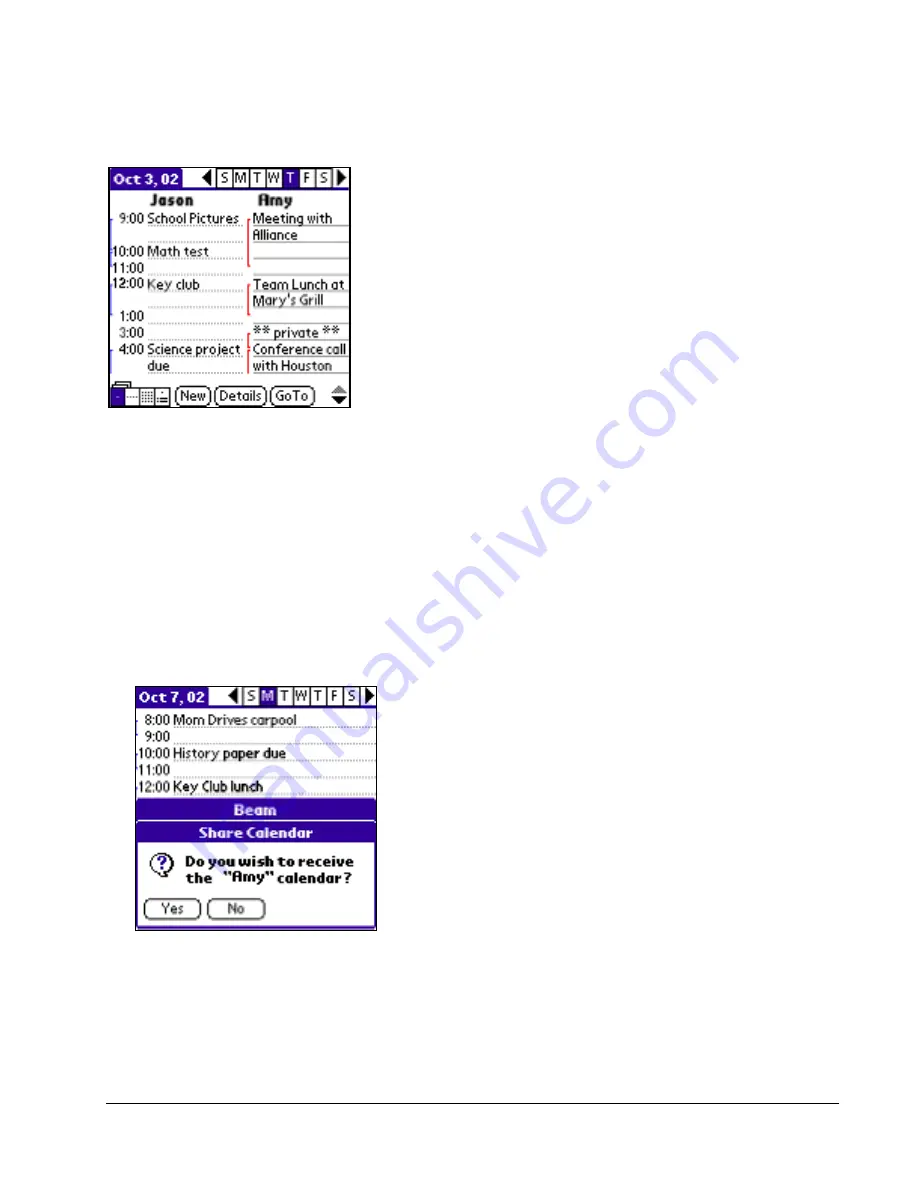
Palm DualDate Getting Started Guide, Revision 1.1
4
Sharing Private Events
If you choose to share your Private events, Palm DualDate will display them on the recipient’s
handheld as
**private**
,
with only the event date and time visible.
Private event is masked in shared calendar
Alarms
Alarms you have set will not be beamed along with the events.
Receiving A Calendar
You can receive a calendar beamed to you by another Palm DualDate user at any time – you do
not have to be in DualDate in order to receive it.
1. After a Share Calendar beam has been established, your handheld will display a dialog box
asking if you want to receive the calendar:
2. Tap Yes to receive the calendar.
3. When the beam has completed successfully, DualDate will launch automatically and display
your calendar and the shared calendar side-by-side in Dual Calendar Day View mode.





























