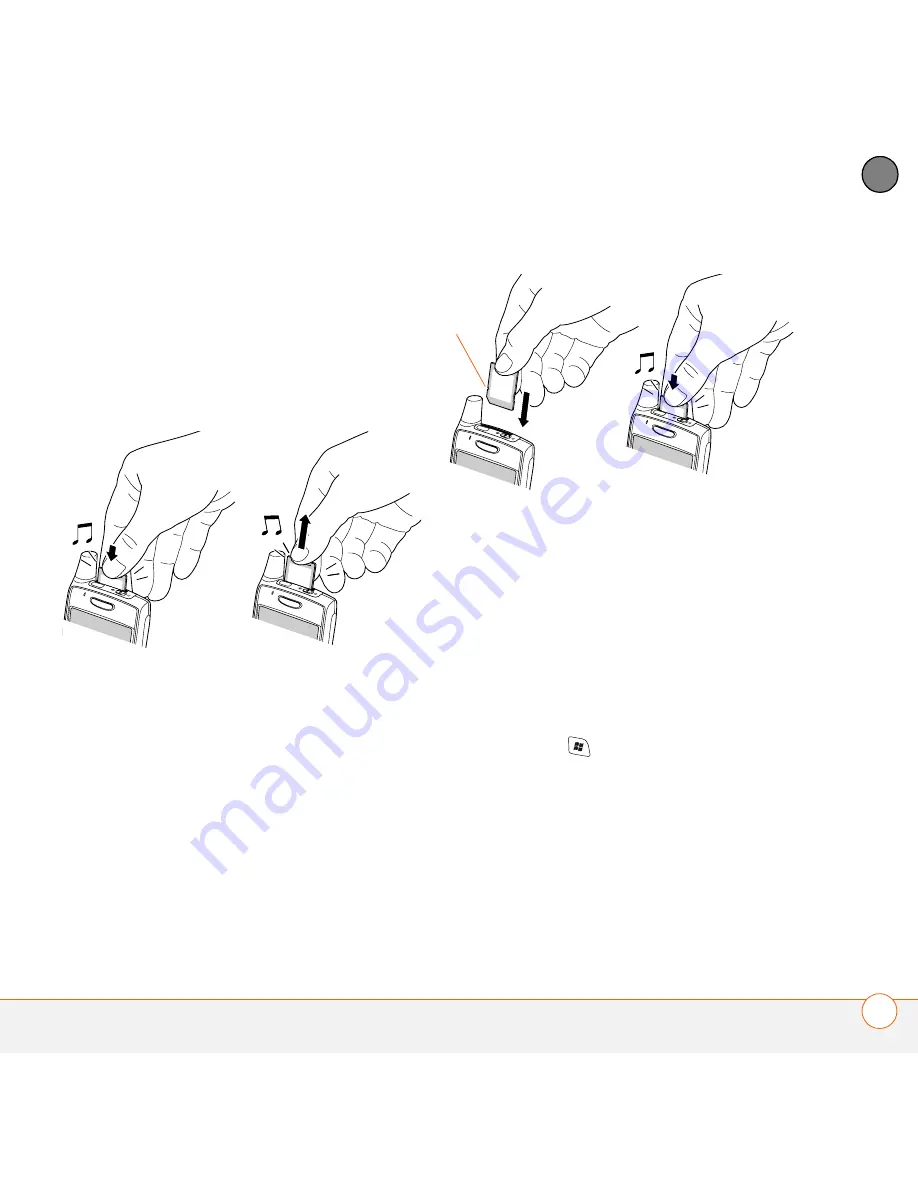
M A N A G I N G F I L E S A N D A P P L I C A T I O N S
U S I N G E X P A N S I O N C A R D S
167
8
CH
AP
T
E
R
Removing and inserting expansion cards
1
Press down and release the dummy
card.
2
After you feel the expansion card slot
eject the dummy card, remove the card
from the slot.
3
To insert an expansion card, hold your
smartphone with the screen facing you
and the card with the label facing you.
The notch on the card should be in the
lower-left corner next to the antenna.
4
Insert the card into the expansion card
slot until you feel it lock into place and
hear the confirmation tone.
Opening applications on an expansion
card
After you insert an expansion card into the
expansion card slot, you can open any of
the applications stored on the expansion
card.
1
Insert the expansion card into the
expansion card slot.
2
Press
Start
and select
Programs
.
3
Select
File Explorer
.
4
Select the
Show
list in the upper-left,
and then select
Storage Card
.
5
Select the application you want to open.
Notch
Summary of Contents for 700wx - Treo Smartphone 60 MB
Page 1: ...Using Your Palm Treo 700wx...
Page 4: ......
Page 72: ...U S I N G Y O U R P H O N E U S I N G A P H O N E H E A D S E T 64 3 C H A P T E R...
Page 74: ...In this chapter Contacts 67 Calendar 69 Tasks 75 Notes 77 Calculator 80...
Page 90: ...S T A Y I N G O R G A N I Z E D C A L C U L A T O R 82 4 C H A P T E R...
Page 126: ...In this chapter Pictures Videos 119 Windows Media Player Mobile 128...
Page 144: ...In this chapter Word Mobile 137 PowerPoint Mobile 142 Excel Mobile 144...
Page 242: ...T R O U B L E S H O O T I N G V O I C E Q U A L I T Y 234 10 C H A P T E R...
Page 246: ...T E R M S 238...
Page 254: ...R E G U L A T O R Y I N F O R M A T I O N 246...
Page 258: ...S P E C I F I C A T I O N S 250...
Page 288: ...I N D E X 280...






























